Post map
ToggleInstagram’s new and useful feature called “Recently Deleted” is the ideal solution for those who accidentally delete important photos. In addition, this feature also helps you deal with the problem of Instagram account hacking, which is increasingly common. Let’s follow Optimal FB detailed instructions below to discover how to view disappearing photos on Instagram again!
Instagram allows users to use the “disappear” feature
One of the standout new features on Instagram is Disappear Mode, also known as the disappearing feature. This is a solution that helps users share content temporarily, with visibility only for a certain period. When this mode is activated, your chat interface will become transient, in which messages will automatically disappear after being read and the chat will close. Disappear mode is great for discreet and brief conversations, giving a more natural feel to interactions. Here are some key aspects of this feature:
- Automatically delete messages: Messages sent via disappearing mode are automatically deleted once the conversation is read and the user exits it. This helps protect privacy and minimize the amount of information stored.
- Screenshot notifications: If someone takes a screenshot while using the disappearing mode, Instagram will send a notification to all parties involved. This helps users catch when information in the chat is copied.
- Toggle option: Disappear mode is not a mandatory feature and both parties in the conversation must agree to enable it to use it. This ensures that only those who want to use this mode can do so.
- Personal communication: This feature only works for individual chats and does not apply to chat groups. This makes using the disappearing mode more focused on private conversations.
- Encourage frequent posting: With disappearing mode, users can freely share content without worrying about it being perfect. Because posts disappear after some time, users can focus on creating content organically and continuously without the pressure of maintaining long-term perfection.
Instagram’s Disappear Mode feature brings a new approach to social engagement, giving users more flexibility and control in sharing content.
How to view disappearing photos on Instagram again
Before recovering to view disappeared photos on Instagram, there are a few things you need to know about the Recently Deleted feature on this platform:
- “Recently deleted” folder: Deleted items on Instagram will be in this folder. You can review and restore them within 30 days, after which they will be permanently deleted. For stories, they will stay in this folder for 24 hours before being completely deleted.
- Verify your identity: Before you can restore or permanently delete a post, Instagram will ask you to verify your identity with an OTP code. This is a two-factor authentication step that ensures that the person operating is the true owner of the account.
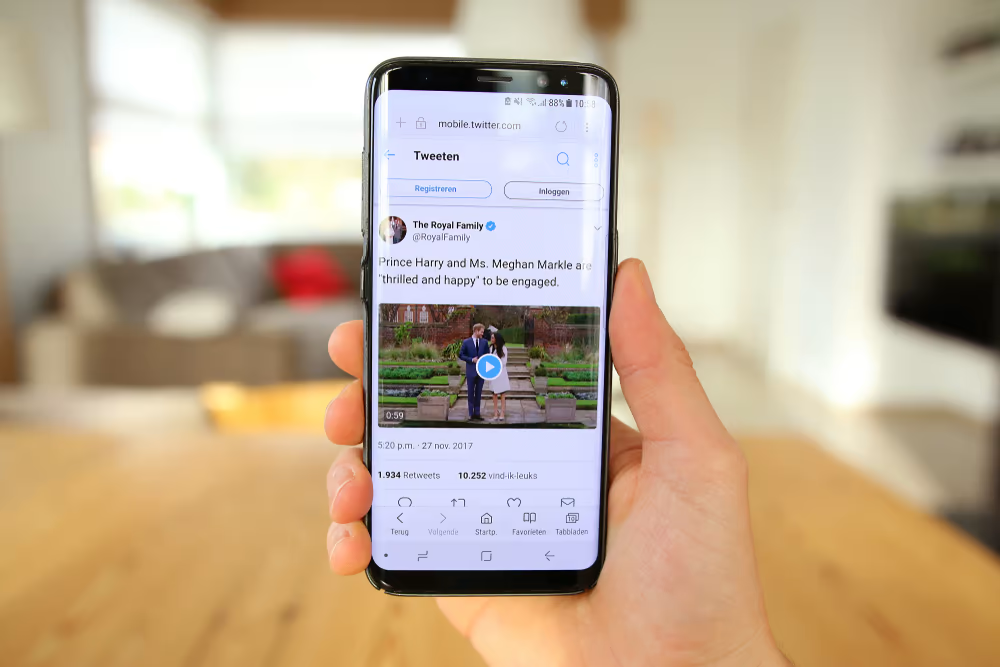
Below are detailed instructions to recover deleted photos/videos/stories on Instagram:
Step 1: Update to the latest version of Instagram
- Visit the Google Play Store or App Store to update the Instagram app to the latest version. The version used in this tutorial is Instagram 177.0.
Step 2: Go to Settings
- Open the Instagram app on your phone.
- At the main interface, click on your avatar in the bottom right corner.
- Click on the 3 dashes icon.
- Select “Settings”.
Step 3: Go to “Recently deleted”
- Click “Account”.
- Click on “Recently deleted”.
Step 4: Recover deleted photos/videos/stories
- Here, you will see all the posts you deleted on Instagram (including photos, videos, and stories).
- Click on the photo/video/story you want to restore.
- Click on the 3-dot icon.
- Select “Restore”.
Step 5: Enter the confirmation code to complete the restore
Instagram will ask you to confirm the restoration of the deleted content by sending a security code.
- Choose the method to receive the code (Send SMS or Send Email).
- Click “Next”.
- Enter the confirmation code.
- Click “Confirm”.
Once completed, the content you deleted will be restored, and the content’s time will be calculated from the time you posted it before deleting.
A few more tips for reviewing photos that have disappeared from Instagram
Instagram disappearing photos are designed to be temporary, but if you need to keep that content, there are a few tricks you can try depending on the situation:
Take screenshots and record screens
This is the simplest way to preserve a disappearing photo, however, this is only possible if you are quick and the sender does not allow playback. To perform:
- Start watching the story or picture disappear.
- Press the screenshot button on your device or use the screenshot feature.
- Save captured images or videos.
Check archived chats
If the disappeared photo was in a conversation that was archived before the photo disappeared, you can check again in this section. Archived chats don’t appear in the main inbox, but they’re also not permanently deleted. To test:
- Open the Instagram app and navigate to the Direct Messages tab.
- Swipe right to find archived conversations.
- Go to the specific chat and check if the photo is still there.
Ask the sender to reshare
If you receive a photo via direct message, you can ask the sender to resend it to you. To perform:
- Enter a conversation with the sender.
- Politely ask them to resend the photos you lost.
Check your data download
Instagram allows you to download your data, which may contain some content that has been deleted. To test:
- Click on ‘Settings’, then select ‘Security’, and next click on ‘Data Download’.
- Request to export your data in the format of your choice.
- Check your downloaded files for any photos that may have been saved.
Hope these tips will help you handle and find disappeared photos on Instagram effectively!
While many social media posts may appear today and disappear tomorrow, photos that have disappeared on Instagram aren’t necessarily lost forever. Using built-in features, third-party tools, and a little creativity, you can often find precious lost memories. Remember, while ephemeral content offers transience, it’s okay to wish you’d captured your most cherished moments.
Contact Info
Are you in need of Facebook advertising or need to rent a quality Facebook advertising account? Don’t worry! Optimal FB is a unit specializing in providing reputable Facebook accounts, as well as direct advertising support. Provides all types of advertising accounts such as casino facebook ads to help you reach and create fast conversions.
Frequently asked questions
If you need to get back unsaved photos on Instagram, you can try some of the following:
Check the “Recently deleted” section: Instagram stores deleted photos in this section for 30 days. To check, open the Instagram app, go to Settings, select “Account” and then select “Recently Deleted” to view and restore photos.
Download Instagram data: Instagram allows you to download your entire account data, which may include unsaved photos. Go to Settings, select “Security”, then select “Data Download” and request a copy of the data.
Check your photo library: Sometimes, photos downloaded from Instagram can be saved in your device’s photo library. Check your photo library or “Downloaded photos” album to find the photos you need to retrieve.
These ways can help you recover unsaved photos easily.
To restore deleted stories on Instagram, you can follow these steps:
Check the “Recently deleted” section: Instagram stores deleted stories in this section for 24 hours. Open the Instagram app, go to Settings, select “Account” and then select “Recently deleted.” Here, you can find and restore stories deleted during this period.
Download Instagram data: If your deleted story is outside the retention period, you can try downloading your account data. Go to Settings, select “Security”, then select “Data Download” and request a copy of the data to check if deleted stories are included.
These methods can help restore deleted stories if they are still in storage or your account data.


