Post map
ToggleFacebook Business is an efficient asset and advertising management tool for businesses on Facebook. Many businesses have utilized Facebook Business to advertise and reach potential customers. To deploy effective advertising campaigns, you need to know how to use planning tools for Facebook Business. Follow the article below from Optimal FB to understand more about this feature!
What is Facebook Business Manager?
Also known as the Business Manager, it is a tool for managing business activities on Facebook pages. This includes managing advertising accounts and creating and managing advertising campaigns. You can allocate permissions to members of the team or partners to control access rights for different tasks.
This business management tool operates separately from personal profiles on Facebook. You can track Facebook ads and view detailed reports here. It also makes it easy to manage and track multiple Facebook pages and ads simultaneously, using all within a single interface and only one business account.
What is Facebook Business Suite?
Known as an advanced version of the current BM, it integrates many outstanding features including planning tools for Facebook Business. Additionally, Meta Business Suite also supports users to check information on Instagram and Facebook with simple operations on the same tool.
The enhanced version of BM has many outstanding advantages that enhance the user experience. It provides the Cross-posts feature to directly post content to both platforms including Instagram and Facebook simultaneously. Messaging on Facebook and Instagram becomes more convenient when receiving notifications and responding through the Business Suite.
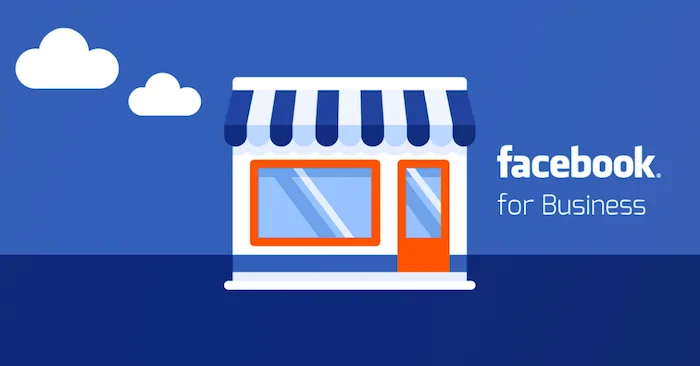
Key Components in Facebook Business Suite
You need to set up your business account and profile to be redirected to the Meta Business Suite dashboard. When using the upgraded version of BM, you can perform tasks such as creating and managing ads, scheduling content, analyzing performance indicators, etc. Facebook Business Suite helps optimize social marketing activity management and achieve desired results when marketing across platforms.
The Meta Business Suite dashboard is divided into different sections to facilitate easy marketing activity management.
Planning Tools for Facebook Business
On the overview page of Facebook Business Suite, you can create, schedule, and manage content in this section. You can view shared posts in a specific week, day, or month.
Scheduling posts in advance allows you more time to focus on business activities. Creating a posting schedule on Facebook and Instagram helps maintain interaction with the target audience.
In this Planning Tool, you can experience features such as:
Scheduled posting: You can choose specific dates and times to schedule posts on social media platforms. This helps you save time and effort by preparing and scheduling posts in advance.
Content management: In the planning tool section, you can see all scheduled, published, and pending posts. You can conveniently manage and edit posts to ensure they are published according to the plan.
Creating new content: You can also create new content directly in the Facebook Business Suite Planning Tool. Here, you can create and edit posts with attached images, videos, or URLs conveniently. You can preview the posted content and edit it until it is completed.
Tracking progress: In this Planning Tool, you can track the progress of your posting plan. You can see published posts, pending posts, etc. This helps you track marketing activities and ensure that content is published according to the plan.
Content
In this section, you can see all published, scheduled, draft, or expired posts on Facebook and Instagram. In this content section, you can use available tools to create attractive and effective ads.
The Content section provides you with the ability to plan and determine posting times. Also in this section, you can interact with customers through comments, messages, or responses. Additionally, you can also manage, and organize marketing content.
Detailed Information (Insights)
The Insights section in the Meta Business Suite Dashboard provides a comprehensive view of online performance by analyzing key metrics for posts, videos, or other shared content. Through this, you can gather information about customers and identify notable trends to build an effective marketing advertising strategy.
You can track metrics such as reach, engagement, link clicks, page likes, etc. By monitoring performance, you can make data-driven decisions and improve the results of your advertising campaigns.
Notifications
Here, you can easily keep track of important notifications and updates from activities and events related to your business on Meta platforms. You’ll receive notifications about significant events such as customer feedback, new comments on posts, connection requests from users, activities on your page, etc. Additionally, you can stay updated with changes and improvements in business management tools and features.
Inbox
In this section, you can read new messages and comments from your Facebook Page, Messenger, and Instagram accounts. By efficiently managing and responding to messages, you can quickly address customer needs and requests. This helps build trust and enhance interaction with your customers across Meta platforms.
Ads
This is where you can create and manage ads on Meta platforms, including Meta News Feed, Instagram, and other ad placements within the Meta network. You can easily create advertising campaigns, set budgets, define target audiences, and track ad performance using Meta Business Suite tools.
Additionally, you can choose suitable ad formats and create compelling calls-to-action (CTAs) to encourage users to take specific actions. You can track metrics such as reach, engagement, link clicks, page likes, etc. This helps you monitor and evaluate ad effectiveness to improve campaign results.
In this article, let’s explore how to use the Planning Tool in Facebook Business Suite.

Guide to using the Planning Tool for Facebook Business Suite
With the Planning Tool of the Meta Business Suite, you can plan content posting on Facebook pages. To get started, ensure you are using the correct account and select the Facebook Page you want to create and schedule posts or updates. See more about it What are Google Ads audiences?
Scheduling Posts
Access Meta Business Suite, then navigate to the Planning Tool section and select Create Post. Next, choose the location where you want to schedule the post, such as Facebook Feed. Then, complete all post details including text, images, video, and location or URL.
For posts specifically for Facebook, you can add a location, message button, or link to your post. Alternatively, you can choose to advertise the post or conduct A/B testing.
You can preview your post on the right side. If you want to preview another version, click the dropdown menu at the top of the window or the arrow at the top right. You can compare the display on Facebook and Instagram or desktop and mobile.
Next, schedule the post by clicking Schedule. Here, you can add the date and time you want to post or click on the Best Time to see the suggested posting time. This means your post will be published at the times when your followers have been most active over the past 7 days.
Once your post is scheduled, click Schedule at the bottom right. Now you can view your post on the scheduled date or the date you posted it in the Planning Tool section.
Creating and Scheduling Updates
In Meta Business Suite, go to the Planning Tool section and click Create Update. Select the location where you want to create or schedule updates for Facebook Feed or Instagram Feed or both. Then, click Add Media File and add images or videos to the update.
Now, customize the update by adjusting the image or video or adding text or stickers. Preview how your update will appear on Facebook and Instagram on the right side.
Next, click the arrow to select Schedule to post later. You can also click on Best Time to see the suggested posting time.
By now, you have a clearer understanding of the planning tool and how to use the Facebook business plan tool successfully. Hopefully, this information will help you create and manage Facebook ad campaigns to achieve the best results!
Contact Info
Are you in need of Facebook advertising or need to rent a quality Facebook advertising account? Don’t worry! Optimal FB is a unit specializing in providing reputable Facebook accounts, as well as direct advertising support. Provides all types of advertising accounts such as facebook agency ad account to help you reach and create fast conversions.
Frequently Asked Questions
If you see an error message when creating or scheduling posts in Meta Business Suite, here’s what to do:
Ask for permission to post or interact as a Page. In case the issue is related to post-scheduling activities, verification of the business is required.
If you’re posting on Instagram and see an error message, log into your account in the Instagram app and check to see if any notifications pop up. If a pop-up message appears, follow the steps in the pop-up message to resolve the issue. Then return to Meta Business Suite and try posting or rescheduling the post again.
If the post you scheduled doesn’t post at the time you selected, go to the Scheduled Tab to see if there’s an error message. Or click on a scheduled post that failed to post and repost it by clicking Post Now.
Meta’s Business Manager is completely free. Anyone with a Facebook Business account can set up Meta Business Manager to manage their Facebook ads and business assets.


