Post map
ToggleThe first important step is to reach the right audience of your customers to achieve high efficiency in Google Ads advertising. Even though you can reach a large number of users, if they do not have a need, your advertising will not bring the expected results. Therefore, creating custom audiences when running ads is necessary. What is a custom audience in Google ads? How to use Custom Audiences in automatically generated Google ads. In today’s article, let’s find out and answer the following questions with Optimal Fb!
What is the audience in Google ads?
Custom Intent Audiences allow you to reach the ideal audiences for your business in Display and Video campaigns by segmenting your ad groups by the specific keywords and landing pages you want to target. You can use custom intent audiences with automatically created audience segments or define your audience by entering keywords and relevant applications related to your products or services. Google Ads will then show ads to people likely to be interested in these keywords on pages, apps, and videos. You can refer to the detailed information to learn more about audience targeting. When you start working with custom intent audiences, remember to create a keyword list to target the right customers. This also applies to creating ad groups and setting default bids for your ad groups. These are the basic steps that you should refer to to optimize your advertising campaign.
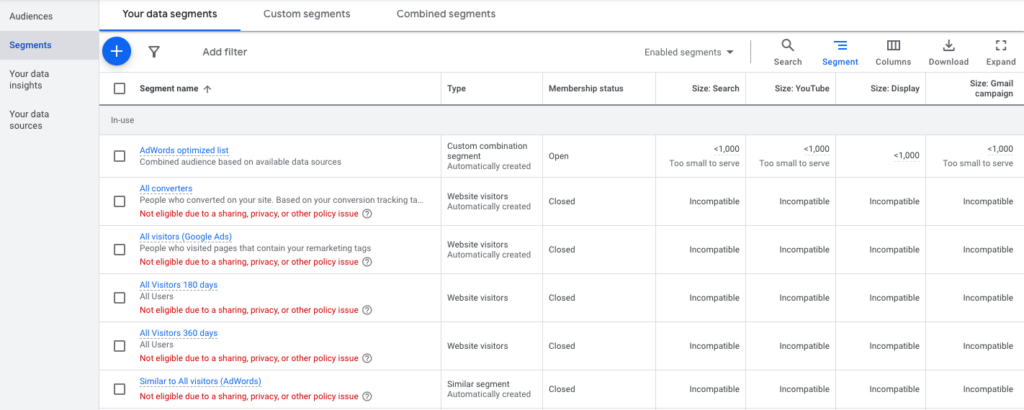
How to set audiences in Google ads
To set up audiences in Google ads, please follow these specific steps:
- Step 1: Sign in to your Google Ads account: Access the Google Ads website and sign in to your account using the correct credentials.
- Step 2: Select Display campaigns: In the navigation panel, select “Display campaigns” and choose one of your active campaigns.
- Step 3: Select Audience: In the campaign management interface, click the “Audience” tab.
- Step 4: Edit object: Click the pencil icon to edit an existing object or create a new object.
- Step 5: Select an ad group: Select an ad group from the list of available ad groups or create a new ad group if necessary.
- Step 6: Select In-Market Audiences: In the “Browse” tab, you can select products or services that customers are actively researching and planning for. These are the custom intent audiences you want to target.
- Step 7: Add a new audience: In the “Automatically created custom intent audiences” section, click the “New audience” button and select the audiences you want to add.
- Step 8: Save changes: Once you’re done selecting your audience, click the “Save” button to save your changes and apply the new audience to your campaign.
By following these steps, you can use custom intent audiences to shape and optimize your display advertising campaigns on Google Ads effectively.
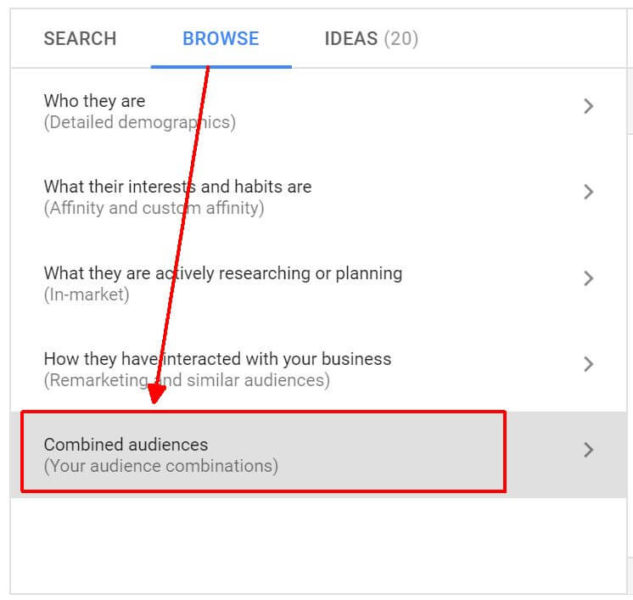
Notes when setting objects in Goog*le ads
To start advertising effectively on the Google Ads platform, an essential prerequisite is that you have the Editor role for the property for which you want to create an audience. This ensures that you have access to and edit information related to your advertising campaign. If you base an audience on the Session Date dimension, there is a condition that you need to publish the audience at least 5 days before the date of the session you want to collect. While Analytics can backfill Search and Display Network audiences with up to 30 days of data, it does not backfill based on the Session Date dimension. However, it’s also important to be aware of limitations during object creation. You can only create up to 2,000 objects per asset. On an Analytics 360 property, you can publish up to 50 audiences, while on a standard Analytics property, you can only publish up to 20 audiences. If your account is not for advertising purposes, like an Optimize or Analytics account, you can publish an unlimited number of audiences.
Additionally, you can only publish one audience to a maximum of 10 ad accounts at a time, including Google Ads Manager Accounts, Google Ads Serving Accounts, and Display & Video 360. However, a Google Ads Manager Account will be counted as 1/10 of the above account. Note that you can’t publish Universal Analytics audiences to Search Ads 360 or Campaign Manager 360. This limits the flexibility to manage and use your audiences across different advertising platforms across Google Ads.
In the article on Optimal FB, we have shared detailed information most accurately. We hope that the content can help you learn about objects in Google ads and install them in Google ads. Advertise on Google successfully.
Contact Info
Information about “How to use audiences in Google ads” hopes to provide you with additional necessary knowledge. At optimal FB, there is a team of highly qualified and experienced staff and experts who will provide fb ad account as well as support when you run Facebook ads. Contact us via phone number: +84 564 104 104.
Frequently asked questions
When creating custom objects in Google advertising, there are some points to note to ensure the effectiveness of the campaign:
– Define clear objectives: Before creating objects, identify your advertising goals. This helps you choose the right object and align it with your marketing goals.
– Collect object data: Use available data from your website or other sources to gather information about potential objects. This data will help you accurately identify the objects to target.
– Integrate with analytics tools: Use analytics tools like Google Analytics to understand the behavior and interests of the object. This helps you create more accurate custom objects.
– Test and optimize: Continuously test and optimize your custom objects based on real data and feedback from the campaign. This helps improve advertising performance and increase conversion rates.
– Adhere to advertising policies: Always adhere to Google’s policies and guidelines on creating custom objects in advertising to avoid violations and protect your rights.
Advantages:
– Target audience reach: Custom objects allow you to reach a specific group of users, enhancing the ability to display ads to your target audience.
– Increase conversion rates: By targeting users with specific interests, behaviors, or information, you can increase conversion rates and advertising performance.
– Campaign optimization: Custom objects allow you to adjust and optimize campaigns based on feedback data from the audience receiving your message.
Disadvantages:
– Over-customization risk: Over-customizing objects can limit too many potential objects, reducing the effectiveness of the campaign.
– Data dependency: Creating custom objects requires sufficient data and information about the object, which can be a challenge for new businesses or those with limited budgets.
– High costs: Targeting a small group of objects or over-customizing can increase advertising costs without achieving the desired results.
In summary, adding custom objects in Google advertising can bring significant benefits if done thoughtfully and optimized.


