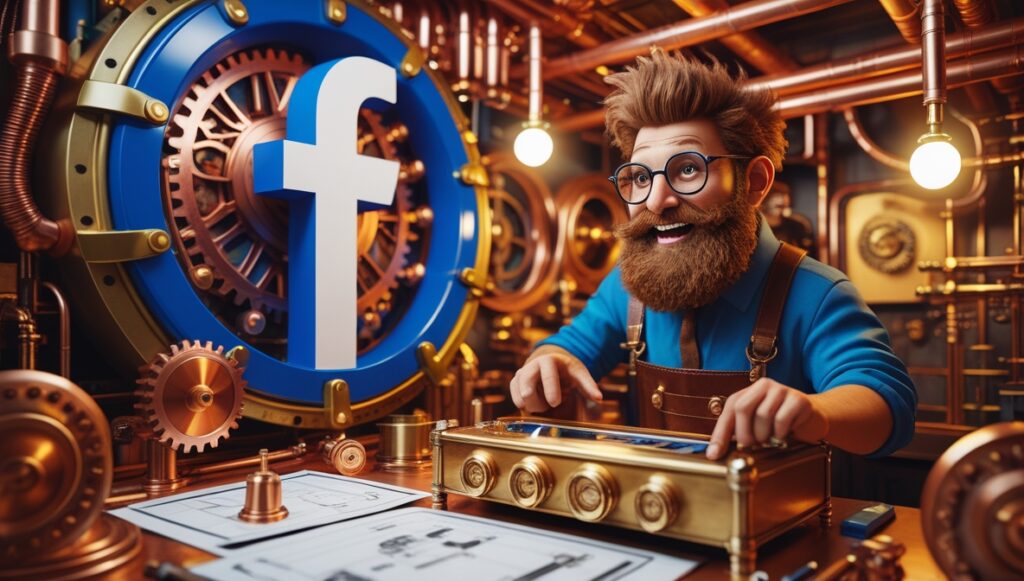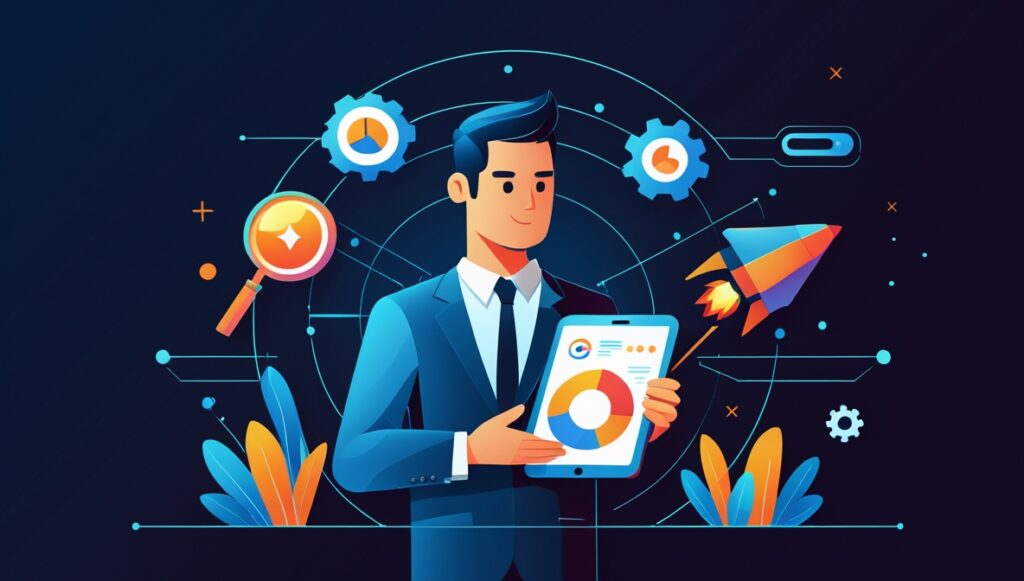Post map
ToggleFacebook is an indispensable platform for online business and advertising for many businesses. For those who advertise on Facebook, the Ads Manager is quite familiar, as it is a powerful tool that helps create, manage, measure, and optimize advertising campaigns on Facebook’s Meta platform. By setting up Ads Manager for your Facebook page, businesses can maximize their online advertising efforts. In this article, Optimal FB Agency will guide you in detail from creating an account to launching campaigns to reach your target audience and increase revenue.
What is Facebook Ads Manager?
It is a dashboard where you can create, manage, and analyze ad campaigns on Facebook, Messenger, and Instagram. Ads will appear in the feeds of your target audience in the selected content formats. This is the only tool you need to run ad campaigns on Facebook. However, to become a professional Ads Manager, you need to learn and use the features on this tool’s platform.
You can use Facebook Ads Manager to:
- Set up ad campaigns on Facebook.
- Create, manage, and adjust multiple ad groups and different ads.
- Manage ad bids on Facebook.
- Target different audience segments.
- Access all metrics and dashboards to evaluate results.
- Optimize ad campaigns.
- Monitor the performance of campaigns.
- Conduct A/B testing to check the effectiveness of Facebook ad campaigns.
In addition, please see more information about: How to pin products on TikTok live as a moderator?
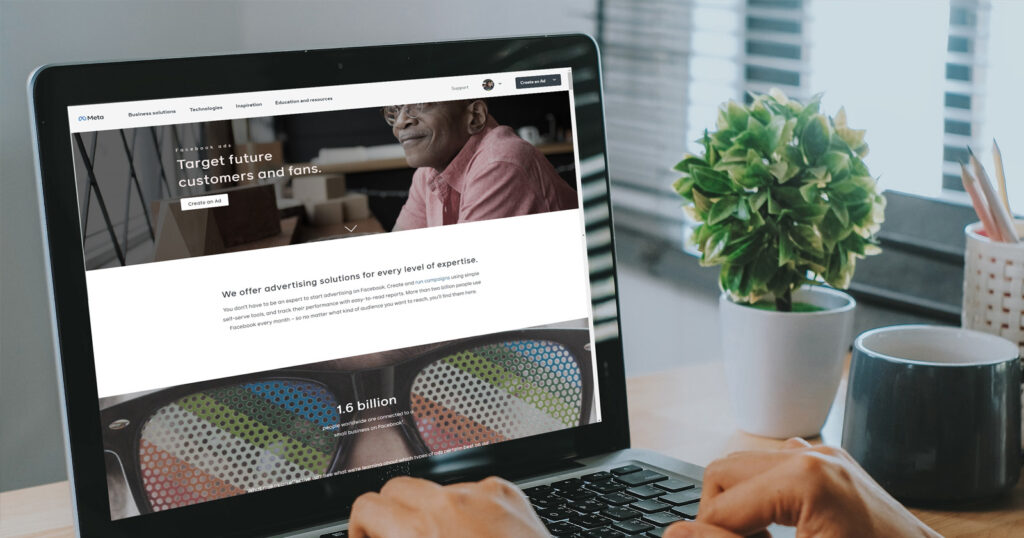
Benefits of Using Facebook Ads Manager
Not only does it help advertisers manage and run ads in the most professional and optimized way, but Ads Manager also has many outstanding advantages. Using Ads Manager offers more benefits than a regular ad account.
- It allows you to customize target audience segments based on options such as demographics, behaviors, interests, gender, etc.
- Advertisers using Ads Manager will experience the latest advertising features. Additionally, Facebook prioritizes support for those using Ads Manager.
- When using Facebook Ads Manager, you can create additional sub-ad accounts. Moreover, you also have the ability to share customer files.
- With the ability to create Pixel codes, you can use them to embed on your website to track customer conversion behavior and effectively optimize conversions.
How to Create a Facebook Ads Manager Account?
Before setting up Ads Manager for your Facebook page, let’s explore how to create a Facebook Ads Manager account.
Requirements for Registering a Facebook Ads Manager Account
You need the following elements to create a Facebook Ads Manager account:
Personal Facebook Account
In Business Manager, you need to log in with a personal Facebook account to create and run ads on this platform. When you have a personal Facebook account, you automatically get an ad account ID. This will be displayed in the Facebook Ads Manager dashboard.
Business Facebook Page
With a personal Facebook profile, you may qualify to open an account with Facebook Ads Manager. However, to run Facebook ads, you need a Fanpage. You can create a business Facebook page yourself or access another’s business page as an advertiser, admin, or editor to run ads.
Payment Method
To create ads, you need to add a valid payment method to your account. Facebook will prompt you to add a card and fill in your bank account information when creating ads. If you want to add a payment method, go to the Billing & Payments section. Then you will have the option to add payment information.
Meta Pixel
Although this is not a mandatory requirement to open and run an Ads Manager account, Meta Pixel is crucial for accurately tracking ad performance metrics. You should set it up when creating a Facebook ad account to accurately implement and track your ROI.
Creating a Business Manager Account
Business Manager, also known as BM, is considered the place to manage a business’s assets, including ad accounts, Fanpages, Pixels, etc. To use it, you need to create a BM account by visiting: https://business.facebook.com/overview/ then select Create Account, enter the information, and click Continue. For the email, use a general email so that both the manager and employees can access it for regular monitoring. Next, complete all the information: country, address, website, phone number, etc., then click Submit to finish.
Creating an Ad Account
After creating the BM account, create an ad account by accessing Facebook’s Business Manager, then go to the Ad Accounts section. Next, click Add, then select Create a New Ad Account. Then name the ad account, preferably using the business name, and choose the time zone and currency.
If you are creating an ad account for a business, select My Business in the next step. Now, assign related team members access to the ad account. Then set up payment information for the account. Only those with admin rights can set up payment information.

How to set up ads manager for a Facebook page?
Access Ads Manager
To access Ads Manager for your Facebook page, ensure you have the necessary permissions. Log in to your Facebook account, then navigate to the Facebook page. Next, click on the Ad Center tab in the left menu. In the drop-down menu, select Ads Manager to open the dashboard.
Make sure you have the appropriate role, such as admin, editor, or advertiser, to access Ads Manager. After accessing Ads Manager, you can start creating ad campaigns, setting budgets, and targeting your audience.
Create and Name an Ad Account
To create an ad account for your Facebook page, navigate to Ads Manager and click the Create Account button. You will be prompted to enter necessary information such as account name, business name, and time zone. After filling in all the required information, click Continue to proceed. This lays the foundation for effectively managing your ads.
Link Your Facebook Page to the Ad Account
This is an essential step in managing and optimizing your ad campaigns. By linking these two elements, you can streamline the ad management process and ensure your ads reach the right target audience. Log in to your Facebook account, then go to Ads Manager. Next, click on the Business Settings option in the top right corner.
Under the Accounts section, select Pages, then click Add to link the Facebook Page. Afterward, select Add Page and enter the name or URL of the Facebook page, then click Add Page. Finally, confirm the link by clicking Approve when the notification appears.
Add a Saved Payment Method
This ensures that your ad campaigns run smoothly without interruption. By adding a payment method, you can ensure that your ads can operate continuously without being interrupted.
If you want to add a saved payment method to Facebook Ads Manager, access Ads Manager, then click the Payment Settings option. This will take you to the page where you can manage your payment methods. Next, click Add Payment Method, then choose a payment option. Accurately enter the required payment information, then double-check and click Save to complete adding the payment method to the account.
Set Target Audience and Budget
In Facebook Ads Manager, go to the Audience section. Here, you can define your target audience based on factors like demographics, behaviors, interests, and location. You can use the Detailed Targeting option to reach your target audience. Alternatively, consider creating a Custom Audience or Lookalike Audience depending on your needs.
Now set up the budget and schedule. With the budget options (daily or lifetime), there will be separate ad schedules. Facebook offers flexible scheduling options, allowing you to run ads continuously or at specific times.
Through this article, you have gained more understanding of how to set up Ads Manager for your Facebook page to enhance the effectiveness of your ad campaigns. With detailed guidance, we hope you can execute it simply and achieve maximum profit growth.
We provide services facebook add account nationwide, and with a team of experienced and qualified staff who both support advertising and can directly perform Facebook advertising if you need. Contact us via phone number.
FAQ
You can use the analytics tools available in Ads Manager to monitor the performance of your Facebook ad campaigns. Then go to the Ad Reports section to view detailed metrics, including impressions, clicks, conversions, and return on ad spend (ROAS). These customizable reports and dashboards provide insights into campaign performance to help you make appropriate adjustments.
If you want to create an Ads Manager account for a Facebook Page, you need to log in to your Facebook account, then go to the Ads Manager page. Then click the Create Account button and follow the instructions to enter your business information and link your Facebook Page. Finally, set up a payment method to complete the account creation.