Post map
ToggleFor a convenient and diverse shopping experience, you can view the list of items on Facebook Marketplace from Messenger. In today’s article, Optimal FB Agency will share how to see Facebook marketplace listings from Messenger. Follow now!
Why should you see Facebook Marketplace listings from Messenger?
Convenient and flexible
Viewing Facebook Marketplace listings from Messenger helps users save time and effort. Instead of having to open the Facebook app in their browser, users can easily access Marketplace listings right from the Messenger app they use every day.
Product Diversity
Facebook Marketplace listings offer a wide range of products from home appliances, fashion, and electronics to cars and real estate. Viewing lists from Messenger helps users easily search and discover rich and diverse products according to personal needs and preferences. At the same time, you can easily find your favorite products on Facebook Marketplace to shop.
Interact directly with sellers
Viewing Facebook Marketplace listings from Messenger allows users to interact directly with sellers through the app’s built-in chat feature. This helps buyers and sellers easily exchange information, discuss products, and negotiate transactions conveniently. Thereby increasing conversion rates and maximizing sales.
Many opportunities to find preferential products
Facebook Marketplace regularly updates new products, as well as attractive offers and promotions from sellers. Viewing lists from Messenger helps users not miss the opportunity to find satisfactory products at reasonable prices.
Create a safe shopping environment
Facebook Marketplace provides user authentication features with the ability to rate sellers to ensure the safety and reliability of buying and selling transactions. Viewing listings from Messenger makes it easy for users to check seller information to create a safe and reliable shopping environment. In addition, please see more information about: How to test custom conversion Facebook
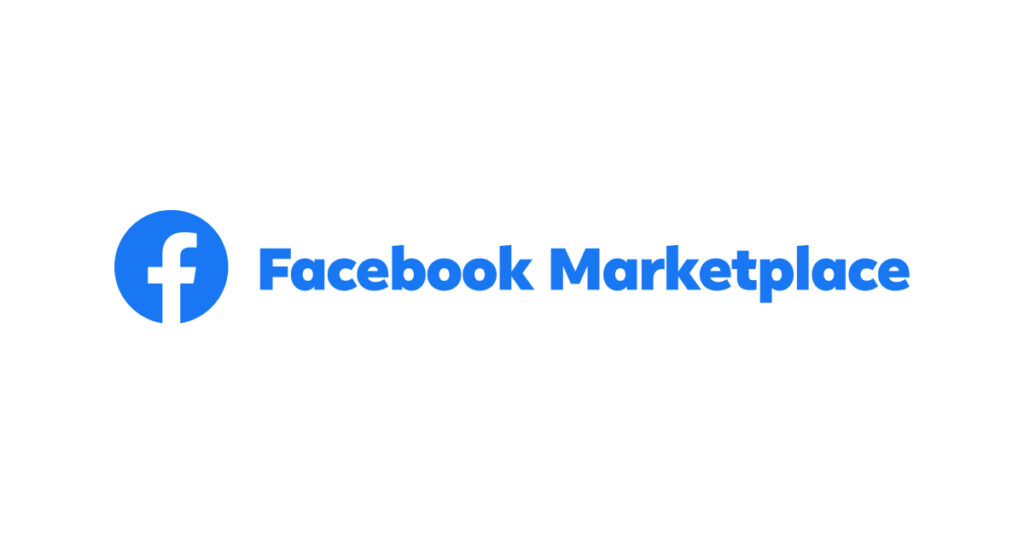
Instructions on how to see Facebook marketplace listings from Messenger
How to see Facebook marketplace listings from Messenger on Mobile
To see Facebook marketplace listings from Messenger
First, open the Facebook app on your phone and log in to your Facebook account. Then, tap on the shop icon to access Facebook Marketplace.
Here, you can view and select items you’re interested in purchasing. Tap on the item you’re interested in buying and then tap “Send Message” to the seller via Messenger. Alternatively, you can choose to “Make an Offer,” “Share,” “Save,” or view detailed information about the user and leave feedback.
Open the Messenger app on your mobile phone. On the main interface, tap on the three-line icon in the top left corner of the screen. Next, tap on the shop icon labeled “Marketplace.”
Once you tap on the shop icon, you’ll see a list of Marketplace items appear on the screen. You can scroll through the listings to find the product you’re interested in.
When you find a product you want to view in detail, tap on it to see more information and contact the seller. In the message section with the seller, you can view similar items you might want to purchase.
Note that to use this feature, you need to have a Facebook account and be logged into the Messenger app with your Facebook account.
Through these steps, you’ll be able to easily and conveniently view Facebook Marketplace listings from the Messenger app.
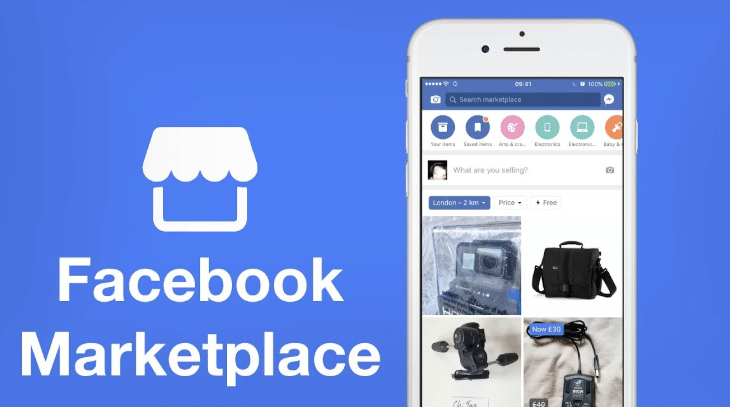
Instructions on how to see Facebook marketplace listings from Messenger on Desktop
If you want to view Facebook Marketplace listings from Messenger on a desktop, log in to your Facebook account on a web browser. In the left menu bar, you’ll see the Messenger icon, click on it to open the chat window.
In the chat window, in the search bar, click on the shop icon to access Facebook Marketplace. Here, you can view a list of items for sale on Facebook Marketplace. You can also use filtering and search features to find specific items you’re interested in.
When you’ve selected an item you’re interested in, click on it to view details and send a message to the seller via Messenger. Alternatively, you can view detailed information about the seller and a list of items they’re selling. You can also view similar items, share, or save the item for future reference.
How to see Facebook marketplace listings from Messenger
In addition to knowing how to see Facebook marketplace listings from Messenger, you need to know how to view messages on Facebook Marketplace. Details on how to do this are as follows:
On the computer
You log in to your Facebook account on your computer. In the main interface, click on the Marketplace store icon. Next, click on Mailboxes in the left menu. Next, click on the Sales section to view messages with buyers about the item you are selling. Or tap Purchase to view messages with the seller about the item you want to buy.
You can now click on different filter types to find messages including pending bids, accepted offers, pending door-to-door delivery plans, pending payment, standard shipped, shipped, paid on delivery, completed,…
You can also see all chat messages between you and the seller or buyer. Or you can switch between conversations about items you’re selling or want to buy by clicking buy or sell.
Note: In the Sales section, you can click on Personal Chat to group messages according to listings.
You can also view messages with buyers and sellers on Messenger. If you can’t find the messages, you may have archived them when you marked the item as sold.
On mobile devices
Open the Facebook mobile app and log in to your account. Next, click on the 3-line icon with the profile image in the upper right corner and then click Marketplace. Here, click on the person icon in the upper right corner of Facebook Marketplace and then click Inbox to Trade Profile.
You can view all messages between you and buyers and sellers. You can now switch between conversations about items you’re selling or want to buy by tapping buy or sell.
You can even filter Marketplace messages by status including: unresolved, accepted, returned, shipped, and completed.
Above is all the information on how to see Facebook marketplace listings from Messenger. Hopefully, this content will help you have a great shopping experience on Facebook Marketplace.
Contact Info
Are you in need of Facebook advertising or need to rent a quality Facebook advertising account? Don’t worry! Optimal FB is a unit specializing in providing reputable Facebook accounts, as well as direct advertising support. Provides all types of advertising accounts such as casino facebook ads to help you reach and create fast conversions.
Frequently asked questions
If you can’t find the specific message you’re looking for in Facebook Marketplace, you may have accidentally archived the message. However, you can view archived messages directly on Facebook Messenger.
When users encounter the problem of Facebook Marketplace notifications not displaying, they can easily fix it by following these steps. Always update the Messenger app to the latest version. Turn on notifications on both Facebook and Messenger. Check archived or hidden conversations.
This could be because you’re messaging someone in a country that doesn’t have the same access to Marketplace. Although Facebook Marketplace allows messaging between people in different regions around the globe. However, it could be because you’ve sent too many messages on Marketplace.


