Post map
ToggleFacebook Ads campaigns are temporarily paused, and spending stops when the account reaches its spending limit. While spending limits are set to control advertising costs, they can make it challenging to run ad campaigns with large budgets on Facebook. At this point, you need to know how to increase the spending limit on your Facebook account to overcome this situation and keep your Facebook Ads campaigns running. In this article, we’ll share some useful information on this issue. Let’s dive in!
Why is the Facebook Ads account spending limit restricted?
Setting a spending limit aims to control advertising expenses within the desired budget. However, if you need to run ads with a large and continuous budget, hitting the spending limit on your Facebook ad account is a significant concern. When advertising costs accumulate to the spending limit, the campaigns will be temporarily paused, and spending will stop.
For newly running Facebook Ads accounts with low credibility, Facebook limits the amount of money the account can spend per day. After advertisers build credibility with Facebook, the spending limit will increase.
Moreover, if you have a payment method linked to your Facebook ad account with a history of poor payments or have added multiple accounts previously and experienced overspending, the spending on this payment method will be limited when added to the ad account.
Facebook ad accounts that have violated policies have been disabled and appealed. After a successful appeal and reactivation, the spending limit of the account will be reduced to a lower level.
Additionally, there are various other reasons why Facebook Ads accounts have spending limits. However, they mainly relate to the account history, payment methods, and ad content violating Facebook policies.
To resolve this issue, you need to know how to increase the spending limit on your Facebook account. Follow the content below to understand more!
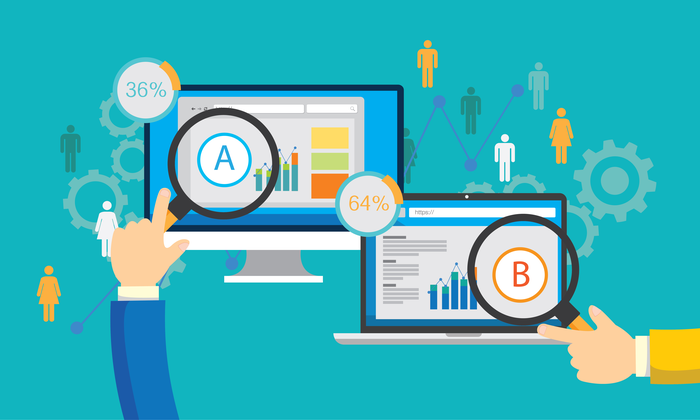
How to adjust the spending limit for a Facebook Ads account
When reaching the spending limit of the account, ads will be temporarily paused, and spending will stop. To continue advertising, you can change the spending limit for your account as follows:
Access Business Manager and go to Payment Settings in Ad Account Settings.
In the Spending Limit for the account section, click the three-dot icon and then click Change.
Here, enter a new spending limit higher than the current one and click Save.
Then click Done to confirm the new spending limit for your Facebook Ads account. Facebook will review your request to increase the spending limit, and if deemed appropriate, the new spending limit of the account will be updated after 15 minutes.
Your ads will continue to run immediately. The amount spent according to the old limit will apply to the new spending limit.
Note: Updating the spending limit for the account needs to be at least 10% higher than the lowest amount previously spent.
Please see more content about How to cancel an order on Facebook as a seller
How to increase account spending limit on Facebook effectively
Apart from requesting Facebook to increase the spending limit, you can apply the following methods to raise the spending limit for your advertising account:
Adhere to Facebook policies and optimize ad content
Setting spending limits on your Facebook Ads account is not only to control spending but also to prevent fraud in advertising payments. Therefore, if you want to increase the spending limit for your advertising account, you need to ensure compliance with Facebook policies.
You can spend more on your ads daily by building trust with Facebook. Any profiles with ad rejections or Facebook Ads accounts restricted or disabled within the last 30 days will not be considered for spending limit increases by Facebook.
You then need an additional 30 days to rebuild a good performance history for your ad account by complying with Facebook’s advertising policies. At the same time, optimize and review whether the advertising content violates any regulations or terms in Meta’s Advertising Standards and make adjustments.
If you consistently adhere to Facebook’s advertising policies over time and reapply for a spending limit increase, Facebook will review and automatically raise the limit for your advertising account.
Build a good payment history
This is one of the effective ways to increase the spending limit for your Facebook Ads account. To build a good payment history for your account, ensure that there are no failed payments. Besides, make sure to pay advertising fees to Facebook in full, regularly, and on time. When Facebook trusts you as a reliable ad runner, the spending limit will automatically increase.
Complete Business Manager verification
If you are a reputable business and want to advertise with a large budget, complete Business Manager verification on Facebook to increase the spending limit for your advertising account.
By completing Business Manager verification, you inform Facebook that you are operating a legitimate business and responsible for the products or services you provide. Facebook’s review system will then check the background of the registered Business in your country and approve your request.
Once verified, your Business Manager can spend at least $1000 per day in an advertising account. You can also unlock additional spending limits to create more advertising accounts.
However, if you subsequently violate Facebook’s advertising policies multiple times, your account will not escape restrictions. The spending limit for your Facebook Ads account may be reduced, or even the account may be disabled immediately.
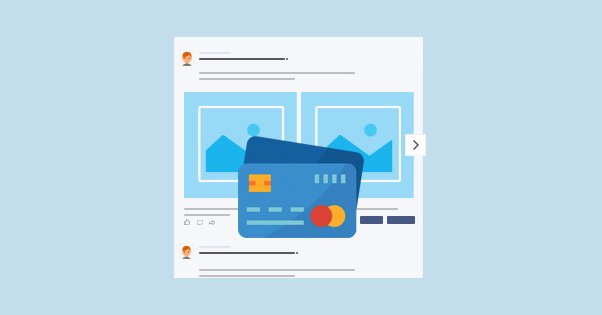
Purchase Facebook Ads accounts with high limits
In addition to applying the above methods, you can execute this approach to obtain advertising accounts with high spending limits and deploy Facebook Ads campaigns with large budgets. However, you should choose reliable providers of advertising accounts.
Alternatively, you can rent Optimal FB’s Facebook Ads Agency accounts with high trust, stability, and unlimited spending limits. When using our accounts, you can comfortably launch ad campaigns with large budgets without any issues. The rental fee for Facebook Ads accounts that we offer is always the best with many attractive benefits.
Our agency accounts with high reliability have run many challenging products. You can rest assured about the account quality: green campaign lifting, strong bite money, fast ad approval, optimal bidding prices, and rarely blocked accounts. Throughout the rental process, there will always be experts accompanying and supporting you 24/7.
We set up accounts for free, cloak policy violation links, support effective ad optimization,… Especially, we support reissuing another account if it is disabled to ensure that your advertising campaigns are not interrupted. To learn more about the account rental service and receive the best price quote, contact the hotline: +84564104104!
You know how to increase account spending limit on Facebook. Hopefully, this information will assist you in deploying Facebook Ads campaigns with large budgets and achieving the highest effectiveness!
Contact Info
You need crypto ads facebook but don’t know any reputable provider. Coming to Optimal FB is where you will experience what you need facebook crypto ads prestige, high trust, and professional consulting and service support for customers.
Frequently Asked Questions
If you want to reset the spent amount within the spending limit for your Facebook Ads account, you can access Business Manager and select Payment Settings. In the Spending Limit for the account section, click on the three-dot icon and then click Reset. After about 15 minutes, the spent amount within the spending limit for the account will be reset to $0. Your ads will continue running at that point.
Additionally, you can set up the automatic reset feature for the spending limit for your account on the first day of each month, in addition to manually resetting the spending limit for the account for a lifetime.
In case you encounter an error message due to changing the spending limit for your Facebook advertising account too many times, you can try again after about 1 hour or contact the Facebook support team for assistance.


