Post map
ToggleTo make a difference for your personal Facebook page as well as make logging in convenient, you should create a unique, easy-to-remember username. Furthermore, your Facebook username helps identify you to others on the platform. In this article, Optimal FB Agency will guide you to create a username for your Facebook account quickly and simply.
How is a Facebook username different from a display name?
When creating an account on Facebook, you are allowed to have a display name and username. Facebook username is completely different from the display name. If your display name is what other Facebook users can see when they click on your personal Facebook page. The username is the unique name of the Facebook page or account.
A username is also known as a login name or identifier and is displayed on the personal Facebook account URL or Fanpage. It will be in the form facebook.com/ID (username).
The use of a username on Facebook is to use it to log into your Facebook account instead of using your phone number and personal email address when you know the password. Furthermore, your username also helps others find you quickly instead of your display name. Because the display name often overlaps with many other Facebook accounts.
By creating a username in your Facebook account, you can completely create your own username or can easily change and edit the username. Especially when you have changed your name and want to update this change on your Facebook profile. In addition, please see more information about: Get Facebook username from id
Principles for creating a username on a Facebook account
Creating a username for your Facebook account makes your profile visible and easily tagged by other users. Other friends can quickly find your personal Facebook page to make friends. Additionally, the lack of a username makes it difficult for others to identify you. Because Facebook accounts may have the same display name.
If you create a username for your personal Facebook page, you need to pay attention to the following issues:
You can only have one username for your personal Facebook page. It is absolutely impossible to take a username that someone else is using.
Usernames can only contain alphanumeric characters (A–Z, 0–9) and periods (“.”). Usernames cannot contain generic words or domain name extensions (e.g., .com, .net), including country name extensions (.ie, .de, .ca).
Make sure the username length must be at least 5 characters.
Dots (.) and capitalization cannot be used to differentiate usernames.
Usernames must not impersonate another person and must fully comply with all Terms of Facebook policies.
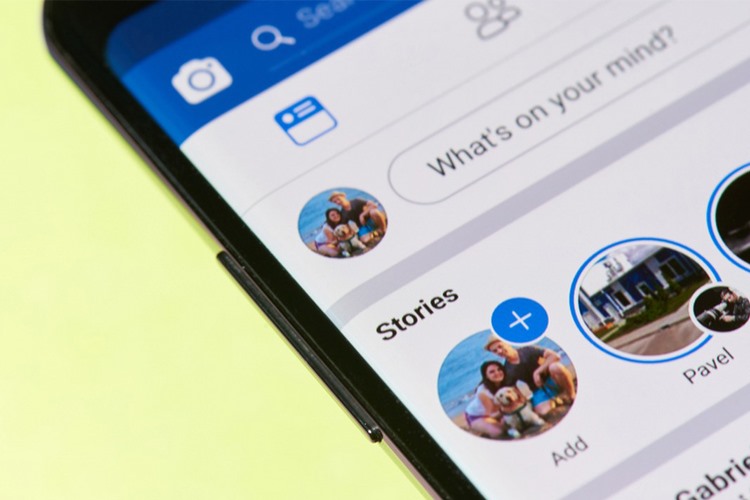
How to create a username for Facebook account?
To create a username, you first need to access Facebook. Then, log in to the Facebook account for which you want to create a username.
Next, click on the avatar with the down arrow and select Settings & privacy. Next, go to Settings and select General, Facebook will display the General Account Settings interface.
Next, find the Username box then enter the name you want to create in the empty box. When the User Name Available message appears, you can use this name.
Finally, click Save changes to save your given name, and then you can use this name to log in to Facebook and others can search for you faster by this name.
How to add another name to Facebook account
You can add nicknames, professional titles,… to your Facebook account:
Log in to your Facebook account and then click on your avatar at the top right of Facebook. Next, click on About and then select Details about you. Next click Add nickname, common name… below Other names.
Here, select the name type you want next to Name Type. Enter your other name and select Show at the top of your profile to display your other name next to your full name at the top of your profile. Then click Save to finish.
If you want to edit or remove another name, click on your profile picture at the top right of Facebook. Next, click on About and then select Details about you. Then click on the 3 horizontal dots icon to the right of the name you want to change. Finally, click Edit name or Delete name to make changes, and then click Save.
Note that if you don’t check the box to show a different name at the top of your profile, that name will still show in the About section of your profile and search results.
How to change Facebook username for Facebook account
In addition to knowing how to create a username in your Facebook account, you need to know how to change your Facebook username to own a satisfactory and unique name as follows:
Change Facebook username on phone
On iPhone
Go to Facebook, click on the 3-line icon, then select Settings & privacy. On the settings page, select Settings and then select Account Center. In this section, select profile and then select your account.
Next, select Name and then select Username to edit the new name as desired. After setting a new name, select Review changes, check the new user name, and then select Save changes to complete the name change process.
On Android
Note that if you don’t check the box to show a different name at the top of your profile, that name will still show in the About section of your profile and in search results.
How to change Facebook username on computer?
Access Facebook on your computer and then log in to your Facebook account. Next, click on your avatar with the down arrow and select Settings & privacy. Next, select Settings, then General, and in the Username section, select Edit.
When you click Edit, a blank box will appear for you to enter a new user name. Just enter the name you want to edit. If the name you entered shows a green check mark, the username is available and you can use the edit username.
In case the username is invalid or has already been used, please give it another name. After choosing the name and available name, click Save changes to save and use this username.
Facebook will ask you to log in your account password to secure your account, click Send to complete the operation.
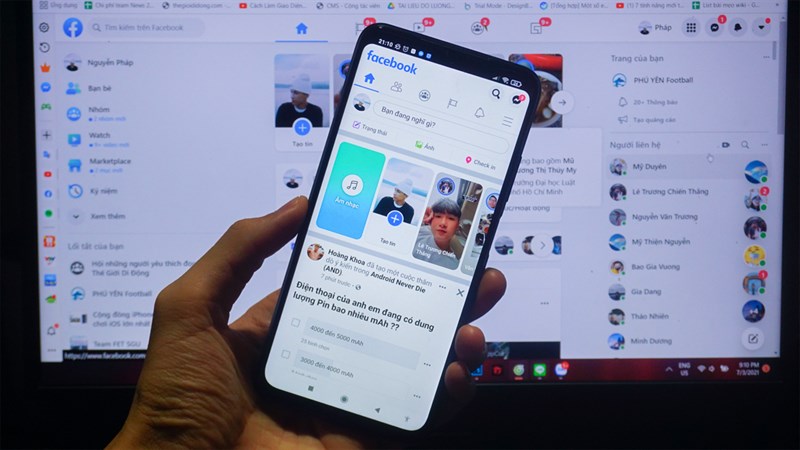
Note when changing Facebook user name
After creating a username in your Facebook account and changing it to a new, more unique name, you need to pay attention to a few things as follows:
Once a change is made, the username cannot be changed again within 60 days from the start of the change.
Make sure the newly changed username does not overlap with any other usernames. However, you can rest assured because Facebook will notify you which names are available to use.
Do not use periods and capital letters to differentiate usernames because Facebook will treat these characters as the same.
If you set a username for the Page, you need to be an administrator on the Fanpage to be able to do this.
With the content shared above, you now know how to create a username in your Facebook account. Hopefully, this information will help you in owning a unique, unique username to help others find you more easily.
Contact Info
We provide services facebook add account nationwide, and with a team of experienced and qualified staff who both support advertising and can directly perform Facebook advertising if you need. Contact us via phone number: +84 564 104 104 for detailed advice.
Frequently asked questions
To create a username for your Facebook account, you need to make sure your name is unique and unique and cannot use someone else’s name. The name can only contain alphanumeric characters and periods with a minimum length of 5 characters. You may not create a username that impersonates someone else and must comply with Facebook’s Terms.
In case you want to change your new Facebook username less than 60 days after changing it, you can apply the following methods:
You can change your username to a previously used name, and this method only applies to names changed within 48 hours.
Change your name by trying to change the language on Facebook to another language and then change the name as desired. This allows users to bypass the name change time limit.
Users can send photos of identification documents such as ID cards, passports, driver’s licenses, etc. to Facebook to verify their identity and request a name change within 60 days.


