Post map
ToggleYou want to get the link of your personal page, article or image on Facebook but don’t know how to do it? Don’t worry, In the article below, Optimal FB will share with you some simple and quick ways for you to copy Facebook links easily. Let’s explore and do it now!
Types of affiliate links on Facebook
When experiencing features on Facebook such as viewing videos, images, and posts, you will come across different links. Below are some commonly appearing Facebook links that you need to pay attention to identify:
- Public profile link: This is a link to the user’s profile that is public and allows anyone to see it. The public profile link usually has the form https://www.facebook.com/profile.php?id=userid, where “userid” is the user’s ID. When you view a public profile on Facebook, you can copy the link from your browser’s address bar to get that profile link.
- Business Facebook link: This is a direct link to the business page or fanpage on Facebook. The business page link is usually in the form https://www.facebook.com/businessname, in which “businessname” is the name of the business page or fanpage.
- Facebook article link: This is a link to a specific article on Facebook. The article link is usually in the form https://www.facebook.com/namepost/posts/postid, where “postid” is the ID of the article. When you view an article on Facebook, you can copy the link from your browser’s address bar to get the article link.
- Facebook photo link: This is a link to a specific photo posted on Facebook. The photo link usually has the form https://www.facebook.com/photos/photoid, where “photoid” is the ID of the photo. When you view a photo on Facebook, you can copy the link from your browser’s address bar to get the photo link.
- Facebook video link: This is a link to a specific video posted on Facebook. Video links usually have the form https://www.facebook.com/videos/videoid, where “videoid” is the ID of the video. When you watch a video on Facebook, you can copy the link from your browser’s address bar to get the video link.
- Event Link: This is a link that points to a specific event on Facebook. The event link usually has the form https://www.facebook.com/events/eventid, where “eventid” is the event ID. When you view an event on Facebook, you can copy the link from your browser’s address bar to get the event link.
- Group link: This is a link to a specific group on Facebook. The group link is usually in the form https://www.facebook.com/groups/groupid, where “groupid” is the group ID. When you view a group on Facebook, you can copy the link from your browser’s address bar to get to that group link.
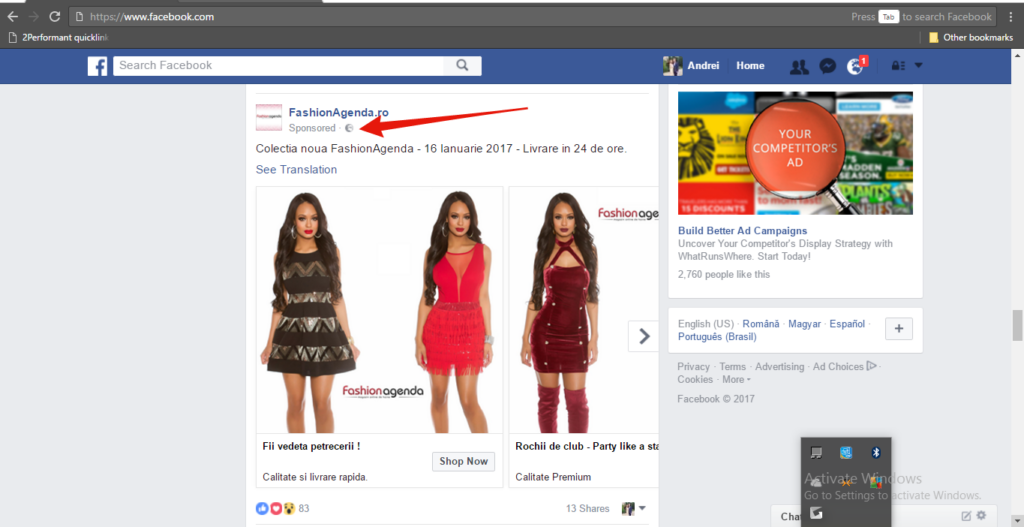
How to copy my Facebook page link
To get your Facebook profile link, you can use your phone or computer, the specific steps are as follows:
Use your phone to copy the Facebook profile link
The specific way to do it is as follows:
- Step 1: Open the Facebook app on your phone.
- Step 2: Log in to your Facebook account if not already logged in.
- Step 3: Tap your image icon in the upper left corner of the screen. This is a circular icon with your profile picture.
- Step 4: Your profile will be opened. Next, tap the “…” button at the top right of the screen. This button may have a three-dot icon or a different icon, depending on your version of the Facebook app.
- Step 5: A menu appears. Scroll to the bottom and tap “Copy link” or “Copy page URL”.
- Step 6: The link to your profile has been copied to the phone’s clipboard.
- Step 7: Now, you can paste this link anywhere you want to use it, such as sending it via text message, email, or pasting it into your web browser to view your profile on your computer.
Note: This process may vary depending on the version of the Facebook app and your phone’s operating system.
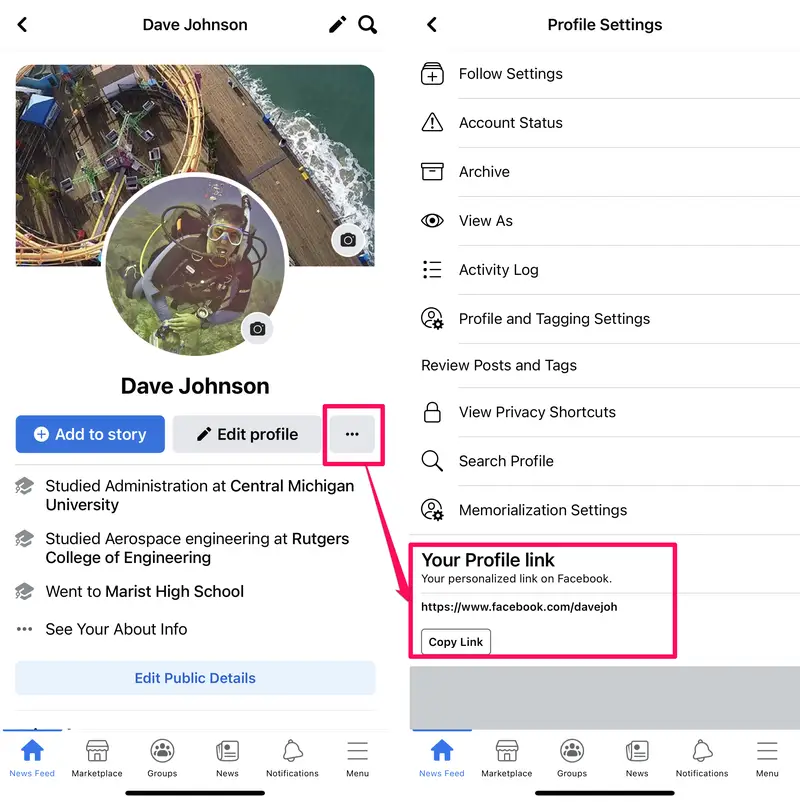
Get your profile link on Facebook using your computer
To get your Facebook profile link on your computer, follow these steps:
- Step 1: Open a web browser on your computer and visit the Facebook website at https://www.facebook.com.
- Step 2: Log in to your Facebook account if not already logged in.
- Step 3: On the Facebook interface, navigate to your profile. You can click your name in the top left or click your picture icon in the top right corner and select “Profile” from the menu that appears.
- Step 4: Once your profile is open, check the address bar (URL) on your web browser. This address will display the link to your profile.
- Step 5: Copy the URL address of your profile by clicking on the address bar, then pressing Ctrl + C (or right-click and select “Copy”).
- Step 6: The link to your Facebook profile has been copied to your computer’s clipboard.
- Step 7: Now you can paste this link anywhere you want to use it, such as sending it via text message, email, or pasting it into your web browser to view your profile on other devices.
Note: This process may vary slightly depending on the web browser you’re using, but the general way to get your Facebook profile link on your computer is similar.
How to get link to a post on Facebook?
Sharing article links makes it easier for others to access and view the original content you want to share. This is also useful for future reference, searching, or storing important information. Don’t hesitate to follow the steps above to share your favorite content with everyone conveniently and quickly.
Use your phone to get the Facebook post link
To get the link to a Facebook post and share that content with others easily, you can follow these steps:
- Step 1: Open the Facebook app on your phone.
- Step 2: Find and navigate to the article you want to get the link for.
- Step 3: On that post, tap the “Share” icon.
- Step 4: A menu appears. Select “Copy link” or “Copy article link” (name may vary depending on app version).
- Step 5: The link to the article has been copied to the phone’s clipboard.
- Step 6: Now you can paste the link wherever you want to use it, such as sending it via text message, email, or pasting it into your web browser to view the article on your computer.
Copy the Facebook post link on your computer
To get the link to an article on your computer, you can do the following steps:
- Step 1: Open a web browser on your computer and visit the Facebook website (https://www.facebook.com). Then, search for the article you want to get the link for.
- Step 2: Log in to your Facebook account if you are not already logged in.
- Step 3: Find the article you want to get the link for. You can do this by browsing your timeline or searching for specific posts.
- Step 4: Click on the post date of the article to open the full article and display the link.
- Step 5: Point your mouse over the bar containing the article link in your web browser. Then, click to select the entire link or move the mouse cursor to the part you want to copy.
- Step 6: Perform link copying operations. You can press Ctrl + C or right-click and select “Copy”.
- Step 7: The link to the article has been copied to your computer’s clipboard.
- Step 8: Now you can paste the link wherever you want to use it, such as sending it via text message, email, or pasting it into your web browser to view the article on other devices.
With the above steps, you can easily get the link to the article on Facebook and share it with others conveniently and quickly.
In the article above, we have listed for you the most accurate detailed information. We hope that the content we have shared can help everyone learn about common types of affiliate links on Facebook and take steps to copy those types of affiliate links on the Facebook platform.
Contact Info
Information about “How to copy my Facebook page link” hopes to provide you with additional necessary knowledge. At optimal FB, there is a team of highly qualified and experienced staff and experts who will provide for rent facebook marketplace as well as support when you run Facebook ads. Contact us via phone number: +84 564 104 104.
Frequently asked questions
To copy the fanpage link on your phone, follow these steps: First, open the Facebook application on your phone and log in to your account if you are not already logged in. Then, find the fanpage where you want to copy the link. Once on the fanpage, tap the three-dot icon (usually located in the upper right corner of the screen). From the menu that appears, select “Copy link”. The fanpage link will be copied to the phone’s clipboard. Now you can paste this link anywhere you want, such as sending it via text message, email, or sharing on other social networks.
To find and copy links on Facebook, you need to follow a few simple steps. First, open the Facebook app on your phone or visit the Facebook website on your computer and log in to your account. Then, find the post, image, video, or profile you want to copy the link. On that post or content, click the three-dot icon or the share icon (depending on your device and app version). From the menu that appears, select “Copy Link” or “Copy URL”. The link will be copied to your device’s clipboard, allowing you to paste and share it anywhere you want, like text, email, or other social networks.


