Post map
ToggleWant to see your Facebook Reels activity log but don’t know how? In the article below, Optimal FB will guide you on how to check reels history on Facebook quickly and simply on both your phone and computer. Let’s follow along!
What is the purpose of checking your Facebook activity history?
To effectively manage your Facebook activity, you can follow these steps:
- View and delete search keywords, comments, likes, and reactions: You can review your search history, comments, likes, and responses on your friends’ posts and photos. This helps you review and delete unwanted content, or clean up activities you are no longer interested in.
- Check saved posts and photos: If you have saved any posts, photos, or videos to your News Archive, you can easily review them. The archive helps you manage and store important or favorite content for quick access when needed.
- View deleted posts and photos in Trash: Posts and photos that you have deleted are not completely lost, but are moved to Trash. From here, you can review and restore deleted content if needed, or permanently delete them if you no longer need them.
- Check for unusual activities: To ensure your account is secure, check for unusual activities, such as automatic liking, reactions, or comments on posts and photos. This helps you detect suspicious behavior in time and protect your account from security risks.
These steps help you manage and secure your Facebook account effectively, and help you keep your page clean and safe.
How to check reels history on Facebook quickly
To review the Reels videos you have watched on Facebook, follow the detailed instructions below:
- Step 1: Open the Facebook app on your phone or iPhone and tap the Menu icon to access the app’s options.
- Step 2: In the Menu, select “Settings & Privacy”, then continue to select “Settings”. From the list of options, select “Page Settings” to continue.
- Step 3: Once you have entered “Page Settings”, find and select “Activity Log”. In the “Activity Log” section, select “Your Activity on Facebook” and scroll down the list to find other options.
- Step 4: Here, select “Reels”, then select “Your Footage”. A list of Reels you have watched on Facebook recently will be displayed. Find and tap the Reels video you want to review to review that content.
With these steps, you can easily review previously viewed Reels videos on Facebook. Hopefully, these instructions will help you manage and enjoy Reels videos more conveniently. See you in the next articles!
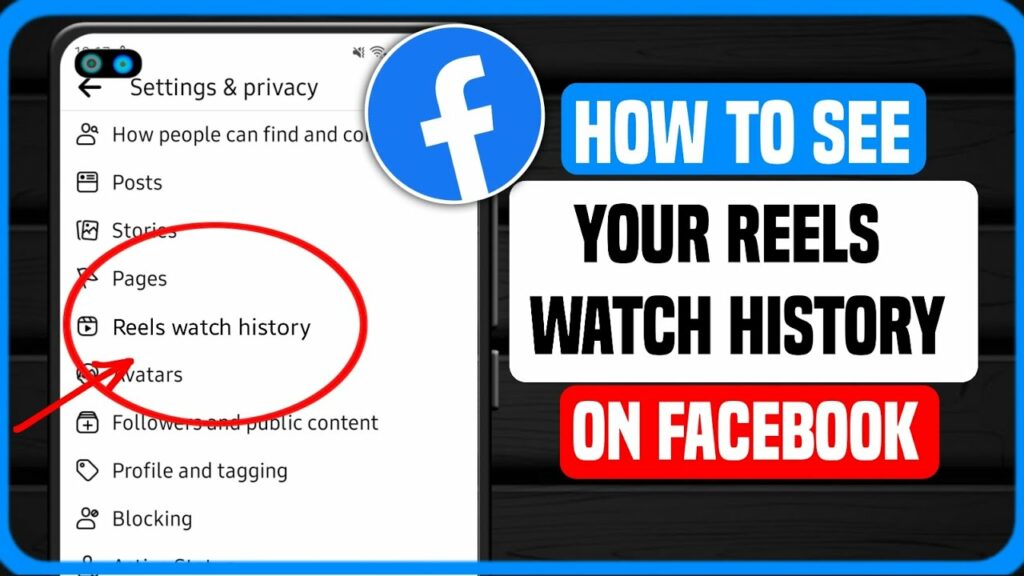
How to check and delete Facebook activity log
Here are detailed instructions on how to view and manage activity logs on Facebook:
For phones
Step 1: Open the Facebook app on your phone. For iOS users, tap the three-dash icon in the bottom right corner of the screen and then tap your profile. For Android users, tap the three-dash icon in the top right corner of the screen.
Step 2: On your profile, tap the three-dot icon in the top right corner of the screen.
Step 3: In the menu that appears, select “Activity Log” to access all of your account’s activities and interactions.
Step 4: In the “Activity Log” section, you’ll see four main ways to manage your activity:
- Filters: Use filters to review your posts, posts tagged with you, likes, reactions, and more by day, month, or year of your choice. Filters make it easy to search and review specific content in your activity log.
- Manage Activity: Here, you’ll see a list of your posts, activities tagged with you, and interactions. You can easily perform actions like deleting, archiving, untagging, or removing likes and reactions.
- Archive: Shows a list of posts, photos, and content that you’ve moved to your profile’s archive. From here, you can choose to move this content to your page or the trash if it is no longer needed.
- Trash: A list of posts, photos, and content that you have deleted will be displayed here. Within 30 days, you can restore or archive deleted content. After 30 days, this content will be automatically deleted from the Trash.
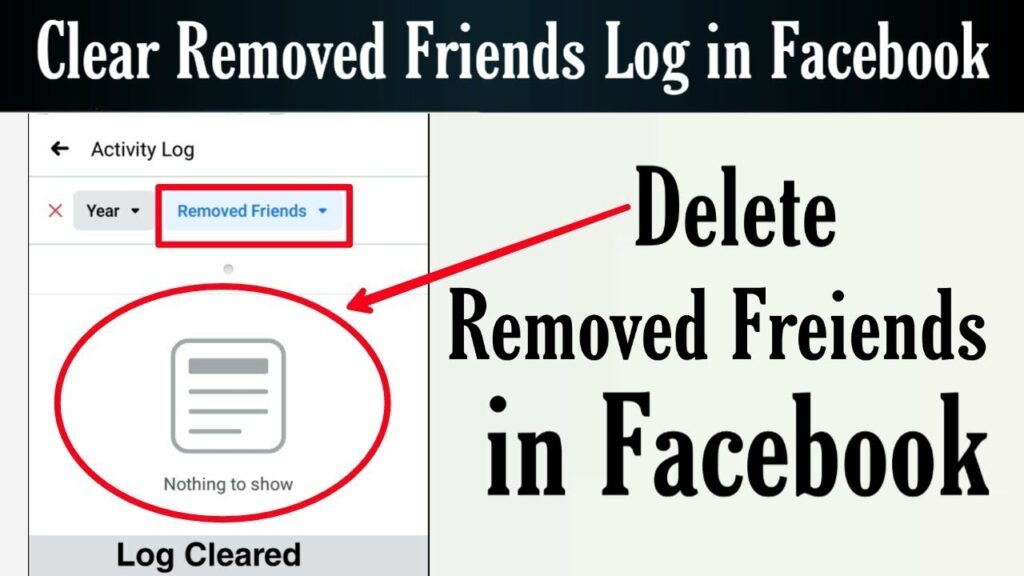
For computers
Here are detailed instructions on how to access and manage your Facebook activity log using a computer:
Method 1
- Step 1: Open Facebook on your computer and click on your profile picture in the upper right corner of the screen.
- Step 2: Click on the three-dot icon next to your profile picture.
- Step 3: Select “Activity Log” from the menu that appears.
Method 2
- Step 1: Open Facebook on your computer and click on the triangle icon in the upper right corner of the screen.
- Step 2: Select “Settings & Privacy” from the menu that appears.
- Step 3: Select “Activity Log” to access your activity log.
- Step 4: In the “Activity Log” section, there will be many categories for you to choose from:
- Archive: Displays a list of posts, images, and content that you have moved to the archive on your page. You can move these posts and images back to your page or the trash if not needed.
- Trash: Shows a list of posts, photos, and content that you have deleted. You can restore or archive deleted content within 30 days. After 30 days, this content will be automatically deleted from the trash.
- Review posts tagged with you: Shows posts from your friends that are tagged with you. From here, you can easily check and manage posts that are tagged with you.
- Review photos that may contain you: Shows photos that may contain you, helping you easily confirm and manage photos related to you.
- Review tags on your posts: Shows posts that your friends have asked you to tag them in. You can check and manage these tagging requests effectively.
By accessing these categories, you can easily check, manage, and protect your privacy on Facebook in a comprehensive way. Hopefully, this guide will help you use Facebook more effectively and conveniently.
How to delete activity log
If you want to delete the activity log, follow these steps:
- Tap the three dots icon to the right of the activity you want to delete.
- Select “Delete”, “Remove reaction”, or other options depending on your needs.
Additionally, you can use Filters to review all the content you have posted, posts you have hidden from your timeline, friends you have added or removed:
- Tap “Filters”.
- Select the category and year you want to view the activity log.
- A list of corresponding categories will appear. You can choose to delete posts, dislike, remove tags, archive, or trash by tapping the three dots icon to the right of the activity and selecting the appropriate options.
So, Optimal FB has provided you with detailed instructions on how to check reels history on Facebook. Hopefully, this information will be useful to you. See you in the next articles!
Contact Info
Information about “How to check reels history on Facebook” hopes to provide you with additional necessary knowledge. At optimal FB, there is a team of highly qualified and experienced staff and experts who will provide facebook ad account as well as support when you run Facebook ads. Contact us via phone number: +84 8 3405 5222.
Frequently asked questions
To see who viewed Reels on Facebook, follow these steps: Open the Facebook app and go to your profile. Then, find and tap Reels in your list of posts. When you open a Reels video, you will see an eye icon or a list of viewers in the bottom corner of the screen. Tap this icon to see a list of people who have viewed your Reels video. Note that this feature may change depending on Facebook updates.
To review Reels Viewed on Facebook, follow these steps: Open the Facebook app on your phone or visit Facebook on your computer. On the main interface, tap the three-dash icon in the bottom right corner (for iOS) or the top right corner (for Android). Next, select “Settings & Privacy” and then select “Activity Log.” In the Activity Log, find and select “Reels” or “Your Footage” to see a list of the Footage you’ve recently watched. Tap the Footage you want to review to open and view it.


