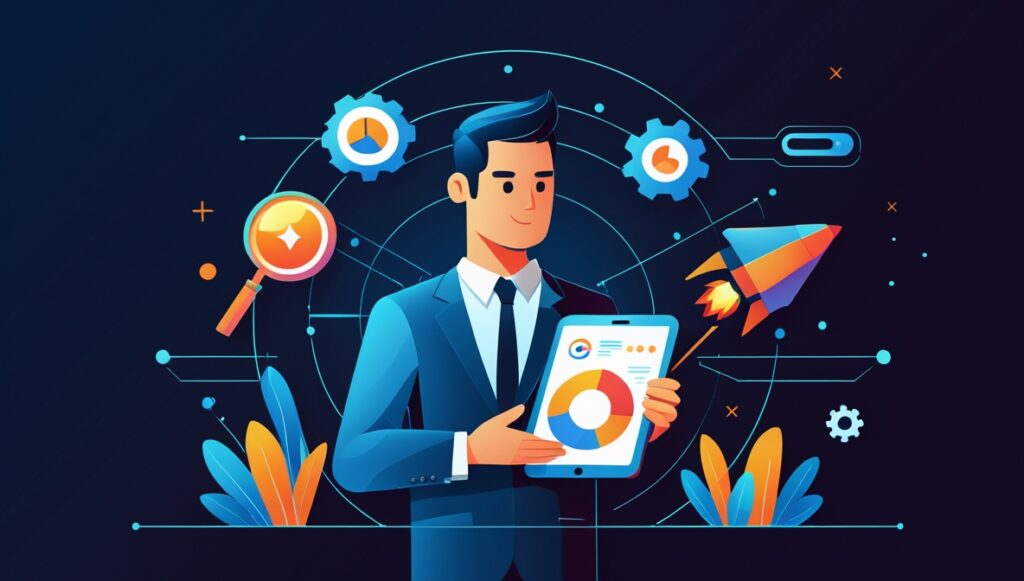Post map
ToggleFacebook Pixel is a tool that helps businesses track customer conversion behavior on sales websites after clicking on a Facebook ad. It provides important data about customers to retarget those who have visited the website, helping to improve conversions and optimize advertising costs. To use this tool, advertisers need to obtain the Pixel code to embed it into the website. After installation, advertisers need to check if Facebook Pixel is functioning properly on the website. Follow the article below by Optimal FB Agency for the most detailed answers!
What is Meta Pixel?
Also known as Facebook Pixel, it is a JavaScript code snippet added to a website to track customer behavior on the site. Through this code, businesses can track the conversion actions users take on the website after clicking on an ad: ordering, signing up for a newsletter, etc. These actions are referred to as events with options like page views, add to cart, purchases, etc.
When users begin taking action on a website linked to Facebook, the embedded Pixel code records those actions and proceeds to analyze and report on the Facebook ad campaign. Not only does it record performed actions, but Pixel can also track the URLs someone has visited and the device they used to access the website. Based on the collected data, you can create custom audiences to retarget with effective ad campaigns, improving conversion rates and boosting sales. In addition, please see more information about: 6 Simple Facebook Auto Poster cracked software you should use
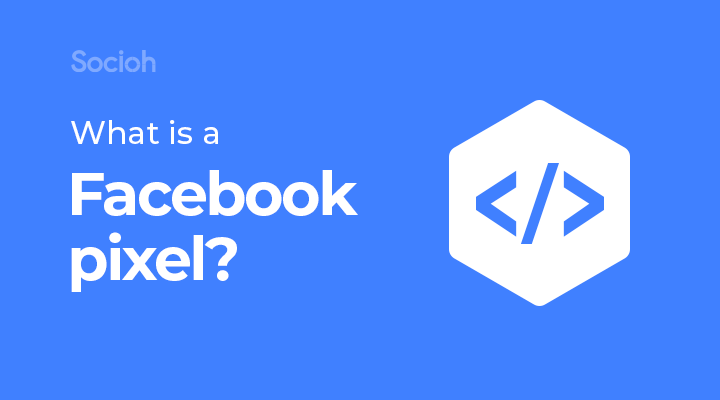
Why install Facebook Pixel on your website?
By installing and ensuring Facebook Pixel is functioning on your website, your business will gain the following benefits:
Easily track ad performance
Pixel acts as a link between your website and Facebook, providing information about customer behavior on the website after clicking on an ad. It provides detailed information on conversion actions and customer data. This allows you to accurately assess the effectiveness of your ad campaigns to adjust strategies for the best results. At that point, you will have effective ad campaigns that reach the right target audience and maximize conversion rates.
Building a potential customer base
By providing detailed information on user behavior—such as viewing products, adding to cart, or converting—through the data provided by Facebook Pixel, you can gain deeper insights into your target customers to create custom audience lists for ad targeting. From there, you can launch ad campaigns targeting high-conversion users, fostering good relationships with customers.
Optimizing ads
The data provided by Facebook Pixel allows you to optimize your ad campaigns. By analyzing customer behavior, you can better understand your target audience, their interests, and their actions. This will enable you to customize your ad content appropriately, accurately target the audience, and improve the effectiveness of your campaigns. Also, it ensures that your ads are seen by potential customers, increasing conversion rates and maximizing ROI.
Performing Remarketing
It can track and record user actions on the website after they click on a Facebook ad. Advertisers can use this data to create custom audiences or lookalike audiences to extend their reach. Additionally, they can launch remarketing campaigns targeting those who have visited the website, increasing customer retention, building brand awareness, and boosting sales and profits.
Detailed instructions for installing Facebook Pixel on a website
You should use Facebook Pixel to track user behavior on your website while also helping ad campaigns achieve the best results. Below are the instructions for installing Facebook Pixel on a website that advertisers should know:
Creating Facebook Pixel
Access Facebook’s Event Manager and choose the ad account to which you want to add Pixel, located in the top right corner of the screen. Next, choose Connect Data and then Connect Data Sources. After that, select Web and click Connect to proceed to the next step. Now, name your Pixel and click Create Pixel. In the Event Manager, each account corresponds to one Pixel. When naming, make sure to use a name that represents your business rather than the campaign name.
Next, enter the URL of the website where you want Pixel to gather information, then check for Partner Integration and click Check. Here, choose the method of connection between Facebook Pixel and your website. Choose Conversions API and Meta Pixel for the best results, then click Next. At this point, set up the Conversions API to connect activities on your website, then choose Manual Setup and click Next.
In the manual deployment overview interface, click Next. After that, choose the type of event details. In the Customer Information Parameters section, check the box for the actions you want Meta Pixel to track, then click Continue. Now review the entire Facebook Pixel setup process and click Continue, then select Finish Setting Up Pixel.
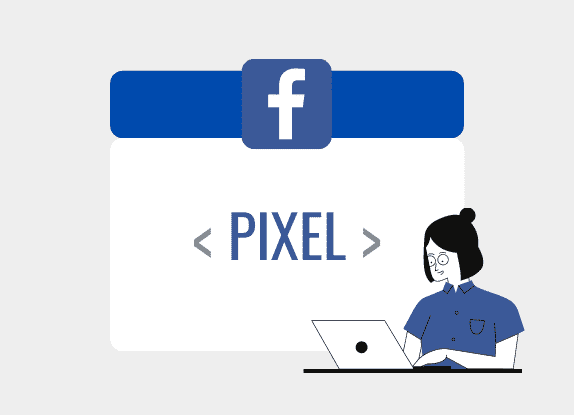
How to add Facebook Pixel to a website?
The purpose of adding Pixel code to the website is to collect user information when they visit the website after clicking on an ad. Businesses can attach Facebook Pixel code to a website in the following ways:
Using partner integration
In the Event Manager, select the Pixel you want to set up and click Continue Setting Up Pixel. Next, choose Set up with Partner Tools and click Continue. Here, select a partner from the list and follow the instructions to complete the process.
Manually adding Facebook Pixel
When you access the Event Manager and click Continue Setting Up Pixel, in the section Add Pixel Code to Website Manually, click Install Code Manually. Then click the Copy Code button. Next, paste the Pixel code into the header of your website, right above the tag. Now paste the code at the end of the header, just before the closing tag of the title, and click Continue.
You can choose whether to use automatic advanced matching or not, then click Continue. Click the Verify Domain button, then choose Add and select Request Access to Domain. Now toggle the permission selection button for Pixel management and click Request Access to complete the process.
How to check Facebook Pixel on website to see if it is working?
After installing Facebook Pixel on your website to track ad conversions, you need to check if the Pixel code is working properly. This is a crucial factor to ensure that Pixel provides you with important data on customer behavior. There are several methods to check if Facebook Pixel is functioning:
Check in Ads Manager
Access Ads Manager, then go to the Pixel tab. Here, you will see a list of created Pixels, and you can find the relevant Pixel and view its title. To the right of the title, you’ll see a green dot and the time when the Pixel was last active. If you don’t see the green active dot, check and fix the issue to ensure Pixel is working. This method isn’t effective on all pages because Facebook will report it as Active if performed on a page.
Use Facebook Pixel Helper
The Facebook Pixel Helper extension allows you to check the operation and analyze the pixel code on any website you visit. To use it, install the Facebook Pixel Helper extension for Chrome from the Chrome Web Store. Next, select the website you want to check, then click the Facebook Pixel Helper extension icon in the Chrome browser. The tool will immediately scan the page and display information about any Facebook Pixel found on the page. If there is a Facebook Pixel on the page, you will see a notification about the Pixel, including its ID, status, and operating location. Besides Facebook Pixel Helper, you can also use the Ghostery extension to check Pixel’s operation on the website.
Using the Event Tester Tool
This is another tool provided by Facebook to check Pixel’s operation. When you install Pixel, it typically automatically handles simple events, and you can enable advanced event automation. You can also manually specify events to track using Facebook Developers on the Pixel.
The Test Events tool sends test data to the Pixel API to check if the deployment process is working. To use the tool, access the Event Manager, select the Pixel you want to test from the Data Sources tab, and click the Test Events button. On this page, there will be a frame labeled Test Browser Events. Enter the URL of the website, and it will load the page in a new window for you to browse and trigger events. If events don’t display, check and troubleshoot the issue.
Manual code check
One of the simplest methods to know if the tracking Pixel has been successfully installed is by accessing the Facebook page and finding the tracking Pixel code. Next, access the website and select the page where you want to install the tracking code. You can use a few blog posts, the homepage, the landing page, and the payment confirmation page. This method will not work if you’re using third-party plugins to install Pixel.
Check Facebook Pixel on website to see if it is working is crucial because if problems are detected early, they can be quickly and effectively addressed. When Facebook Pixel works properly, it can track the conversion behavior of website visitors, optimizing ad effectiveness.
Information about “How to check Facebook Pixel on website to see if it is working?” hopes to provide you with additional necessary knowledge. At optimal FB, there is a team of highly qualified and experienced staff and experts who will provide casino ads on Facebook as well as support when you run Facebook ads. Contact us via phone number: +84 8 3405 5222.
FAQ
The answer is yes. You can use a single Facebook Pixel for multiple websites. It allows you to track visitor activity across different domains and collect data for all digital properties. By using a single Pixel ID, you can streamline data collection and create custom audiences or track conversions across all websites. However, you need to manage events and triggers for each website to ensure accurate tracking.
Facebook Pixel can track visited URLs, accessed domains, and the devices your visitors use. Additionally, you can use Pixel to track conversions, measure ad effectiveness, and identify custom audiences. You can use the data provided by Facebook Pixel to retarget previous website visitors, increasing conversion rates and maximizing sales.