Post map
ToggleFacebook Reels is a great tool for users to create and watch short videos. However, many people encounter problems when they cannot access this feature on iPad. In the article below, Optimal FB will guide you on how to fix the problem when Facebook does not display Reels on IOS devices effectively. Follow along!
Why Facebook Reels not showing on iPad?
Facebook Reels is a feature that many users love, allowing them to create and share short videos. However, some iPad users encounter a situation where this feature cannot be displayed. The cause can come from many different factors.
- The application version is not updated: One of the most common reasons is that the Facebook application on your iPad has not been updated to the latest version. New features like Facebook Reels are often released in new updates of the application. So, if you have not updated the application, check and update immediately.
- Incompatible operating system: Facebook Reels requires a new version of iOS to work. If your iPad is running an older version of iOS, you may not see this feature. Check to see if your iPad can update to the latest version of iOS and update if possible.
- Geographic region: Facebook often tests new features in select regions before releasing them to the public. If you don’t see Facebook Reels, it may not be available in your region. Please wait patiently or try changing the region settings on your device to see if that makes a difference.
- Incompatible account: In some cases, your Facebook account may have issues or be incompatible with Reels. This may be due to account settings or restrictions from Facebook. Try logging out and back into your account, or try using a different Facebook account to test.
- Network Issues: An unstable or weak internet connection can also be the reason why Facebook Reels is not showing up on your iPad. Ensure you have a strong and stable internet connection, and try reconnecting to the network if necessary.
- App Errors: Sometimes, a software bug in the Facebook app can cause this issue. Try deleting the Facebook app and reinstalling it from the App Store to ensure you are using the latest version of the app and there are no software bugs.
- App Settings: Checking the settings in the Facebook app can help you determine if any settings are preventing Reels from showing up. Ensure you have granted the necessary permissions to the Facebook app and that no settings are disabled.
- Experimental Features: You may not see the Reels feature because Facebook is in the testing phase and has not yet released it to the public. New features are often rolled out in stages and not all users will see them right away.
In conclusion, there are many reasons why Facebook Reels may not appear on iPad. Identifying the exact cause will help you find the right solution to fix this problem. If you have tried the above measures and still do not see Reels, contact Facebook support for further assistance.
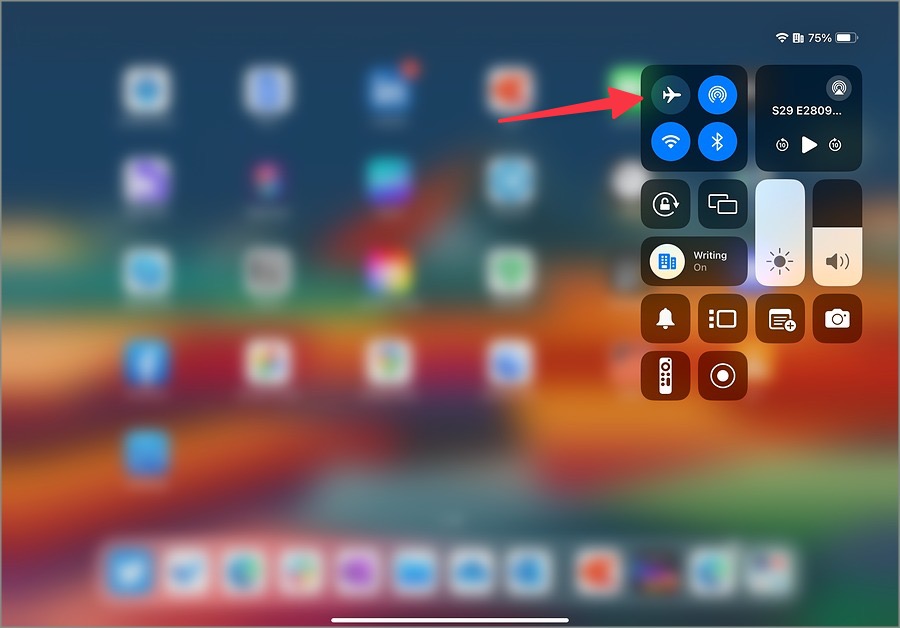
Tips to fix Facebook Reels not showing on iPad
To fix Facebook Reels not appearing on your Ipad, you can refer to the following specific methods:
To enable the Reels feature on the Facebook app, you can follow the detailed steps below:
Enable the Facebook Reels feature
Step 1: Open the Facebook app
Access the Facebook app on your mobile device. Next, tap the avatar icon with three lines located in the lower right corner of the app’s main screen.
Step 2: Select the “Reels” icon
In the menu that appears after you tap the three lines icon, find and select the “Reels” icon. If Reels is enabled for your account, the Reels icon will appear in the list of options.
Step 3: Create a short video with Reels
Tap the Reels icon to start creating a short video. You will be taken to an interface where you can record and edit your video before posting.
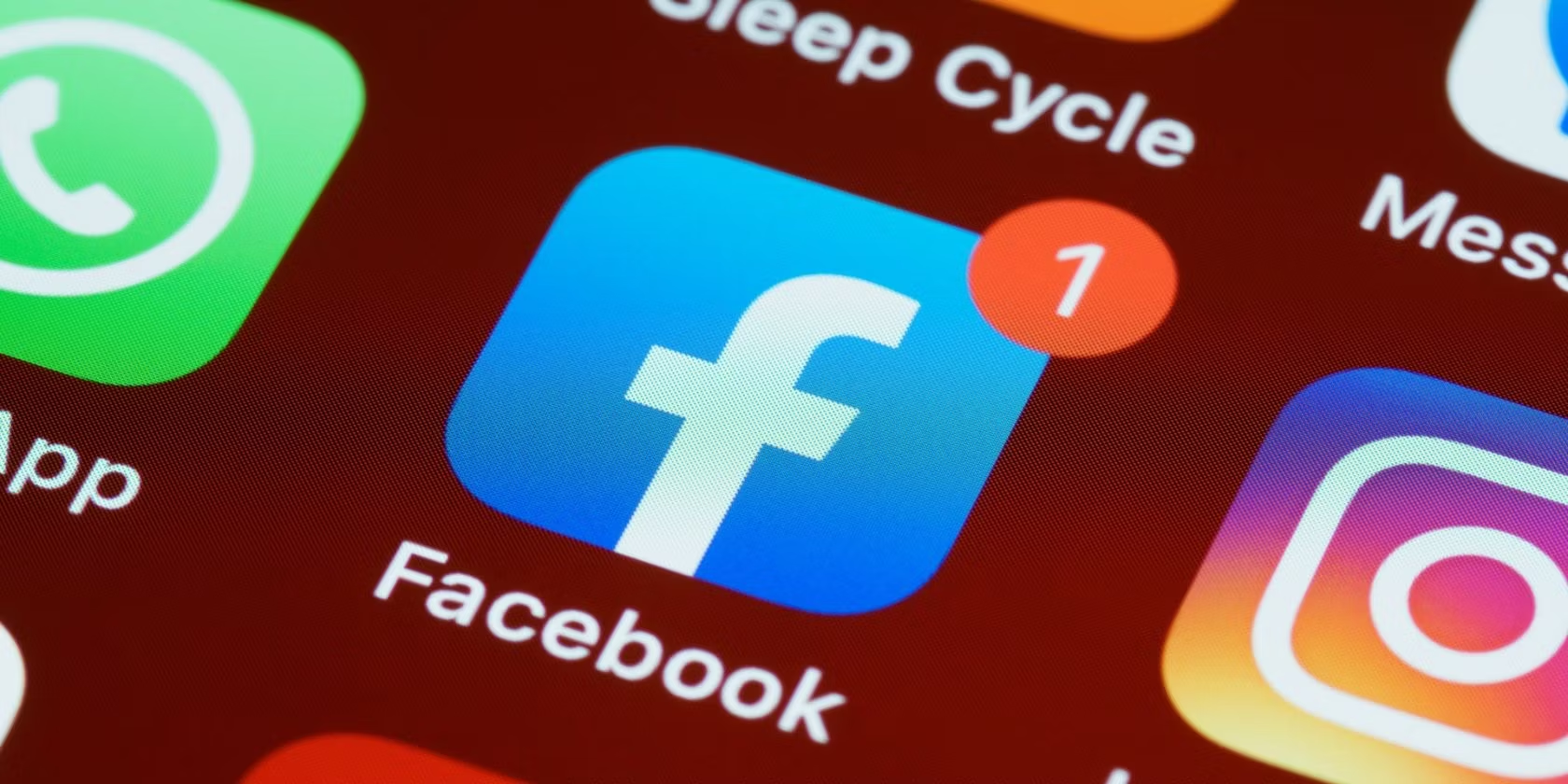
Update to the latest version of Facebook
Step 1: Go to the App Store or CH Play
Open the app store on your device, such as the App Store for iOS or CH Play for Android.
Step 2: Search for the Facebook app
Type “Facebook” in the search bar and find the Facebook app.
Step 3: Update the app
If there is a new update, you will see an “Update” option. Tap it and wait a few seconds for the app to update to the latest version.
Check your device’s network settings
Step 1: Go to Settings
Go to the settings on your device. Find and select “General Settings” or equivalent.
Step 2: Select “Transfer or reset”
In general, settings, select “Transfer or reset”, then select “Reset” to refresh network and connection settings.
Delete and Reload Facebook
Step 1: Delete the Facebook App
Press and hold the Facebook app icon on your home screen until it starts shaking. Select “Delete App” to remove the app from your device.
Step 2: Reinstall the Facebook App
Revisit the app store, search for “Facebook” and tap “Reload App” to reinstall the latest version of Facebook.
Important Notes
If after performing all the steps above you still don’t see the Reels icon or can’t use the feature, it could be due to one of the following reasons:
- Facebook hasn’t released Reels to your account yet. Facebook often rolls out new features in stages and not all users have access right away.
- You’re in an area where Facebook hasn’t provided access to Reels.
In this case, you can wait a little longer or contact Facebook support for more information about the status of your account and the feature.
Above are detailed instructions from Optimal FB to help you fix the problem of no Reels on Facebook, helping you create and share short videos with viewers successfully!
Contact Info
Information about “Facebook Reels not showing on iPad” hopes to provide you with additional necessary knowledge. At optimal FB, there is a team of highly qualified and experienced staff and experts who will provide for rent facebook as well as support when you run Facebook ads. Contact us via phone number: +84 8 3405 5222.
Frequently asked questions
There are several reasons why you can’t watch Reels on Facebook. Some common reasons include: the Facebook app has not being updated to the latest version, the Reels feature hasn’t been released to your account, or you’re in an area where Facebook hasn’t provided access to the feature. To fix this, you can check and update the app, make sure your network settings are stable, or delete and reinstall the Facebook app.
To display reels (Reels) on your Facebook profile, follow these steps:
Open the Facebook app and log in to your account.
Tap the three-bar icon in the lower right corner of the screen.
From the menu, select “Reels” if this icon appears.
If you don’t see the Reels icon, check and update the Facebook app to the latest version via the App Store or Google Play.
After updating, reopen the Facebook app and check to see if the Reels icon appears. If it still doesn’t, the feature may not have been released to your account or is not available in your region.
Once Reels is available, you can create and share short videos that increase engagement and engage viewers on your page.


