Post map
ToggleTo achieve high efficiency in Google Ads advertising, the first important step is to reach the right audience of your customers. Even though you can reach a large number of users, if they do not have a need, your advertising will not bring the expected results. Therefore, creating custom audiences when running ads is necessary and important. What is a custom audience in Google ads? How to use Custom Audiences in automatically generated Google ads. In today’s article, let’s find out and answer the following questions with Optimal Fb!
Learn about custom audiences in Google ads
Custom Intent Audiences allow you to reach the ideal audiences for your business in Display and Video campaigns by segmenting your ad groups by the specific keywords and landing pages you want to target. You can use custom audiences with automatically created audience segments or define your audience by entering keywords and related applications to your products or services. Google Ads will then show ads to people likely to be interested in these keywords on pages, apps, and videos. To learn more about audience targeting, you can refer to the detailed information. When you start working with custom intent audiences, remember to create a keyword list to target the right customers. This also applies to creating ad groups and setting default bids for your ad groups. These are the basic steps that you should refer to to optimize your advertising campaign.
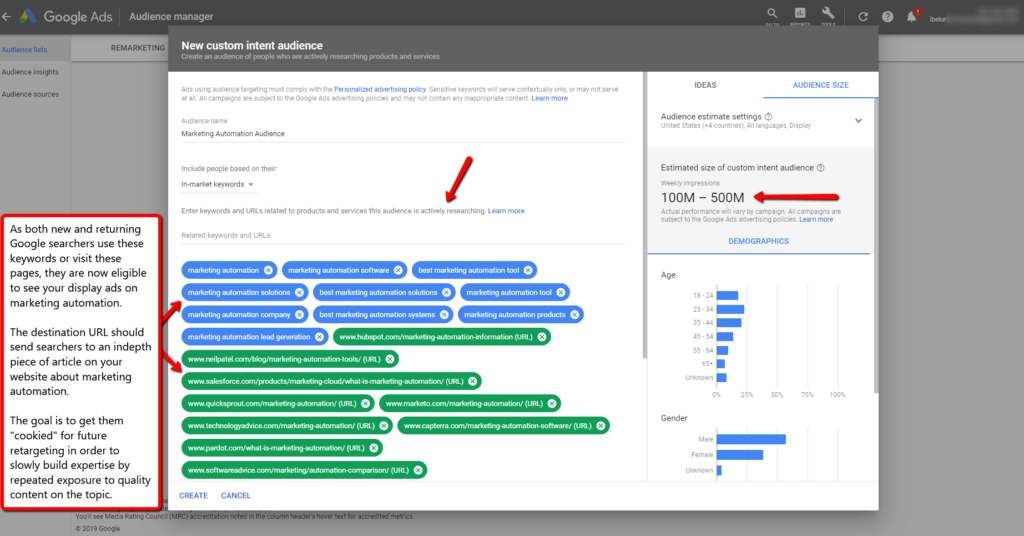
Terms for creating custom statues in Google ads
To start advertising effectively on the Google Ads platform, an essential prerequisite is that you have the Editor role for the property for which you want to create an audience. This ensures that you have the right to access and edit information related to your advertising campaigns. If you base an audience on the Session Date dimension, there is a condition that you need to publish the audience at least 5 days before the date of the session you want to collect. While Analytics can backfill Search and Display Network audiences with up to 30 days of data, it does not backfill based on the Session Date dimension. However, it’s also important to be aware of limitations during object creation. You can only create up to 2,000 objects per asset. On an Analytics 360 property, you can publish up to 50 audiences, while on a standard Analytics property, you can only publish up to 20 audiences. If your account is not for advertising purposes, like an Optimize or Analytics account, you can publish an unlimited number of audiences.
Additionally, you can only publish one audience to a maximum of 10 ad accounts at a time, including Google Ads Manager Accounts, Google Ads Serving Accounts, and Display & Video 360. However, a Google Ads Manager Account will be counted as 1/10 of the above account. Note that you can’t publish Universal Analytics audiences to Search Ads 360 or Campaign Manager 360. This limits the flexibility to manage and use your audiences across different advertising platforms across Google Ads.
How to add custom audiences in Google ads
To use custom intent objects created automatically for Display Campaigns on Google Ads, you can follow these steps:
- Step 1: Log in to your Google Ads account: Visit the Google Ads website and log in to your account with the correct login information.
- Step 2: Select Display Campaigns: In the navigation panel, select “Display Campaigns” and choose one of your active campaigns.
- Step 3: Select Objects: In the campaign management interface, click on the “Objects” tab.
- Step 4: Edit Objects: Click the pencil icon to edit the current object or create a new object.
- Step 5: Choose Ad Group: Select an ad group from the available ad group list or create a new ad group if necessary.
- Step 6: Select Objects currently considering purchasing: In the “Browse” tab, you can select products or services that customers are actively researching and planning. These are custom intent objects that you want to target.
- Step 7: Add a new object: In the “Automatically created custom intent objects” section, click the “New Object” button and select the objects you want to add.
- Step 8: Save changes: Once you’re done selecting your audience, click the “Save” button to save your changes and apply the new audience to your campaign.
By following these steps, you can use custom intent objects to shape and optimize your display advertising campaigns on Google Ads effectively.
The article on Optimal FB has provided detailed and accurate information. Hoping that the content can help you understand the concept of custom audience in Google ads and successfully add custom audiences in Google ads.
Contact Info
You need a Facebook advertising account but don’t know any reputable provider. Coming to Optimal FB is where you will experience what you need crypto ads on facebook prestige, high trust, and professional consulting and service support for customers.
Frequently asked questions
Advantages:
– Targeted reach: Custom audiences allow you to reach a specific group of users, increasing the likelihood of your ads reaching your target audience.
– Increased conversion rate: By targeting users with specific interests, behaviors, or information, you can increase your conversion rate and advertising performance.
– Campaign optimization: Custom objects enable you to adjust and optimize campaigns based on feedback from the targeted audience.
Disadvantages:
– Over-customization risk: Over-customizing objects can lead to restricting too many potential targets, reducing the effectiveness of the campaign.
– Data dependency: Creating custom objects requires sufficient data and information about the target, which can be a challenge for new businesses or those with limited budget resources.
– High costs: Targeting a small group of objects or over-customizing can increase advertising costs without delivering the desired results.
In summary, adding custom objects in Google advertising can bring significant benefits if done thoughtfully and optimally.
When creating custom objects in Google advertising, there are some points to note to ensure the effectiveness of the campaign:
– Clearly define objectives: Before creating objects, clearly define your advertising goals. This helps you choose the right objects that align with your marketing objectives.
– Collect object data: Use available data from your website or other sources to gather information about potential targets. This data will help you accurately identify the objects to target.
– Integrate with analytics tools: Use analytics tools like Google Analytics to better understand the behavior and interests of the target audience. This helps you create more accurate custom objects.
– Test and optimize: Continuously test and optimize your custom objects based on real data and feedback from the campaign. This helps improve advertising performance and increase conversion rates.
– Adhere to advertising policies: Always adhere to Google’s policies and guidelines on creating custom objects in advertising to avoid violations and protect your rights.


