Post map
ToggleFacebook Business is a powerful support tool that helps users reach and advertise effectively on this platform, which can be done on mobile phones or computers. It is important to know how to create a business advertising account on Facebook, thereby opening up opportunities to reach potential customers and grow your business more effectively. In this article, Optimal FB will help you answer the question: Can I have a Facebook account just for my business? Let’s follow along!
Learn about Facebook Business
Facebook Business is an important platform for business owners, providing flexible workspace and diverse connections on the Facebook platform. This is a powerful tool for advertising and managing online business activities. In Facebook Business, you can create and manage multiple advertising accounts, connect multiple Fanpages, and link with partners. You can also manage the staff and advertisers you hire to execute your advertising strategies.
In your business settings, you will be introduced to new concepts such as People (individual accounts), and Asset types such as Pages, Partners, Fanpages, and Advertising Accounts. At the same time, you can also manage and share events and payments from this manager. Facebook Business is a space that synthesizes all of Facebook’s advertising platforms, for professional advertisers. Typically, advertisers will use Facebook Business to manage multiple pages, accounts, and partners with ease. This is a common working environment for all partners, where everyone has clear and convenient authority.
Can I have a Facebook account just for my business?
It’s possible to have a Facebook account just for your business. To do this, you can refer to the following specific ways to create an account:
- Step 1: Start by visiting the website https://business.facebook.com/ to create a Facebook advertising account for your business. On the main page, you will see “CREATE ACCOUNT” in the upper right corner of the screen. Click to continue.
- Step 2: After clicking “CREATE ACCOUNT”, you will be asked to fill in complete and accurate information according to the form displayed on the screen. Make sure you enter the correct information and then press “Submit” to create a Facebook business account.
- Step 3: The Facebook system will send an account confirmation request to the Gmail email address you provided previously. Access your Gmail inbox and click on the confirmation link to complete the account confirmation process according to the instructions.
- Step 4: Return to the Facebook page after confirming your account and setting up basic settings to start advertising for your business.
- Step 5: Once you’ve completed the basic setup, you can continue by adding an ad account. If you don’t have an account yet, click “Create new ad account” to continue.
- Step 6: Fill in your business advertising account information in the form displayed on the screen and then click “Next” to continue.
- Step 7: Click “Add payment information” to continue the process.
- Step 8: Choose the right payment method for your ad account. Once selected, press “Next” to continue.
- Step 9: Fill in your payment card information correctly and then tap “Save” to complete the process of creating your Facebook business account.
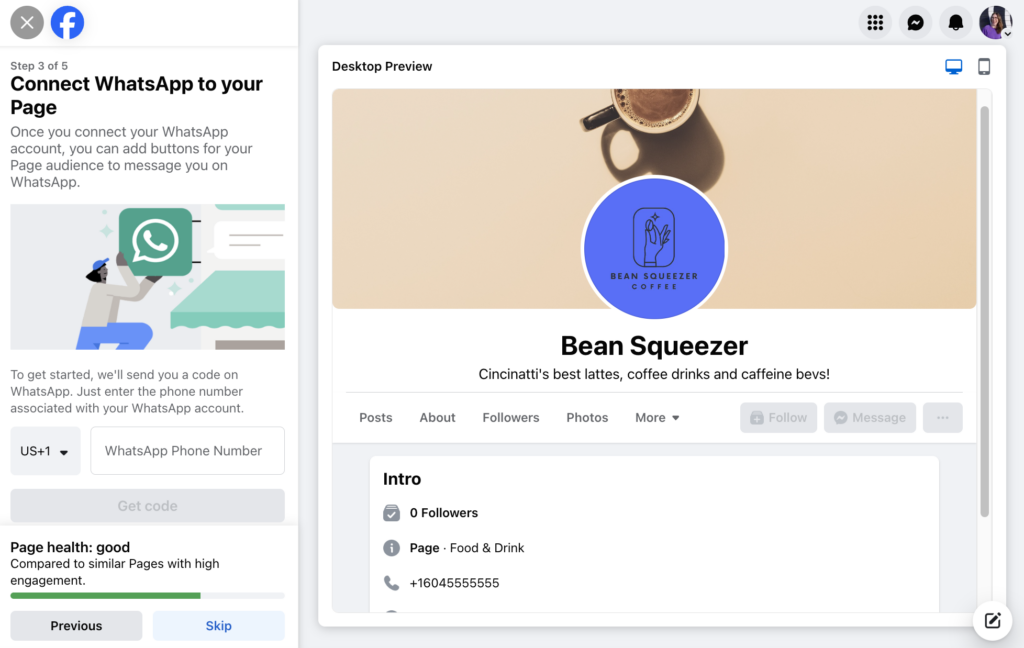
How to use Facebook Business account?
Optimal will help you understand how to assign permissions, delete rights, etc. on your business Facebook account.
Add people to Facebook Business
To add people to Facebook Business, you need to open your business manager and follow a few simple steps. You want one or several people to be able to manage and run ads on Fanpages within your Facebook Business. First, click on “People” and then select “Add”. After clicking “Add”, you will be asked to assign administrative rights to each person. There are two authorization options:
- Add with employee access: Added people can only see information, and only with your permission can they manage the ad account.
- Add with admin access: Added people have full control over your Facebook Business, including settings, adding/removing people, managing Fanpages, managing advertising accounts, and more.
After selecting access, a new window will appear, asking you to enter the email address of the person being added and then select access for them. Finally, click “Next” to complete the process of adding people to Facebook Business.
Add Fanpage and Facebook business account
To add a Fanpage from your account to your business manager (Facebook Business), you have the following three options
- Add page: This option is for those who already have a Fanpage in their account. You can easily select and add existing Fanpages to your business manager.
- Request page access: If you want to manage someone else’s page, you can tap this option and submit a request. The Fanpage owner will receive a notification and once they accept the request, you will have access to that page.
- Create a new page: If you want to create a new page, you can do so right on Facebook Business. This way, you can conveniently create and manage multiple Fanpages from a single place.
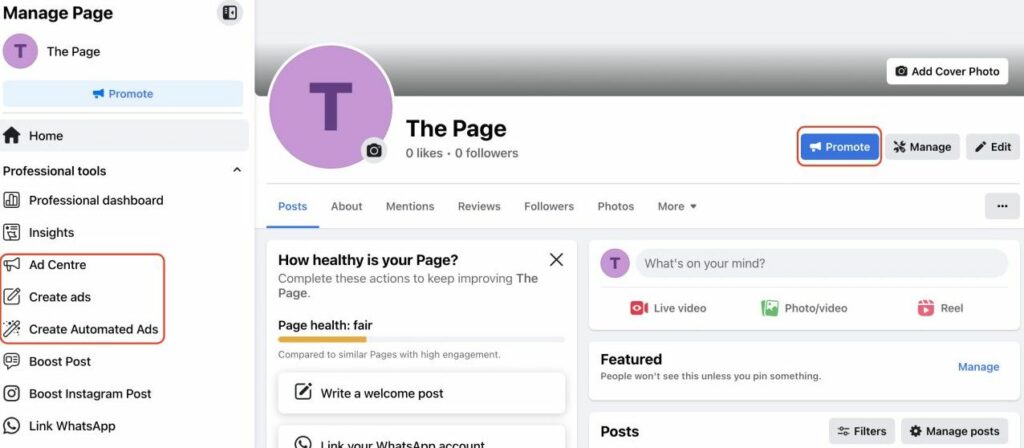
Delete Facebook business account when no longer needed
To delete your Facebook Business account if you no longer need to use it, you can follow these steps:
- Step 1: Access the “Business information” section in the left corner of the screen.
- Step 2: Next, click “Permanently delete business” to begin the process of deleting your Facebook Business account.
Create additional advertising accounts for business manager
To create an advertising account on Facebook Business Manager, you can follow the steps below:
- Step 1: Access the Facebook Business management interface. There, tap “Business Settings” in the upper right corner of the screen.
- Step 2: On the left column of the screen, click “Ad account”, then select “Add”. Next, click “Create new ad account” to continue.
- Step 3: A new window will appear on the screen. Here, you enter full information including advertising account name, Time zone, and Currency. Once you have finished entering, click “Next” to complete the process.
In the article on Optimal FB, we have shared the specific content most accurately. We hope that the information we have listed can help you learn about Facebook Business and follow the steps to have a Facebook account just for your business.
Contact Info
Are you in need of Facebook advertising or need to rent a quality Facebook advertising account? Don’t worry! Optimal FB is a unit specializing in providing reputable Facebook accounts, as well as direct advertising support. Provides all types of advertising accounts such as casino facebook ads to help you reach and create fast conversions.
Frequently asked questions
When you need to delete a business account with Facebook access, you can follow these steps. First, access the business management interface on Facebook. Next, find and click “Business information” on the left side of the screen. Here you’ll see the “Permanently delete business” option. Click here and follow the instructions to complete the business account deletion process.
Verifying a business on Facebook is an important process that helps confirm the accuracy and reputation of a business on this social networking platform. Verification helps increase a business’s trust, reducing the risk for consumers when interacting and transacting with that business on Facebook. At the same time, verification also opens up more expanded advertising features and management functions, helping businesses optimize marketing efficiency and customer interaction on this platform.


