Post map
ToggleIf you plan to host an online event with multiple participants, consider leveraging Facebook Live to create interaction and connection with your community. This feature is handy when running promotional campaigns for products or services to boost sales on Facebook. if you are not sure how to create a live video event on Facebook, follow this article by Optimal FB Agency.
About Facebook live video event
Facebook Live is a prominent feature that allows users to create events and broadcast live videos to their followers around the world. It enables real-time storytelling and conversation. The live video is available on the user’s timeline for immediate viewing, watching later, or sharing.
Hosting a Facebook live video event helps you reach and engage with a broader audience, building a community around your brand. Facebook Live is the tool that allows users to achieve this. Viewers can easily interact and watch the video even after the live event has ended.
By creating a Facebook live video event, you can announce, build buzz for the upcoming event, and reach more audiences. Brands that will benefit most from creating Facebook live video event include:
- Attracting more traffic: You can easily create online or offline events and promote them using Facebook’s event feature to attract more traffic.
- Hosting better meetings: By creating live video events, you can better manage meetings.
- Building a community: Through hosting online events, you can build a community of people with similar needs, desires, and interests to achieve business goals. Creating events also helps you assist your audience by linking tickets, maps with event locations, etc. In addition, you can refer to more content about: How to check reels history on Facebook

How to create a Facebook live video event?
You can create a Facebook live video event right within the event. To create a live event, you need to schedule the event first, then set up the live video. Once you’re ready to go live, the live video will appear within the live event.
Scheduling a Facebook live video event
You can schedule a live event on either your computer or mobile device as follows:
On mobile devices
Open the Facebook app and log in to your account. On the Facebook homepage, personal page, or business page, tap on “Live,” then select “Video” and tap “Next.” Then, tap the calendar icon next to the “Go Live” button, then add the event name.
Now, tap on “Date and Time” to select when the event will start. If you want to add an end time, tap “+End Time.” Once completed, tap “OK.”
In the “Privacy” dropdown menu, choose who can view and participate in your event. The “Guests can invite friends” option is enabled by default, but you can disable it.
Note that you can only post live videos and events organized by a Page for the Public audience.
At this point, add a description and choose a category for the event. Once done, tap “Create Event” to schedule the live event. A confirmation pop-up with the event time will appear.
On desktop
Access Facebook.com through a web browser, then on your feed, Page, or personal Facebook page, click “Live Video,” or click “What’s on your mind?” Then click the three dots and select “Live Video.” Next, click on “Go Live,” then select “Create Event.” Here, add the event name and description, then choose the start date and time for the event along with the end time. Now, follow the same steps as scheduling a live event on your mobile device.
How to set up a Facebook live video event?
Once you’ve scheduled your live event, you can set up the video on Facebook Live. You don’t have to go live using the same device you used to schedule the event. Depending on your live streaming plan, you may need to manually set up and start the video when the live event begins. To proceed, you can follow:
On your Feed, Facebook personal page, or business page, click on “Live,” then select “Video,” and click “Next.” Next, click on “To” under your name and choose the event you want to go live for. Then click “Go Live,” and the live video will appear within the event.
To set up a live video from the live event, on the Page or personal Facebook page, click on the post with the live event. Then click on “Live Video” and click “Go Live” when you’re ready for the video to appear in the event.
For setting up a live video event on Facebook using a computer, access the Page or personal page, click on “Live Video,” and select “What’s on your mind?” Next, click on the three dots icon and select “Live Video.”
Now scroll down and select “Scheduled Live Content.” Then find the scheduled live event and click on “Set Up Live Video.” You don’t need to do anything further to set it up for live streaming. When ready, click “Go Live” immediately.
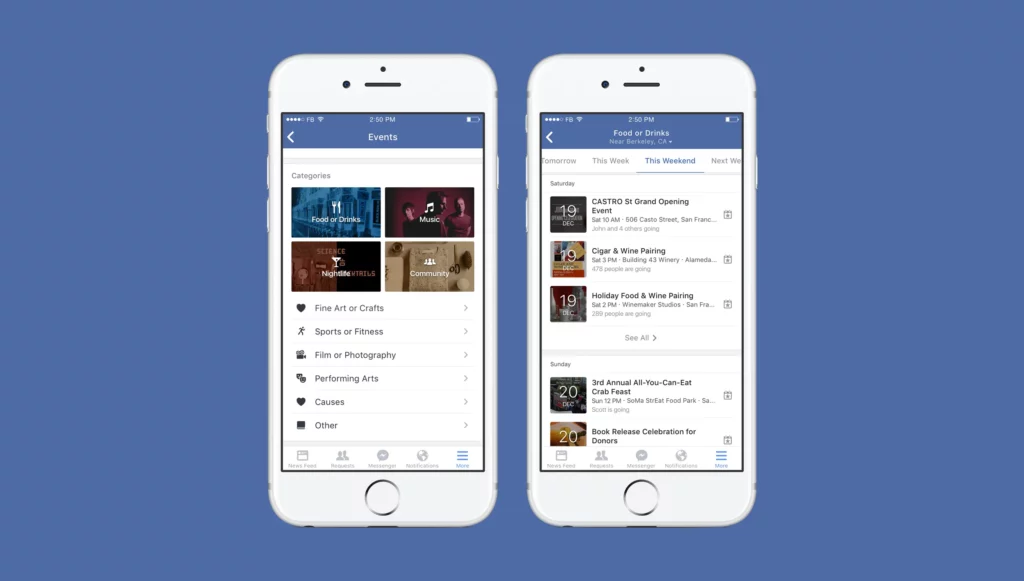
Promoting your Facebook live video event
After successfully creating and scheduling your live event, it’s essential to promote the event to increase visibility. You can promote the online event to reach new audiences or market to your existing followers.
First, share the Facebook Live Event on your timeline to notify your followers about the upcoming live broadcast. To do this, go back to your event via the Facebook homepage and select “Events” from the left menu.
Facebook offers an option to “Start a Discussion” about your event; click on this tab and create an engaging post to persuade your audience to join the event. Next, click on “Boost your event” to reach audiences beyond your current friends and followers through event ads on Facebook.
To do this, go to the Event Page, then click the “Boost” button at the top of the page. Next, target your audience based on age, location, interests,… Now add the duration for the ad campaign, customize the budget allocated for the ad, and select a payment method before clicking “Boost Event.”
If you want to promote your Facebook Live event on other platforms, click on the three-dot icon on the event page and select the first option to display a link that your target audience can use to join the event. Finally, create posts on Instagram, TikTok, and paste the Facebook Live event link into the description.
Tips for creating a successful Facebook live video event
To ensure your live event is successful after applying the above steps for creating a Facebook Live video event, consider the following:
Ensure a stable internet connection by using a dedicated wired connection with a backup. If you must use Wi-Fi, ensure it’s secure.
Schedule the live event in advance to notify your audience. Ensure the live video is at least 3 minutes long to give viewers time to join. You can start the live video up to 10 minutes before the event begins.
While live streaming, you can monitor the video metrics and event log in Live Producer to ensure the quality of the live broadcast.
If using a computer to live stream, you can use Live Producer to share your screen with viewers throughout the live event.
Now you should understand how to create a Facebook live video event. Hopefully, this information will help create live events that attract a lot of views and interaction.
Are you in need of Facebook advertising or need to rent a quality Facebook advertising account? Don’t worry! Optimal FB is a unit specializing in providing reputable Facebook accounts, as well as direct advertising support. Provides all types of advertising accounts such as facebook business account to help you reach and create fast conversions.
FAQ
When creating a live video event on Facebook, you can edit the event name, date and time, event format, type, location, description, cover photo, co-hosts, etc. However, you cannot change the event’s privacy settings, guest settings to invite friends, or ticket prices if you’ve selected a paid event.
You can live stream an event on a Facebook Page. First, click “Pages” in the left menu, then select the Page you want to go live on. Next, click on “Events” and select “Create New Event.” Now choose “Go Live,” enter the event details, and click “Create Event.” You can choose a free event or a paid online event, specifying the amount your audience must pay to access it.


