Post map
ToggleIf you’re experiencing an issue where Instagram Reels is not displaying all the photos in your phone’s gallery, don’t worry. In this article, Optimal FB will guide you through the steps to fix this issue when Instagram Reels isn’t showing all the photos. Let’s get started!
Why Isn’t Instagram Reels Not Showing All Photos?
There could be several reasons why Instagram Reels isn’t displaying photos from your gallery:
- Gallery and Video Access Permissions Not Granted: Instagram requires permission to access your gallery and videos to display images and videos on the app. If you haven’t granted this permission, Instagram won’t be able to access and display content from your gallery. To fix this, go to the privacy settings on your phone and grant access to Instagram.
- Error from Instagram Developers: Sometimes, the issue of not displaying photos may stem from an error or problem on Instagram’s side. Technical issues, system maintenance, or software bugs could cause this. If you suspect this is the cause, you can check for notifications or updates from Instagram about any current issues.
- Unstable Network Connection: An unstable network connection can cause difficulties in loading photos from the gallery or accessing content on Instagram. Ensure you have a stable internet connection and try restarting your router or switching to another network to check.
- Outdated Instagram Version: Using an outdated version of Instagram can lead to compatibility and display issues. To ensure you don’t encounter unnecessary errors, check and update the Instagram app to the latest version available in your app store.
If you’ve checked and addressed all the above issues but the problem persists, you may need to contact Instagram’s technical support for further assistance.
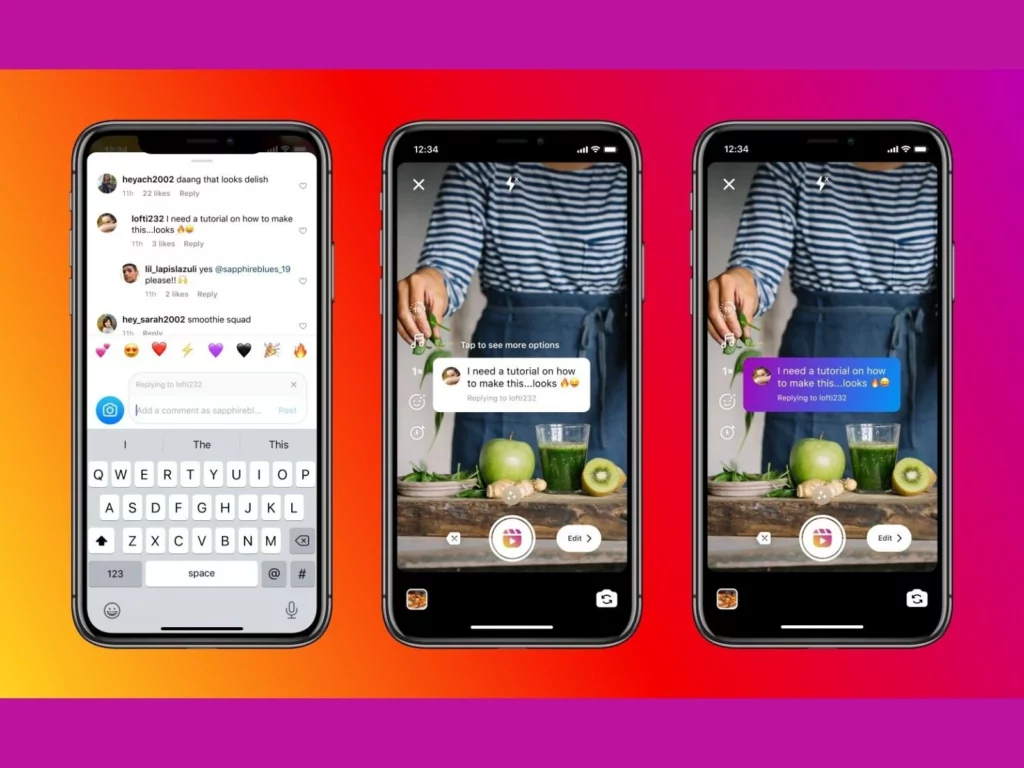
Tips to Fix Instagram Reels Not Showing All Photos
To resolve the issue of Instagram not displaying photos from your phone’s gallery, follow these steps:
Grant Instagram Access to All Photos and Videos in the Gallery
On Android:
- Step 1: Open Settings on your phone.
- Step 2: Select Apps.
- Step 3: Find and select Instagram from the list of apps.
- Step 4: Select Photos under the access permissions.
- Step 5: Toggle the switch next to the permission to grant Instagram access.
On iPhone:
- Step 1: Open Settings on your iPhone.
- Step 2: Scroll down and select Instagram.
- Step 3: Select Photos.
- Step 4: Choose Read and Write to grant full access to Instagram.
Check Device Network
An unstable network can cause issues with displaying photos in the gallery. To fix this:
- Step 1: Turn off and on the Wi-Fi or mobile data connection on your phone.
- Step 2: Ensure that your network connection is stable and working properly.
Clear Instagram’s Stored Information
Clearing data and cache for Instagram may help resolve the issue. Follow these steps:
On Android:
- Step 1: Open Settings.
- Step 2: Select Apps.
- Step 3: Find and select Instagram.
- Step 4: Select Storage.
- Step 5: Tap Clear Data and select OK to confirm.
Then, select Clear Cache and choose OK to finish.
On iPhone: To clear Instagram data, simply uninstall and then reinstall the Instagram app from the App Store.

Check If the Photo Is Actually Saved
Before trying other methods, check if the photo you want to upload to Instagram is saved in your gallery:
- Step 1: Open the photo gallery on your phone.
- Step 2: Check if the photo you want to upload is available in the gallery.
- Step 3: If the photo is not in the gallery, you may have forgotten to save it when capturing or editing.
Following these steps will help you fix the issue of photos not displaying on Instagram and ensure that you can easily post photos from your gallery.
To fix the error when Instagram does not display photos in the gallery, you can take the following steps:
Restart Your Device
If you’ve tried all the above fixes and are still encountering issues, restarting your phone may be a simple yet effective solution. Turn off your phone, wait about 30 seconds, then turn it back on. This can refresh the system and resolve temporary issues with the Instagram app.
Update Instagram to the Latest Version
Sometimes, not displaying photos may be due to an outdated version of Instagram. To fix this, update the app to the latest version:
On iPhone:
- Open the App Store on your device.
- Search for Instagram in the search bar.
- If there is an Update option, tap on it to download and install the latest version of Instagram.
On Android:
- Open the Google Play Store on your device.
- Search for Instagram in the search bar.
- If there is an Update option, tap on it to download and install the latest version of Instagram.
Reinstall Instagram
If the above methods don’t resolve the issue, uninstalling and reinstalling the Instagram app can help eliminate any problems related to the app’s memory or configuration. Follow these steps:
For Android:
- Step 1: Press and hold the Instagram app icon on the home screen or app drawer.
- Step 2: Select Uninstall from the menu that appears.
- Step 3: Confirm by selecting OK. Once the app is uninstalled, go to the Google Play Store, search for Instagram, and reinstall the app.
For iPhone:
- Step 1: Press and hold the Instagram app icon on the home screen until the icons start shaking.
- Step 2: Tap the X icon on the app to uninstall it.
- Step 3: Select Delete to confirm. Once the app is removed, open the App Store, search for Instagram, and reinstall the app.
By following these steps, you can resolve the issue of Instagram not displaying photos from your gallery and continue using Instagram normally.
Implementing these solutions shared by Optimal FB, you’ll know how to handle the issue when Instagram doesn’t display photos in your gallery. Good luck!
Contact Info
Information about “Instagram Reels Not Showing All Photos” hopes to provide you with additional necessary knowledge. At optimal FB, there is a team of highly qualified and experienced staff and experts who will provide facebook ads account for rent as well as support when you run Facebook ads. Contact us via phone number: +84 8 3405 5222.
FAQ
When encountering the “network link not defined” error on Instagram, the issue may be related to your network connection. This error typically occurs when the app cannot connect to Instagram’s servers due to network issues or incorrect network settings. To resolve this, check your Wi-Fi or mobile data connection, restart your device, or try connecting to another network. If the issue persists, check for updates to the Instagram app or contact your network service provider for additional support.
If photos taken on Instagram aren’t saved to your phone’s gallery, several factors could be the cause. First, check the permissions for Instagram to access your device’s photo gallery. If the app doesn’t have the required permissions, photos won’t be saved. Second, the issue might be due to software bugs or incorrect app settings. Try updating Instagram to the latest version and restarting your device to fix the issue. Finally, if these solutions don’t work, check your device’s storage settings to ensure there are no issues with storage capacity.


