Post map
ToggleReels is a short video feature developed by Facebook to compete with similar platforms like TikTok. However, some users have encountered the problem of not being able to find the Reels feature on their Facebook business account. Why is Facebook Reels not showing on the business page? How to fix this problem? Let’s find out the answer with Optimal FB in today’s article!
Why is Facebook Reels not showing on the business page?
Facebook Reels may not show on Business pages for several reasons related to how Facebook distributes and manages features on different types of pages. Here are some of the main reasons:
- Feature Availability: Facebook Reels is currently primarily designed to work on personal pages and user profiles, rather than business pages. Facebook often tests new features before expanding them to other types of pages, so the Reels feature may not yet be available to Business Pages or may still be in testing.
- Settings and Access: Business Pages on Facebook may have limited access to new features due to their different categories and usage goals. Reels may not be enabled for Business Pages because Facebook is prioritizing features that are specific to individual users or other features that are more relevant to business goals.
- Software Update Issues: Sometimes, the lack of a feature on a Business Page may be due to Facebook software that needs to be updated. If your Business Page does not have the latest software version, this may impact the visibility and use of new features like Reels.
- Technical Issues: There may be technical issues or bugs related to the rollout of Reels on Business Pages. This may include system errors or issues with the delivery of the feature to different types of pages.
To troubleshoot this issue, Business page managers can try steps like updating the Facebook app, checking settings and permissions, and contacting Facebook support for further instructions.
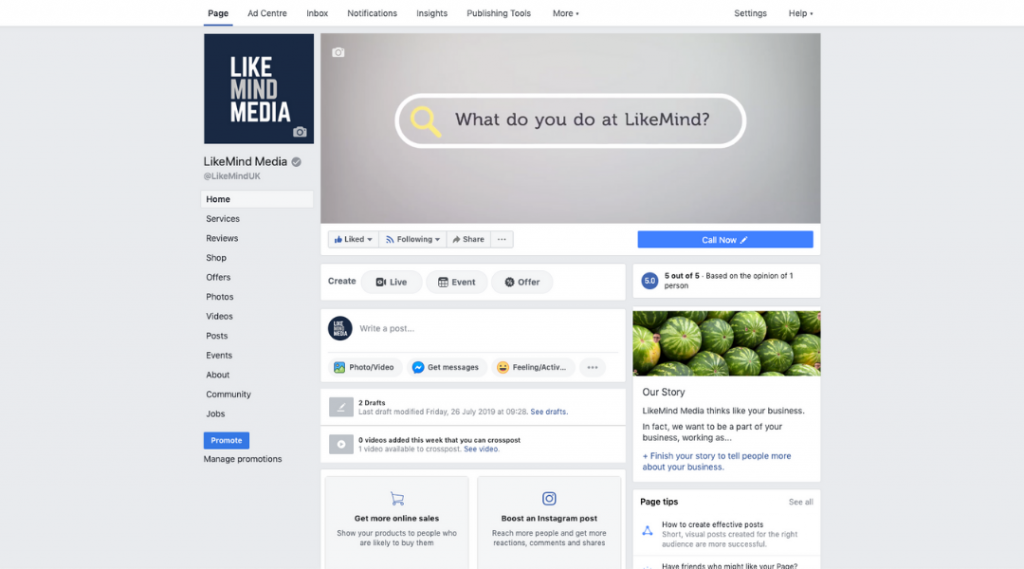
How to enable Reels ads on a Facebook Business account
To enable or disable Reels ad campaigns on your business account, you can follow these steps:
Using a phone to enable Facebook Reels ads
To manage Facebook Reels ads via a mobile device, you can follow these steps:
- Step 1: Open the Facebook app on your phone and tap the menu icon (three lines) in the lower right corner of the screen.
- Step 2: In the menu, scroll down and select “Pro Dashboard”.
- Step 3: Here, you will see the “Monetization Tools” section, click on it.
- Step 4: Continue to select “Ads on Reels” from the list of monetization tools.
- Step 5: Click on the gear icon in the top right corner or go directly to “Ad Settings”.
- Step 6: Use the toggle button to enable or disable Ads on Reels as you wish.
Use PC/Laptop to enable Facebook Reels ads
If you are using a computer to manage ads on Facebook Reels, follow these steps:
- Step 1: Open a web browser and go to Meta Business Suite, log in to your account.
- Step 2: In the left menu, click on “Monetization”.
- Step 3: Here, you will see the “Ads on Reels” section, click on it.
- Step 4: Continue to click “Settings” to access the ad management options.
- Step 5: Use the toggle to turn ads on or off on Reels as you wish.
By following the steps above, you can easily manage whether ads are on or off Facebook Reels, helping to optimize your user experience and advertising strategy on this platform.
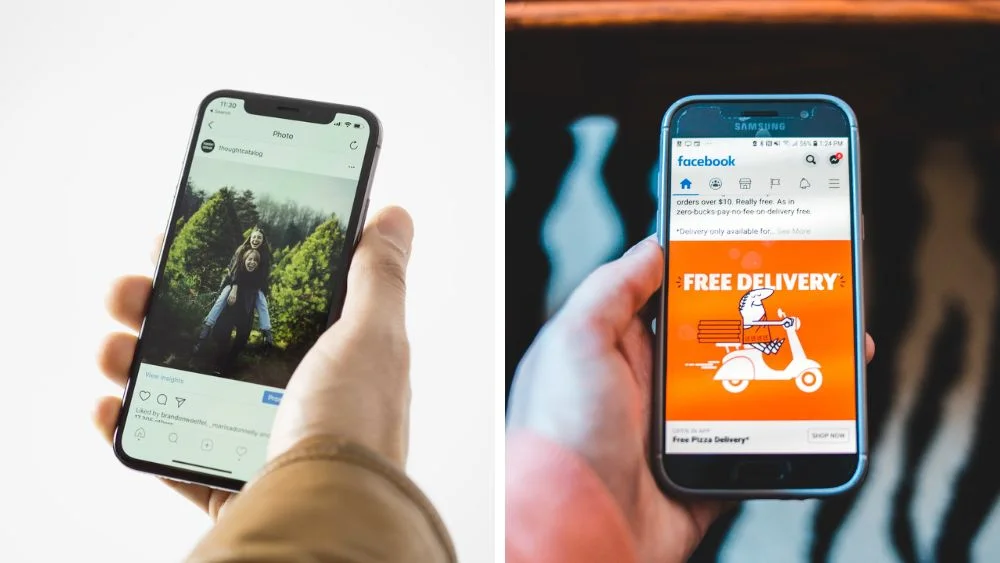
Can you earn extra income on Facebook Reels?
To start earning money from Facebook Reel Ads, creators need to meet all requirements and complete an application process. This process includes ensuring that your content meets Meta’s criteria and complies with Facebook’s monetization policies. The amount you can earn from Reel Ads is based primarily on the number of monetizable plays your footage receives. Meta determines how much you can earn based on these plays, and the amount can change over time due to a variety of factors. This means that the amount of earnings per play can fluctuate and be unstable.
For a play to be eligible for monetization, the footage must comply with Facebook’s Partner Monetization Policies and Content Monetization Policies. Some scenarios where footage is not eligible for monetization include, but are not limited to:
- Content containing copyrighted music: If your footage contains copyrighted music and you are not notified of your right to monetize that music, the play will not count toward earnings.
- Branded content: If your footage contains advertising for another brand, this may reduce your ability to monetize the footage.
- Ad-free language: If your footage uses a language that is not supported by Meta for advertising, the play will not be eligible for monetization.
- Ad content: The footage cannot be an official advertising asset.
- Collaboration with another creator: If the footage is shared through a collaboration with another creator, this may impact your ability to monetize.
- Deleted content: If you delete your footage, the previous play will no longer contribute to your ad earnings.
Additionally, if you cross-post footage from Facebook to Instagram, Instagram plays will not count towards your Facebook Reels Ads earnings. Similarly, if you cross-post from Instagram to Facebook, only Facebook plays will count. To earn money from Instagram plays, you need to learn more about Instagram Reels Ads.
Thus, understanding and complying with Facebook’s content regulations and monetization policies is very important to optimize your Facebook Reels Ads earnings.
Facebook’s Reels feature is a powerful tool that helps users create and share unique and engaging short videos. However, if you have difficulty accessing this feature, try the solutions provided by Optimal FB above, and if the problem is still not resolved, contact Facebook support for further assistance. Take advantage of the Reels feature to create engaging videos that attract attention and engagement from the online community.
Contact Info
Are you in need of Facebook advertising or need to rent a quality Facebook advertising account? Don’t worry! Optimal FB is a unit specializing in providing reputable Facebook accounts, as well as direct advertising support. Provides all types of advertising accounts such as casino ads on facebook to help you reach and create fast conversions.
Frequently asked questions
To switch from Reels to Watch on Facebook, simply open the Facebook app on your mobile device. On the home screen, tap the three-bar icon in the lower right corner to open the menu. From the menu, select “Watch” to access longer videos and content from other creators. If you want to go back to watching Reels, simply tap the Reels icon on the navigation bar or in the main menu. This is an easy way to switch between types of content on Facebook and optimize your entertainment experience.
If you see that Watch on Facebook has changed to Reels, it may be due to a recent update to the app. Facebook regularly tweaks and improves its user interface, which may have changed the way your video content is presented. To switch back from Reels to Watch, simply open the Facebook app, tap the three-bar icon in the bottom right corner to open the menu, then select “Watch” to continue watching longer videos and content from other creators. If this change causes inconvenience, you can check for app updates or contact Facebook support for help.


