Post map
ToggleSometimes, you want to see the profile pictures of your friends or famous stars on Instagram with the best quality but don’t know how to do it. Please refer to the tutorial below from Optimal FB to learn how to view the clearest images on Instagram using your computer!
How to view sharp images on Instagram using your computer
Viewing Instagram profile pictures clearly and in detail is the need of many users, especially when profile pictures on Instagram are often reduced in size and quality. Using online tools to view Instagram profile pictures can bring many benefits as follows:
- View photos more clearly: This method helps you view Instagram profile pictures with higher resolution and clarity. You will be able to see details that Instagram photos often cannot show, making the image experience more vivid and clear.
- More details: When viewing profile pictures through support tools, you will have the opportunity to see small details that Instagram photos often lose due to compression or reduction. This is especially useful when you want to take a closer look at the details in photos of friends or celebrities.
- Recover deleted photos: In case you accidentally delete your or someone else’s profile photo, this method can also help you restore the original photo. By accessing profile photo viewing tools, you can easily download and save photos quickly.
Do you want to see Instagram profile photos more clearly? Here are detailed instructions for you to do it easily and effectively. This method not only helps you see details that normal Instagram photos cannot show but also helps you restore profile photos if you accidentally delete them.
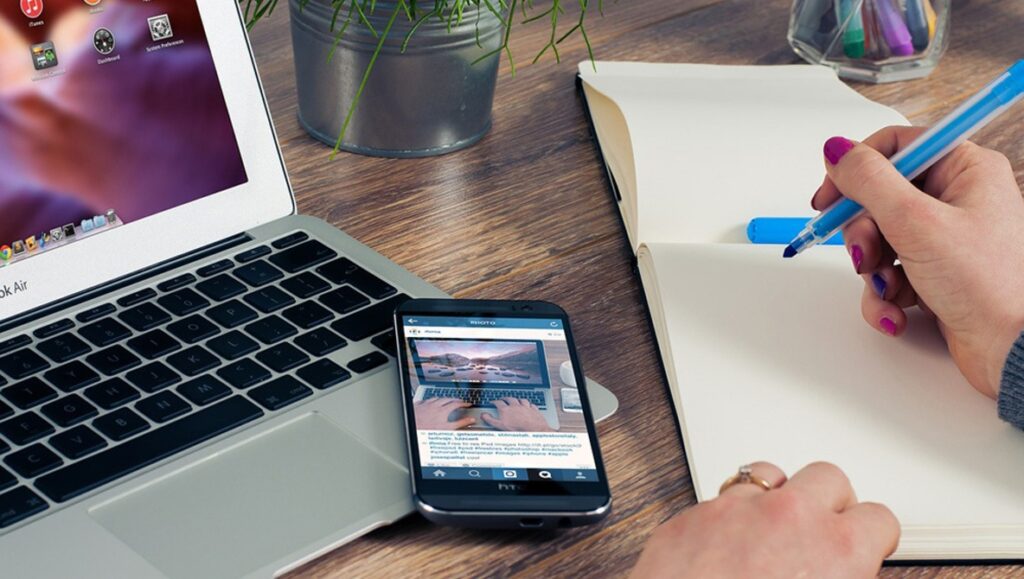
Step 1: Access the website
First, visit the website https://www.instafollowers.co. This is an online tool that helps you view and download Instagram profile photos with the best quality.
Step 2: Enter the Instagram account name
After accessing the website, enter the Instagram account name whose profile picture you want to see in the search box and click “Check”.
Step 3: Confirm that you are not a robot
Next, you will need to click “I’m not a robot” to confirm.
Step 4: View and download the photo
The results will appear immediately, allowing you to see other people’s profile pictures. If you want to save the photo, click “Download” to download the photo to your computer.
This method not only helps you see Instagram profile pictures more clearly but is also a useful tool to restore photos in case you accidentally deleted the previous profile picture.
Can you zoom in to see Instagram profile pictures?
Viewing Instagram profile pictures in larger and clearer sizes can help you see more details easily. Here are the detailed steps for you to do this:
Step 1: Visit the profile page to view the profile picture
To view the profile picture of any user on Instagram, first, you need to visit their profile page. From the profile page, click on the profile picture icon. Immediately, a larger version of the profile picture will appear on the full screen, allowing you to see more details. If the person is posting a story, you can press and hold on to the profile picture to see it.
Step 2: Update the Instagram app
If you have tried the above steps and cannot see the profile picture, check if your Instagram app is updated to the latest version. To do this, go to the app store on your phone (Google Play Store for Android or App Store for iOS) and search for the Instagram app. If there is a latest version, you will see an “Update” button. Click this button to update the app to the latest version.
Updating the app will help you use the latest features and improve your experience. Here are the updated links depending on the operating system you are using:
- Update Instagram for Android
- Update Instagram for iOS
Just click the appropriate link and follow the instructions to update the app quickly and easily.
With these steps, you will be able to view your Instagram profile picture in the best quality and not miss any details.
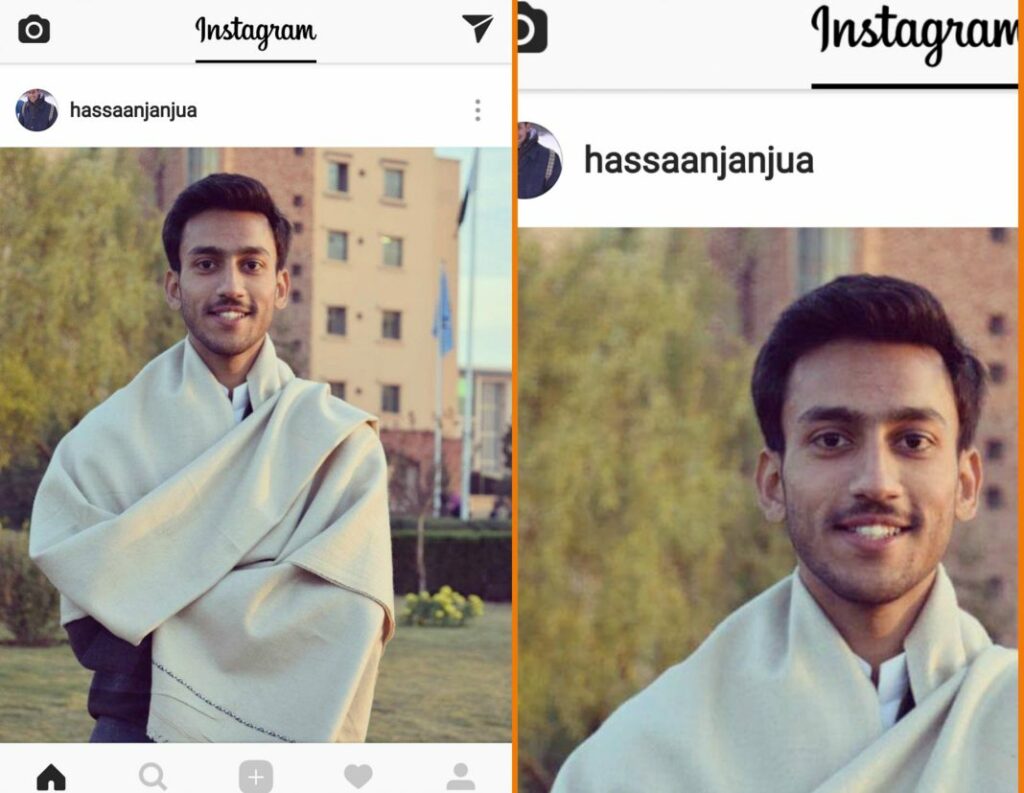
How to view liked photos on Instagram
If you want to find the posts and photos you liked on Instagram, you can easily view them on your iPhone and Android devices. You can also use photos you liked before if you want. Here are the detailed step-by-step instructions:
Note: You cannot access the liked posts interface on the website version of Instagram. The steps to view liked posts on Instagram will be the same on Android and iOS devices.
- Step 1: First, open the Instagram app on your phone. Then, tap on the avatar icon in the bottom right corner of the screen to access your page.
- Step 2: On your page, tap on the three horizontal lines icon in the top right corner of the screen.
- Step 3: In the options menu, you will see “Your Activity”. Tap on it to continue.
- Step 4: In the “Your Activity” page, select “Interactions” to see your interactions on Instagram.
- Step 5: Next, select “Likes” to see the posts you have liked. On this page, the app will display the 300 most recent posts you have liked on Instagram. You can scroll down to see more posts or click on a specific post to see details.
- Step 6: If you want to unlike one or more posts, simply select “Select”. Then, select the posts you want to unlike and select “Unlike” at the bottom.
- Step 7: A confirmation message will appear, select “Unlike” to complete the unlike process.
With the above steps, you can easily manage the posts you have liked on Instagram, helping you better control your interactions on this social network.
Above are the fastest and simplest instructions from Optimal FB to see other people’s Instagram profile pictures. Please follow these instructions!
Contact Info
Information about “How to view images on Instagram” hopes to provide you with additional necessary knowledge. At optimal FB, there is a team of highly qualified and experienced staff and experts who will provide agency account facebook ads as well as support when you run Facebook ads. Contact us via phone number: +84 8 3405 5222.
Frequently asked questions
To review photos sent once on Instagram, you need to know that this platform does not allow users to review photos or videos that have been sent with the “View Once” option. Once the recipient has viewed the content, the photo or video will disappear forever and cannot be viewed again. This is designed to protect the privacy and security of the sender. If you want to preserve important moments, be sure to select the “Allow Replay” option before sending.
To review photos taken on Instagram, you can easily access your photo library from the app. First, open Instagram and tap on the profile icon in the bottom right corner. Then, you will see all your posts, including the photos and videos you have shared. If you want to see unposted photos, tap the camera or gallery icon in the bottom corner of the home screen, where you can find photos you’ve recently taken or stored in your device’s gallery. These steps make it easy to access and review every photo you’ve taken on Instagram.


