Post map
ToggleWhen using Instagram and messaging, sometimes you may not want the other person to know that you have read their message. So how to read messages without showing the seen notification? If you do not know how to do it, let’s explore with Optimal FB how to view messages in Instagram without showing the seen notification in this article and apply them on your phone.
How to view messages on Instagram without showing seen notification?
To view messages without the other person knowing you have seen them, you can refer to the following specific tips:
Turn off the Set Notification mode on Instagram
To read messages on Instagram without showing the read notification, you can follow these steps:
- Step 1: On the main interface of Instagram, click on the message icon in the upper right corner of the screen. In the messaging interface, select the chat for which you want to turn off the read notification. Note that you will have to do this manually for each friend because Instagram does not provide an option to turn off the read notification for all messages at once.
- Step 2: Once in the messaging interface with that person, click on the other person’s Instagram account name at the top of the screen. Next, select “Privacy & safety” to access the related settings.
- Step 3: In the message privacy settings, scroll down to find the “Read receipts” option. By default, this option is enabled, allowing others to know when you have read their messages. To read messages without showing read receipts, simply turn off the “Read Receipts” option.
Note that if you enable Instagram messaging temporarily, read receipts will always appear, regardless of other settings.
Restrict that person’s messages
To restrict the display of read receipts on Instagram, you can follow these steps:
Step 1: First, open the Instagram app and access the account of the person whose message you do not want them to know you have read. Next, tap the three-dot icon in the upper right corner of the chat screen with that person. In the list that appears, select the “Restrict” option from the menu. Instagram will display a confirmation message, asking you to confirm that you want to put this person on the restricted list. Tap “Restrict Account” to confirm.
Step 2: Once you have restricted that account, messages from that person will be moved to the “Message Requests” section. To read messages without letting the sender know you have seen them, simply go to Messages on Instagram and find the “Message Requests” section. Here, you will see a notification of how many messages from people you have restricted. Tap on the message to open and read the content without worrying about the sender getting a notification that you have seen the message. This way, the sender will not know when you have read the message or when you are online.
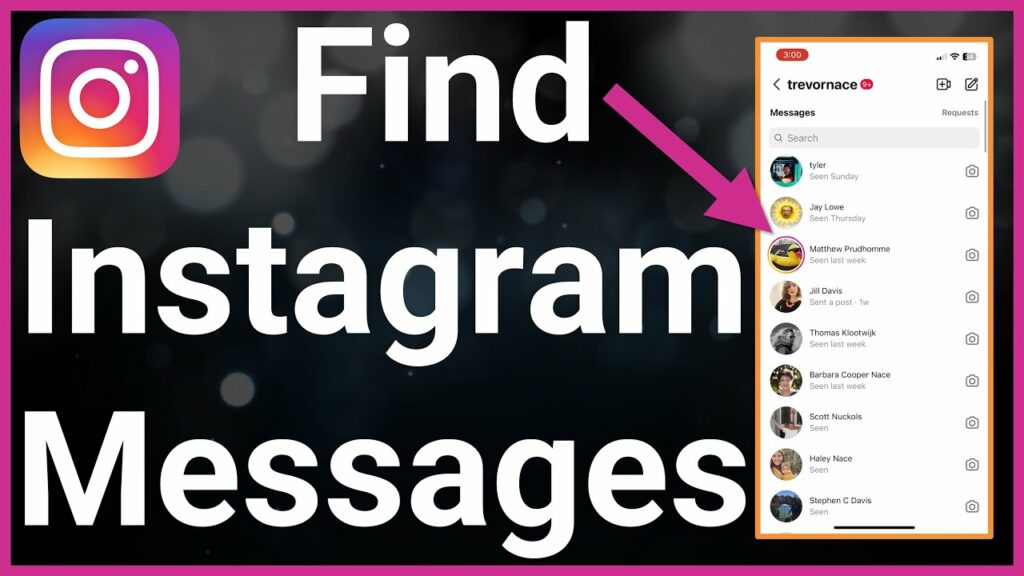
Disconnect the Internet from the Instagram Device
To read direct messages on Instagram without activating read receipts, you can apply the following simple method:
- Step 1: First, put your device in offline mode before opening the message. To do this on an iOS device, swipe down from the top-right corner of the screen to open the Control Center. Depending on the type of device you are using, tap the WiFi and mobile data icons to turn them off. On an Android device, swipe down from the top of the screen to open the notification panel, then tap the WiFi and mobile data icons to turn them off. Note that this method only works if you turn off WiFi or mobile data after receiving the message you want to read.
- Step 2: After you have disconnected from the Internet, open the Instagram app and read the message you are interested in. Since your device does not have an Internet connection, Instagram will not be able to send read receipts to the sender.
- Step 3: To ensure that no read receipts are sent, log out of your Instagram account immediately after you read the message. To do this, go to your Instagram profile by tapping on your profile picture in the lower right corner of the screen. Then, tap on the three horizontal lines icon in the upper right corner of the screen and go to “Settings and Privacy.” Select “Log Out” to leave your account.
If you do not log out, Instagram can send read receipts as soon as you reconnect to the Internet. By following these steps, you can read messages without revealing that you have read them.
Adjust the notification bar on iPhone to preview messages
To read direct messages on Instagram without triggering read receipts, you can use the notification preview feature. This is a simple and effective way to help you avoid letting the sender know that you have read the message. Here are the detailed instructions:
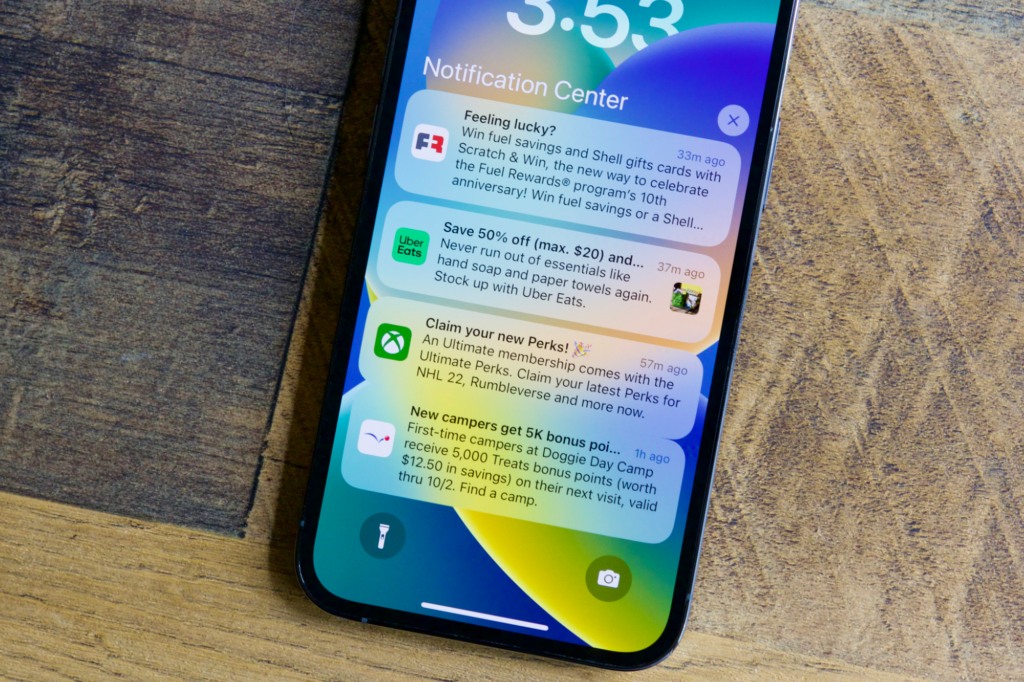
Step 1: Adjust Instagram Notification Settings
First, make sure you have the appropriate notification settings enabled on Instagram:
- Open the Instagram app and tap the three horizontal lines icon in the top right corner.
- Select “Settings and Privacy”.
- Tap “Notifications” under the “How You Use Instagram” heading.
- Select “Messages”.
- Finally, enable the “Messages from Individuals and Group Chats” option.
Step 2: Enable Notification Previews on Your Ios Device
- Go to “Settings” on your iOS device.
- Select “Notifications” and tap “Show Previews”.
- You can choose between two options: “Always” or “When Unlocked”.
Note: We recommend not selecting the “Always” option for added privacy. Otherwise, anyone who looks at your device, even when it’s locked, will be able to read your messages. If you want notifications to appear on your lock screen without displaying the content unless you unlock it, select the “When unlocked” option.
- Continue scrolling down and find Instagram under “Notification style”.
- Turn on the “Allow notifications” switch.
Step 3: Enable notification previews on your Android device
- Open the “Settings” section on your Android device.
- Tap “Apps”.
- Find and select “Instagram” from the list of apps.
- Select “Notifications” and turn on the “Allow notifications” toggle.
- Depending on your preference, tap “Lock screen” or “Pop-up” to adjust how notifications appear.
Step 4: Read messages from the notification preview
When you receive a message, you can read the content from the notification preview without opening the Instagram app. This helps keep the sender from knowing that you’ve seen the message. However, be careful not to accidentally tap the message while reading from the preview.
By following the above steps, you can read messages on Instagram without activating read receipts, helping to maintain privacy and avoid unwanted situations.
How to view messages on Instagram in old version?
- Step 1: On the main Instagram interface, select the messaging icon in the upper right corner of the screen. The messaging interface will appear, where you can find and tap on the conversation whose message you want to view.
- Step 2: In the messaging interface, tap on the Instagram account name or chat group name. This will open the options for that conversation.
- Step 3: When the conversation options appear, scroll down and select “Search in conversation”. A search bar will appear at the top of the interface, where you can enter keywords to find messages.
- Step 4: Enter keywords in the search bar. The more specific the keyword, the easier it will be to find messages, especially if there are many messages and a long time has passed. After entering the keyword, tap the magnifying glass icon to start searching.
- Step 5: Instagram will display chats containing the keyword you entered. When you click on the appropriate message, you will be taken immediately to the message containing the keyword you are looking for. Continue to perform the above operations to find other messages if needed.
With the ways to read messages on Instagram without displaying the read notification as mentioned, hopefully, you will apply it successfully and have great experiences. If you find this information from Optimal FB useful, don’t forget to share it with everyone. Thank you for following the article!
Contact Info
Information about “How to view messages in Instagram” hopes to provide you with additional necessary knowledge. At optimal FB, there is a team of highly qualified and experienced staff and experts who will provide facebook agency ads account as well as support when you run Facebook ads. Contact us via phone number: +84 8 3405 5222.
FAQ
To view deleted Instagram messages, you can follow these steps: First, open the Instagram app and go to your account settings. Here, select “Security” and then select “Download Data”. A download request will be sent to your email containing all your Instagram data, including deleted messages. After receiving the email from Instagram, open the downloaded file and go to the messages section to review the deleted messages. This helps you to easily recover and read important content.
To preview messages on Instagram without opening the app, you can use your device’s notification feature. First, make sure you have notifications turned on for Instagram. On your iOS device, go to “Settings” > “Notifications” > “Instagram” and turn on “Allow Notifications”. On your Android device, go to “Settings” > “Apps” > “Instagram” > “Notifications” and turn on the “Allow Notifications” switch. When you receive a new message, you can simply look at the notification on your lock screen or notification bar without opening the app, allowing you to preview the content without sending a read receipt to the sender.


