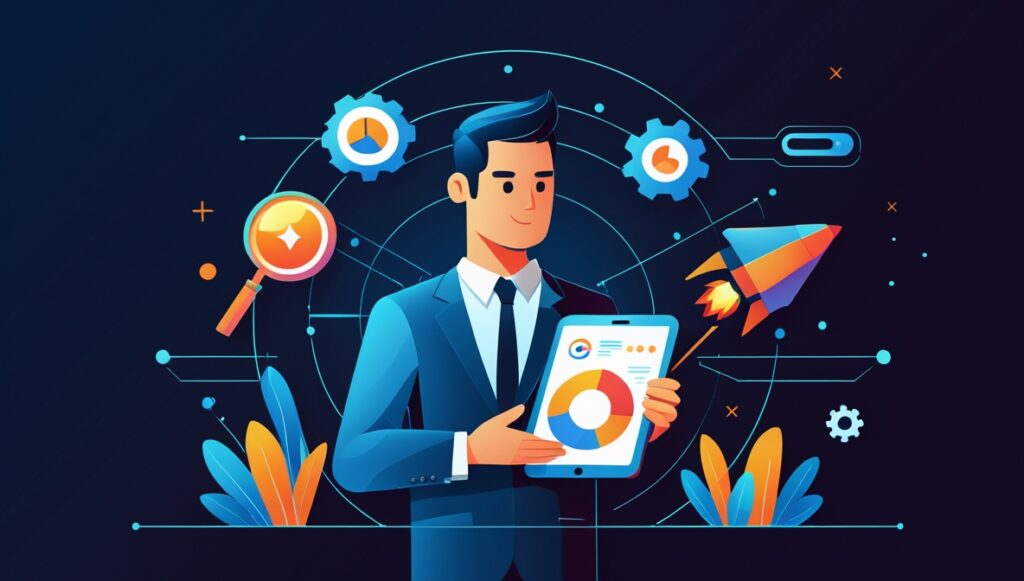Post map
ToggleIn web design, image quality plays a very important role in creating professionalism and attracting users. Sometimes, users have difficulty resizing images or adjusting image size without stretching the image. Therefore, you need to know how to resize image css without stretching. In today’s article, Optimal FB Agency will answer this issue in detail. Follow now!
Image properties in CSS
If you want to have beautiful and balanced images, you need to learn how to use CSS through properties:
Height attribute
In case you want to change the height of the image when displayed on the website, use this attribute. It accepts the height value measured in pixels or %. If calculated in % units, the height of the image is calculated proportional to the block containing that image.
Border property
Use the border property in CSS when you want to set the width of the border around the image. The property’s unit is measured in Pixels or %. If you set the border property value to 0 Px or 0 %, your image displayed on the web will not have a border around it.
Attribute – moz-opacity
If you want to make images transparent, use the – moz-opacity property in CSS. Using the syntax: -moz-opacity=x then x can be a value from 0.0 – 1.0. The smaller the value, the greater the transparency.
Width attribute
To determine the width of the image, use the width property. It accepts the width value in px or %. When specified in % units, the width of the image will be proportional to the frame containing the image. If you want to resize image css without stretching then pay attention to this property.
Background-color property
This property is used to create background color in CSS. Accordingly, you can use the color name, Hex Code value, Short Hex Code value, or RGB () attribute.
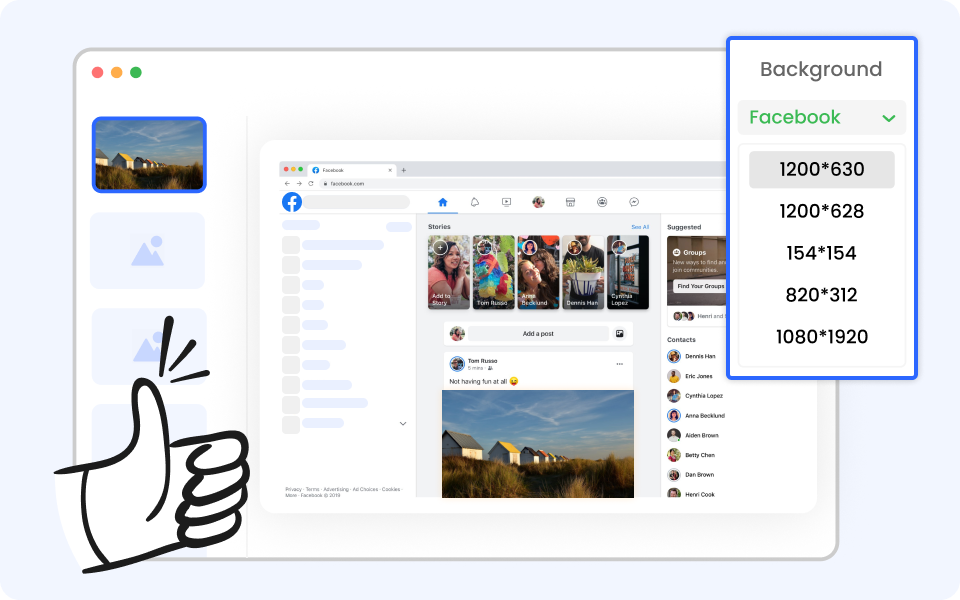
Background-image property
If you want to create a background image in CSS then use this property. The Url value will determine the path to where the image is stored.
Background-position property
When you want to set the position of the background image, use this property in CSS. This attribute is calculated in px units. In case you want to create a fixed or scrollable background image, you can use the background-attachment property in CSS. It accepts two values: scroll and fixed.
Background-repeat property
In case you want to repeat the background image horizontally or vertically in CSS then use this property. This attribute includes the following values:
- Repeat (default mode): The wallpaper is repeated both vertically and horizontally.
- Repeat – x: With this value, the background image is repeated horizontally.
- Repeat – y: Possessing this value, the background image is only repeated vertically.
- No – Repeat: This means the background image cannot be repeated.
In addition, please see more information about: What is a good customer conversion rate?
Why is it necessary to resize images in CSS?
It is undeniable that the importance of image quality in website design helps add professionalism to the interface and impresses users. Resizing an image may result in a lower-quality image.
Therefore, to have a beautiful and perfect image down to every pixel or %, you can change the image size. However, you should resize the images on the server to maintain quality. The best way is to apply image css resizing techniques without stretching.
Because size affects image quality in CSS and impacts user experience on the website. Changing the image size will affect the image display quality but also affect page loading speed and website optimization. The need to resize images in CSS is for the following reasons:
Enhance page loading speed: Large images will slow down page loading speed, especially on mobile devices. When resizing via CSS, helps reduce image size and promotes faster web browsing.
Meet the needs of use on devices: For mobile devices or small screens, using images of different sizes will lose the flexibility of the website. By resizing the image to match the device screen size, the website is displayed beautifully and has a better experience.
Save storage space: Using large images affects page load speed, and costs more storage costs. If you can change the image size via CSS, you can optimize storage space and ensure the image has the best display quality.
Provides a better user experience: With images sized appropriately for the user’s device, it will create a better viewing experience. They will always feel comfortable and not be annoyed by waiting time for large images to load.
How to resize image css without stretching
If you want to resize images in CSS without distorting and affecting image quality. There are several methods of doing this effectively and successfully to adjust the image size most appropriately and accurately:
Use the width attribute
When you want to resize an image accurately, use the width property in CSS. You can specify specific values for the property to adjust the desired image size.
For example: If you compose the syntax: img {
width: 600px;
}
By entering this syntax the image size will be resized to fit the width of the container and the aspect ratio will be maintained so image quality is maintained.
Use the max-width attribute
You can maintain the correct aspect ratio with the max-width property. At the same time, it also ensures image quality and creates conformity in responsive web design. Use the max-width property to keep the image from exceeding the specified maximum size. However, to maintain the aspect ratio and avoid distortion, you should only specify the remaining attribute should be set to “auto”
Example: img {
max-width: 100%;
height: auto;
}
Whether the screen is wide or narrow, setting the maximum width to 100% will not fit the image across the entire area. To avoid image distortion, you need to set the height property to auto to prevent the image from exceeding its original size.
Use the object-fit property
The object-fit attribute helps you adjust how images and videos are displayed inside the containing element without distorting the image. You can use values like fill, contain, cover value, scale down, and none to adjust how the image is displayed.
For example: img {
width: 100%;
height: 100%;
object-fit: contain;
}
.cat {
width: 300px;
height: 300px;
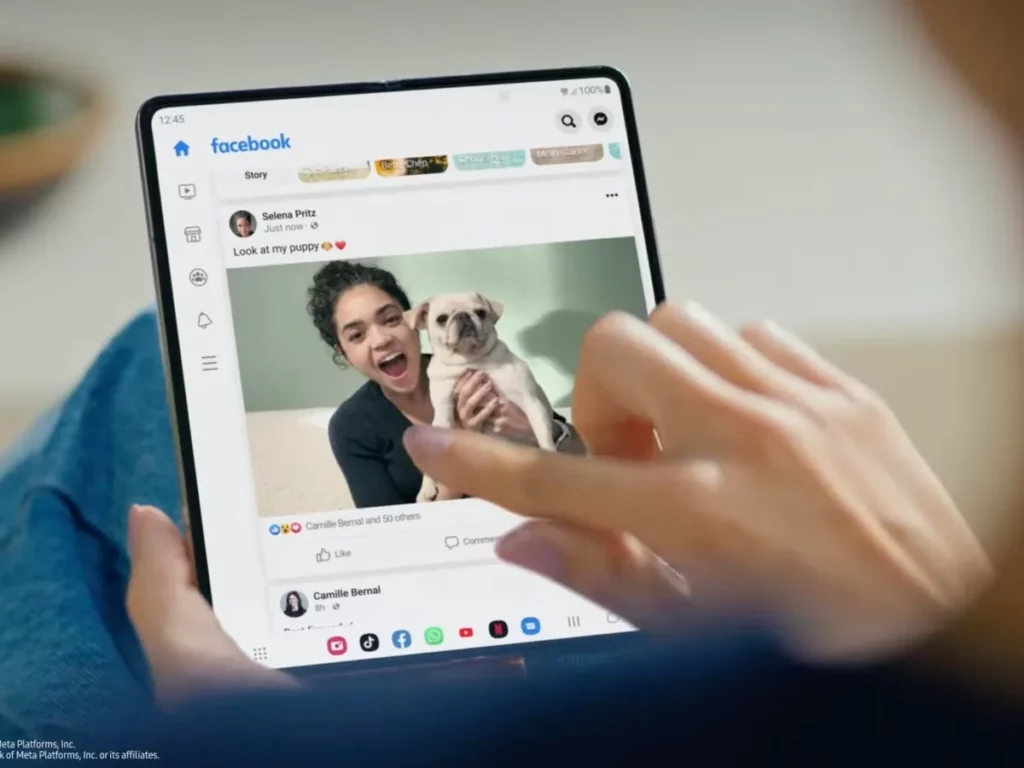
Change the size using the background image-size property
For background images, where the image fills the entire website, and other elements in the website design sit on top of it. You will use the background-size property as follows:
div{
background – image: URL (“image.jpg”)
background-size: 100% 100%;
}
With the methods of resize image css without stretching that we shared above, you can adjust image size accurately without changing the aspect ratio. From there, it brings the best experience to users, increases page loading speed, and saves storage space, images are displayed professionally on the website.
Contact Info
We provide services facebook add account nationwide, and with a team of experienced and qualified staff who both support advertising and can directly perform Facebook advertising if you need. Contact us via phone number: +84 564 104 104 for detailed advice.
Frequently asked questions
If this is the case, look for the opacity bar, which is usually located below the color palette or in the background image element’s CSS properties. Then ensure that the opacity value is set to a value higher than 0. Because if the opacity is set to 0, the image will be blurred or transparent.
By setting the max-width at 100%, the image will fit the full width of the container regardless of whether the screen is narrow or wide. That means, to avoid image distortion, you need to set the height to auto. This way, the image will never exceed its original size.