Post map
ToggleTo create a business page on Facebook, you must have a profile to create and manage the business page. However, your profile and business page are separate entities, and information on one does not automatically appear on the other. You may wonder: “Can I separate my business page from my profile on Facebook?”. Follow this article by Optimal FB Agency to find out.
What is a Facebook business page?
A Facebook business page is a special type of Facebook profile for commercial businesses. Similar to other Facebook profiles, Business Pages are created for free. When you create a Business Page on Facebook, you can share content about your business, advertise your store, promote products, brands, or interact with customers.
Facebook users interested in your business can like the business page to follow activities or get the latest updates on the Page. The purpose of creating a Facebook business page is to help businesses increase their reach and connect with target customers. Business fan pages can be linked to Facebook Ads accounts and Facebook Marketplace. In addition, please see more information about How to create a group chat in Messenger iPhone
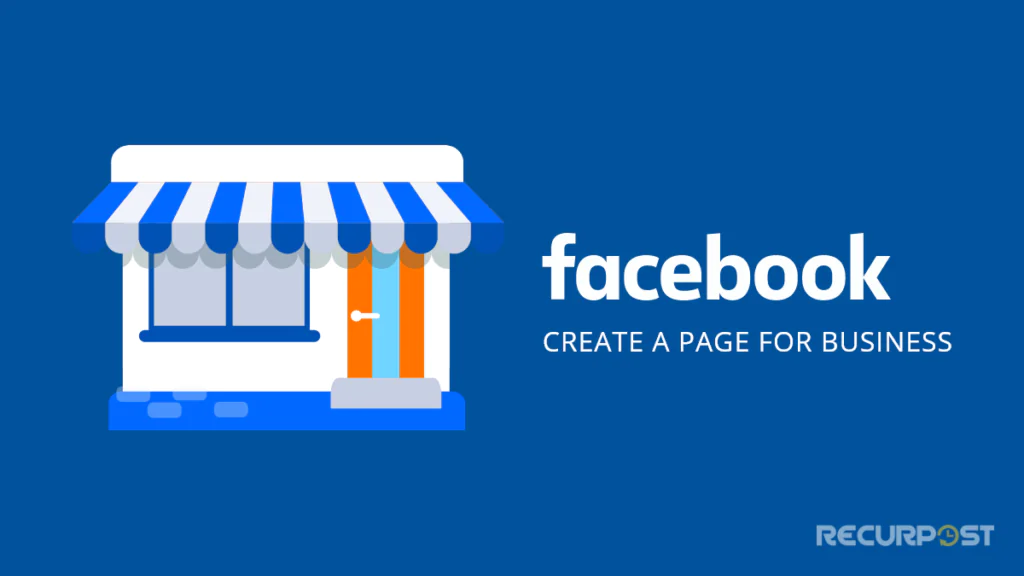
How to set up a Facebook business page?
To answer the question: “Can I separate my business page from my profile on Facebook?”, you need to understand the steps to create a business page on Facebook.
Create a Facebook profile
Before creating a business page, you need a Facebook profile. Even if you already have a profile, you can create a separate profile for your business. However, your profile and Business Page are considered separate, so you don’t need to worry about information or activities from your profile appearing on your Business Page accidentally.
To create a Facebook account, visit the Facebook homepage at Facebook.com, click on Create New Account, then enter your name, email, password, and some other personal information, and click Sign Up to complete.
Create a new Facebook Business Page
After creating a Facebook profile, log into the profile where you are ready to create the business page. On the left toolbar, click on See All to expand the full menu. In the expanded menu, find the Create section and click on Page. Next, fill in some details for your business page including:
Page name: Enter a public title for your Facebook Business Page, usually your business name.
Category: Choose one or more categories that best describe your business.
Description: Enter a brief description of your business. This acts as a headline to help visitors understand your business and its highlights.
Now, click Create Page and move to the next step.
Fill in contact information and location
There are various ways you can share your contact information with customers, including your website URL for customers to visit your online store. If you don’t have a website, you can build one to establish a more permanent presence beyond your Facebook Page.
If your business has a location, you can also enter your address and share your operating hours. Then, click Next to proceed with the setup.
Customize profile picture, cover photo, and action button
You can update the profile and cover photos to customize the look of your Facebook business page. Start by using your business logo as the profile picture and images of some products or your physical location as the cover photo.
Additionally, you can add an action button to your Page. This is a call-to-action (CTA) button for customers visiting your page. To add an action button, click Add Action Button. Then choose from various options to customize the button text, such as asking users to visit your website, contact you via Messenger,..
Next, choose where to send users with the button, like directing them to your Facebook Shop or connecting them with another tool integrated with Facebook, such as an e-commerce website or a link to a webpage. Complete the button setup and click Next to continue.
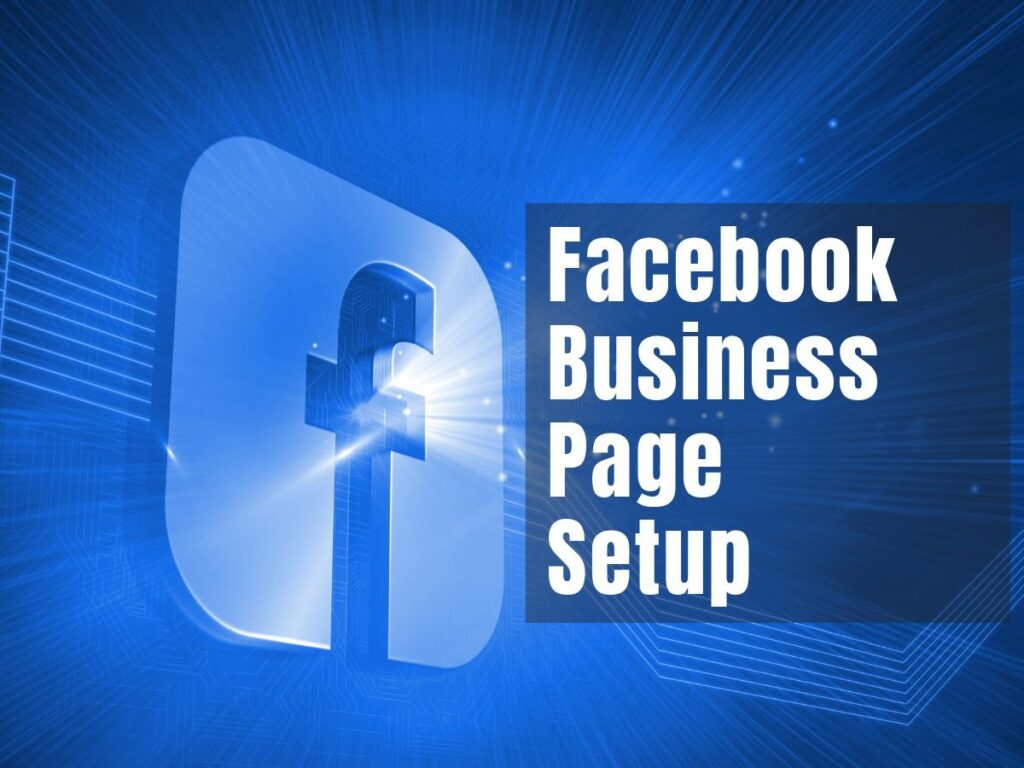
Additional final steps
Before completing the Page setup, you can add some optional final touches such as:
- Connecting WhatsApp to your business page to make it easier for customers to contact you.
- Inviting friends to follow your Page to start building an audience by inviting your Facebook friends to follow your Page.
- Opting to receive notifications and promotional emails to ensure you are aware of activity on your Page and receive information about other related Meta services.
If you have multiple business pages, you can merge them under certain conditions, including the same name, address, or belonging to the same Business Manager account.
Assign roles to page members
To facilitate management, posting content, or answering customer queries, you can grant others access to manage your Facebook Business Page.
Go to your Facebook Business Page, click on Manage, then click on Page Access and select Add New. Follow the prompts, enter the name or email address of the person to be given access, and select the level of access, whether partial or full control of your Page.
Click Grant Access after making your selections. Once your page is ready to go live, review it and make any additional updates. If not, start posting on the Page immediately.
Can I separate my business page from my profile on Facebook?
Facebook treats profiles and Business Pages as separate entities. You can switch between these profiles to differentiate between your personal behavior and business activities. Furthermore, you can separate your business page and profile by creating a separate account using a dedicated business email for your Business Page.
If you wish to disconnect your profile from your business page, go to the Page Settings, then click on Page Roles to remove your listed profile. You will need an alternative account to replace your removed account, which may involve creating a new Facebook account.
While it is possible to create a Business Page without a Facebook profile by following specific guidelines, you still need an administrator to manage the page. Administrators must access Facebook through their profile. Therefore, you must use a Facebook profile to manage your Business Page.
Moreover, you can separate your business page from your profile on Facebook by following:
- Avoid posting about your business page on your profile.
- Do not mention your profile on your business page.
- Carefully check whether you are posting as your business page or profile.
- Ask trusted friends to check your business page for any inadvertent links to your profile.
- Consider using Meta Business Manager to keep things separate.
- Create a second Facebook account without adding any friends, solely for managing your business page.
- Periodically check who the administrators are on your Facebook Business Page to ensure they remain safely separated.
Now you have the answer to the question: “Can I separate my business page from my profile on Facebook?” We hope this article will help you enhance your business promotion and development.
Contact Info
We provide services buy facebook agency account nationwide, and with a team of experienced and qualified staff who both support advertising and can directly perform Facebook advertising if you need. Contact us via phone number: +84 564 104 104 for detailed advice.
FAQ
Yes, Facebook requires all pages to be linked to a personal Facebook account. Therefore, a Facebook Business Page must be linked to a profile. However, these are separate entities, and you can easily switch between profile and business profiles. Information in the profile will not display on the business page and vice versa unless you manually share it between the pages.
You must disconnect your profile by going to Settings, then Page Roles to remove your listed profile. You must have an alternative account to replace your removed account.


