Post map
ToggleTo meet the growing needs of the global user community, Facebook Messenger continuously develops and updates new features. Among these features, the group chat feature stands out and is widely used, helping users exchange information, interact and connect with many people at the same time, more easily. In this article, Optimal FB will provide detailed instructions on how to create group chat on messenger android, providing necessary information for both mobile phone and computer users. Do not miss it!
Creating group chat on Messenger brings productivity
Knowing how to create a group on Messenger is not only a simple skill but also brings many valuable benefits. First, it makes it easier to exchange information, update news, and discuss with many people at the same time. You can share images, videos, gifs, stickers, and voice messages, creating a vibrant interactive environment and strengthening bonds between members. In addition, live voice and video calling features in groups help connect members faster and easier than ever. You can chat, discuss, and collaborate effectively right on Messenger.
Sharing documents, photos, videos, and other files related to work or common group purposes is also simpler than ever. You can organize documents and information in a structured way, making group work more efficient and convenient. Additionally, voting and polling features in groups help gather opinions from everyone and make decisions quickly and accurately. This helps increase flexibility and efficiency in team management. Instead of having to message each person individually, you can update information for everyone in the group at the same time, saving time and effort. You can also easily plan and organize events and group activities in an organized and effective way. Thus, creating a group on Messenger not only helps you connect and communicate effectively but also facilitates collaboration and teamwork.
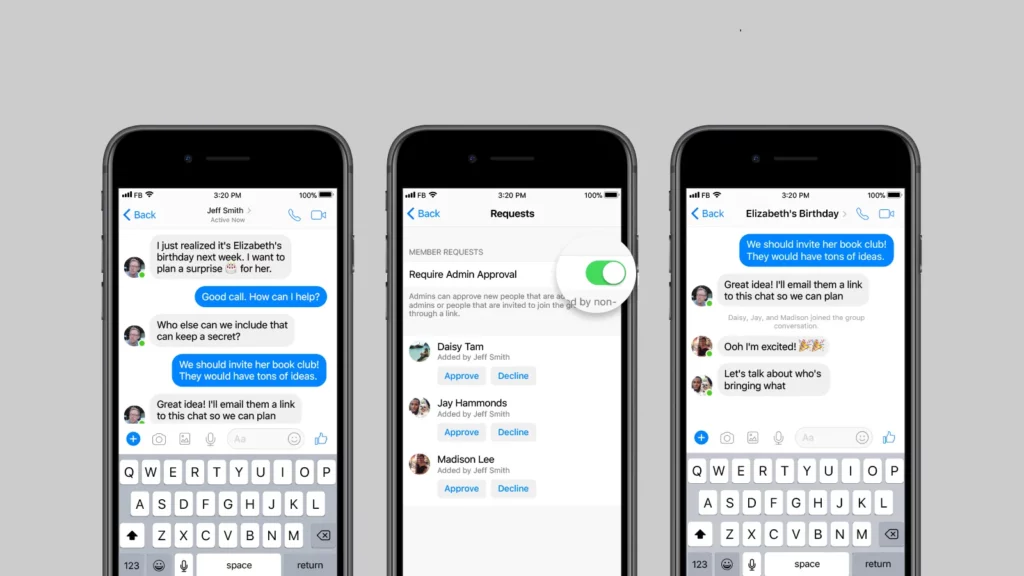
How to create a group chat on Messenger android
To create a conversation, you can use today’s electronic devices including phones and computers. The specific steps to create a Messenger chat group are as follows:
Instructions for creating a Messenger group on laptop/pc
To create a group on Messenger on your computer, you can follow the steps below:
- Step 1: First, open your browser and log in to your Facebook account on your computer. Then, access Messenger by clicking the Messenger icon on the left bar of the Facebook interface. Once you’re in Messenger, tap the “New Message” icon in the upper right corner of the screen.
- Step 2: Next, you need to enter and select the name of the person you want to add to the group. You can enter their name in the search bar and select it from your friend’s list.
- Step 3: Once you’ve chosen the person you want to add to the group, send a message to the chat. This message will automatically create a group on Messenger with you and the person you selected. Now you have successfully created a group on Messenger using your computer.
With iPhone or Android phones, the process of creating a group on Messenger is similar. You just need to open the Messenger app on your mobile phone, do the same steps as above and you will be able to create groups easily and quickly.
Use your phone to create a group chat in Messenger
To create a group on the Messenger app on your phone, you can do the following:
- Step 1: Open the Messenger app on your phone. After opening the application, you will see the main interface of Messenger. In the lower right corner of the screen, you will see a pen icon. Tap this icon to continue.
- Step 2: When you touch the pen icon, a menu will appear with many different options. Here, you will select “Create new group”. You will then be asked to add the accounts you want to invite to the group. You can type their name into the search box or select from your friend’s list. Once you have added enough members, press “Next”.
- Step 3: Next, you will be asked to name your group. Enter the name you want for the group in the “Group name” box. After entering the name, you can press the “Create” button in the upper right corner of the screen to complete the group creation process.
With just two simple steps, you have successfully created a group on Messenger on your phone. This process is similar on both iPhone and Android phones, so you can follow the steps on any phone model.
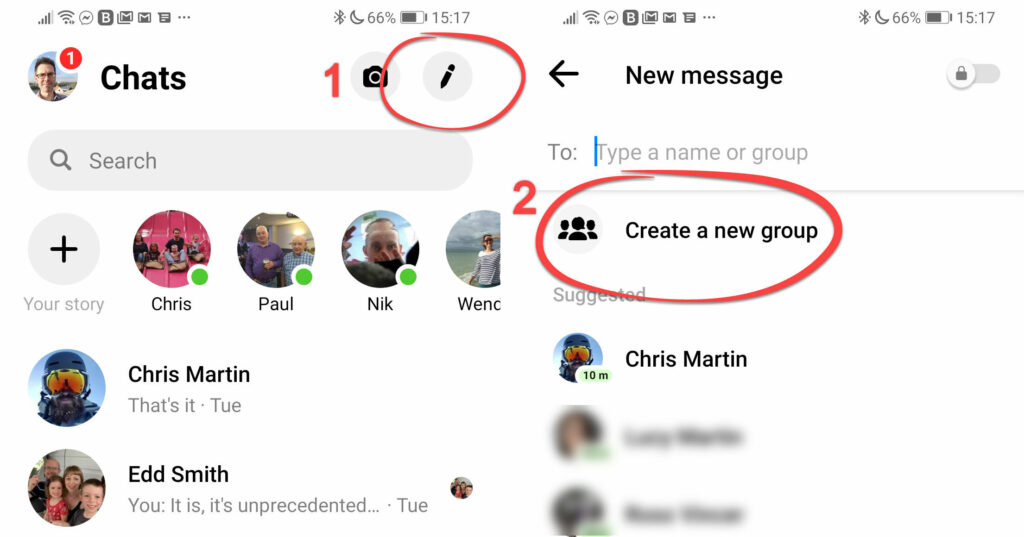
How to create a community group on Facebook Messenger?
To easily create a group on Messenger through Facebook Group, you can follow these steps:
- Step 1: Access the Messenger application on your phone and select the icon with three dashes in the left corner of the screen. You will then see a list of display options. Here, select “Create Community”.
- Step 2: Next, you will be asked to begin the group creation process. Click the “Start” button to continue. You will then be asked to name your chat group and provide a description of the group. This helps new members understand the group’s purpose and activities.
- Step 3: Once you’ve finished naming and describing the group, you’ll be taken to the member selection page. Here, you can check the checkboxes of the members you want to add to the group. You can also use the search feature to easily find and add members. Once selected, press the “Submit” button to complete the group creation process.
So, you have successfully created a group on Messenger through Facebook Group. This helps connect team members conveniently and easily, while also facilitating information exchange and interaction. Note that groups are limited to no more than 250 members, so make sure the number of members in the group does not exceed this limit.
In the above article, Optimal FB has listed the detailed content most accurately. We hope that the information we have shared can help you learn about the benefits of creating a chat group on Facebook Messenger and take the steps to successfully create a group chat on this platform.
Contact Info
Are you in need of Facebook advertising or need to rent a quality Facebook advertising account? Don’t worry! Optimal FB is a unit specializing in providing reputable Facebook accounts, as well as direct advertising support. Provides all types of advertising accounts such as casino ads on facebook to help you reach and create fast conversions.
Frequently asked questions
If you’re having trouble creating a group on Messenger, there are a few reasons why this could happen. One of the most common causes is updating the Messenger app or your phone’s operating system. Sometimes, using an old or not up-to-date version can cause some features to not work properly.
Additionally, internet connection problems or technical problems on Facebook’s servers can also cause this problem. To fix the problem of not being able to create a group on Messenger, you can try updating your phone’s operating system and apps, check your internet connection, and try again after a short period to see if there is an improvement. If the problem continues, you may need to contact Facebook technical support for detailed help.
Finding group chats on Messenger can be a simple yet exciting experience. By finding chat groups that match your interests, concerns or goals, you can connect with a community of like-minded people and share interesting content. This not only helps expand social relationships but also provides opportunities to learn and exchange knowledge from other members. At the same time, finding a chat group is also a good way to find support and share joys in daily life.


