Post map
ToggleIf you want people to quickly find and recognize your Facebook page, use an easy-to-remember username. Unsure how to add a username in a Facebook page on a mobile? Follow the detailed guide from Optimal FB Agency below!
What is the username for a Facebook page?
All businesses these days have a business page, and you might notice some new characters under your Facebook Page name if you haven’t created a custom username for it. As the site admin, you’re the only one who can read that message.
However, you should set up a username so your site is easy to find. First of all, you need a unique username with a custom URL or web address for your site. Therefore, you can specify a shorter name that is easier to place on the Page instead of a lengthy web address. Having a clear, memorable username on your Facebook Page will help more people know you and increase brand recognition. In addition, please see more information about: Why isn’t my Facebook business page linked to my profile?
Create a username for your Facebook Page
A username helps people find you on Facebook. It is used in the web address for your profile or Page for example facebook.com/username. The Page’s username will appear below the Page name and in the Page’s URL so people can easily find and remember the Page.
Before learning how to add a username to a Facebook page on your phone, let’s explore how to create a username for a Facebook page.
To create a username for your Page, log in to Facebook and click on your profile picture in the top right. Click See all profiles and select the Page you want to switch to.
Next, click on the page’s avatar at the top right. Then click Settings & privacy and then click Settings. In the left menu, click the Page name.
Under General Page Settings, click Edit next to Username. Next, enter your username. If the username works, click Save Changes.
In case the username you like is already used by someone else or is not approved because it is invalid, you need to choose another name. Make sure you follow the custom username guidelines when creating a username.
Note that you may not be able to immediately create a username for a newly created Page, and usernames for inactive Pages may be removed.

How to add a username in a Facebook page on a mobile
Adding a username to a Facebook page is often to delegate administrative rights or add administrators to the Page. You can refer to the following methods:
How to delegate admin rights to Facebook Fanpage on your phone
Open the Facebook application on your phone and then log in to your Facebook account. At the Menu with the 3-line icon and avatar, select Page. Next, select the Fanpage you want to decentralize.
After entering the authorization page, select Settings with the gear icon in the corner of the screen. Next, select Role on Page and then click Add user to the page.
Next, use the method to find usernames on mobile Facebook to get the username you want to add to the roles (administrator, editor analyst,…) on Fanpage.
For security reasons, Facebook will require you to enter your Facebook account password to continue. Please enter your Facebook account password and then click Continue.
Then, enter the username you just found to transfer the franchise. Select Franchisee Role and click Add to finish.
How to add admin to Page by phone
Method 1:
In this method, open the Facebook app on your phone and log into your Facebook account. Next, select the Fanpage you want to grant admin rights to. Here, choose the menu with the three dots, then select the page you want to manage.
Next, select the gear icon on the right corner of the screen to open Settings, then select Page Settings. Here, you select Site Access and continue to select Add New to add a franchisee.
Next, enter and select the username you want to add access rights to. Then select Delegate administrative rights to them, including Admins, Editors, Moderators, Advertisers, Analysts, Community Managers.
Please select Admin and enter your Facebook account password to confirm the operation to complete the process of adding an administrator to the Fanpage.
Method 2:
First, log in to your Fanpage account on the Facebook application. Next, select Menu and scroll down to find the Professional Control Panel section. Next, scroll down and select Site Access Rights.
In the People with access to a Facebook section, click Add New to add an administrator to the Fanpage. Enter the username you want to add as an administrator in the search box.
At that time, the screen will display the administrator’s authority, please read the information carefully and then click Grant Access to complete.
For security reasons, Facebook will require you to enter your password to confirm you are the person performing these operations. After entering the password, select Confirm to complete. You have completed the process of adding administrators to Fanpage on your phone.
The person added as a Facebook Page admin will receive an invitation from you. After they click Agree, their name will appear in the list of current Fanpage roles.
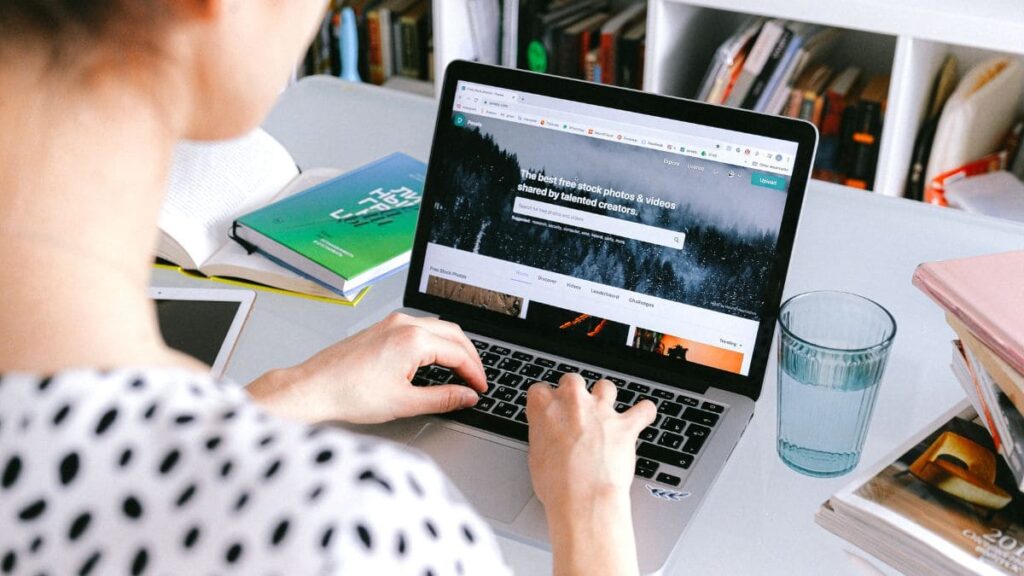
How to handle the error of not setting a username for a Facebook page
Not only do you need to know how to add a username to a Facebook page on your phone, but you also need to know how to fix the error that Facebook does not allow you to set a username for the Facebook page. Here are some reasons why you encounter this error and how to fix it:
Page eligibility: Make sure your Facebook page is eligible for usernames. To qualify, your page must have at least 25 likes. If your page doesn’t have 25 likes yet, you won’t be able to set a username.
Username availability: The username you set for the site is already in use by another site. It’s a good idea to try someone else’s name that isn’t already taken to name your Facebook page.
Username guidelines: Facebook has guidelines regarding usernames on the page. If you violate these guidelines, Facebook won’t let you name that username. Make sure your username complies with the guidelines. Not misleading, not infringing on a trademark, not offensive, or violating Facebook’s terms of service.
Technical issues: Sometimes technical issues can prevent you from being able to set a username. Therefore, try logging out of your account and clearing your browser’s cache and cookies. Then please log back into your account to see if the problem has been resolved.
Contact Facebook support: In case you have tried the above methods and still cannot set a username for the page. Try contacting Facebook’s support team for assistance.
Check out our detailed instructions on how to add a username to your Facebook page on your phone. Hopefully, you can successfully apply it to create a unique, memorable name for your business page to help increase brand recognition and more people know you better.
Contact Info
We provide services fb agency account nationwide, and with a team of experienced and qualified staff who both support advertising and can directly perform Facebook advertising if you need. Contact us via phone number: +84 564 104 104 for detailed advice.
Frequently asked questions
This may be because the username is not available if it has been claimed, even if the Page or profile associated with it has not been published. You should learn more about username policies in Facebook’s Terms. Furthermore, you need to make sure you’re an admin before you can set a username for your Facebook Page.
If you don’t see this option, double-check that you have admin permissions on your Page. For other roles on the page, the Facebook page name cannot be changed. You can change those settings by clicking Settings and then Page Roles on the left.


