Post map
ToggleFor sellers, Fanpage plays a crucial role as it is not only a part of the business’s digital assets but also a virtual storefront connecting the business with its customers. However, not everyone knows how to set up and edit a Fanpage carefully, from the page name and information to the Fanpage username. In today’s article, Optimal FB will help you understand the necessary conditions for creating a username for your Fanpage, as well as how to add a username in Facebook page.
What is a username in Facebook page?
The username of a Fanpage is the web address of that Fanpage on Facebook. Setting a username for the page helps customers easily remember and access your page, creating a shorter and more convenient URL for sharing and promoting. When choosing a username for your page, you should select a name that closely resembles your Fanpage or brand to ensure consistency and easy recognition. For example, if your Fanpage name is “Duy Nguyen – Practical Marketing,” the username could be “duynguyenmarketing.” Thus, the URL of the page will be “facebook.com/duynguyenmarketing,” a short and memorable link. Choosing an appropriate username not only enhances page recognition but also facilitates promotion and brand building on social media. It also increases the professionalism and credibility of your page in the eyes of customers and users on Facebook.

Terms and conditions for setting a username on a Facebook Page
To set a username for your Fanpage, there are two basic conditions you need to comply with:
Condition 1: Minimum activity duration
First, to change the username for the Fanpage, your page must have been active for at least 7 days. During this time, you need to complete basic information for the page such as description, location, phone number, email, and add a contact button to facilitate interaction with customers. This helps create a complete and professional Fanpage, attracting interest from customers. If you are unsure how to set up a Fanpage to attract customers, you can refer to articles on effective Facebook Fanpage management for an overview and detailed instructions.
Condition 2: Minimum number of likes
Second, before you can change the username for the page, your page needs at least 20 likes. To quickly reach this number, you can invite your friends to like your page. However, don’t stop there; you should also focus on building content for the Fanpage, creating attractive posts to engage readers or viral content to increase interaction for your Fanpage. Adhering to these two conditions will help you set a username for the Fanpage easily and effectively, facilitating promotion and brand building on social media.
Terms for setting a username on a Facebook Page
When setting a username for the Fanpage, there are several basic principles you need to follow:
- Uniqueness: The username must be unique. This means you cannot use a username that is already taken by another page on Facebook. If a username is already in use, you will not be able to use it.
- Valid Characters: The username can only contain characters from a to z and numbers from 0 to 9. It must be written continuously, without accents, and cannot contain any special characters.
- Permissions: To create or change a username, you need to be an admin or owner of the Fanpage. Other roles such as editor, moderator, or advertiser do not have the authority to change the username.
Regarding the waiting time to change the username for a Fanpage, there is no specific requirement. You only need to ensure that you meet the conditions and principles for setting the page’s username. Unlike changing the Fanpage name, you do not need to wait for a certain period or for Facebook’s approval.
How to add username in Facebook page?
How to set a Username for a Facebook Fanpage
In the modern business world, using social media platforms like Facebook has become an indispensable part of a company’s marketing strategy. One of the most important aspects of managing a Facebook Fanpage is setting a username for the page. A username is crucial as it helps customers easily remember and access your page. Here is a detailed guide on how to set a username for your Facebook Fanpage:
- Step 1: After logging into your admin account on Facebook, go to the Fanpage where you want to set the username.
- Step 2: On the left-hand navigation bar of the Fanpage, click on “Settings,” then select “Page Info.”
- Step 3: In the “Page Info” section, you will see a field titled “Create Page @username” on the right side of the page. Click on the “Create Page @username” button to start the process.
- Step 4: In the input box, enter the username you want to set for your Fanpage. Ensure that this name reflects your brand or the content of your page accurately.
- Step 5: After entering the desired username, click the “Continue” button. Facebook will check the availability of the username you have chosen. If it is available, you will receive a confirmation message. Click the “Confirm” button to complete the process.
- Step 6: Once confirmed, your Fanpage username will be updated. You can verify this by accessing the page URL using your new username.
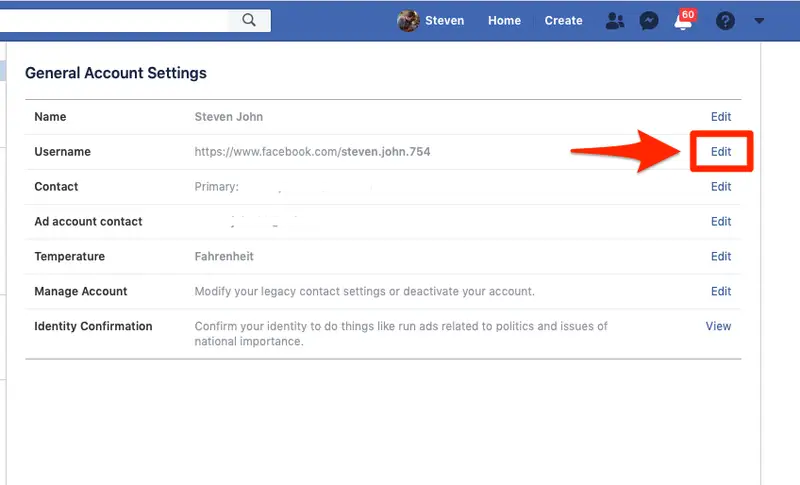
Note:
- You can only change the Fanpage username once, so make sure to choose an appropriate and memorable name.
- The username can be used to create a direct link to your page, so choose a short, easy-to-remember, and easy-to-type name.
With this guide, you can add username in Facebook page easily and quickly. We hope this article will help you understand the conditions for setting a Fanpage username and successfully adding a username to your Facebook page.
Contact Info
Are you in need of Facebook advertising or need to rent a quality Facebook advertising account? Don’t worry! Optimal FB is a unit specializing in providing reputable Facebook accounts, as well as direct advertising support. Provides all types of advertising accounts such as facebook casino ads to help you reach and create fast conversions.
FAQ
To create a username for your Facebook account on your mobile phone, follow these steps:
Open the Facebook App: First, open the Facebook app on your phone and log in to your account.
Access Your Profile: After logging in, navigate to your profile by tapping on your profile picture icon in the top right corner of the screen.
Select “Edit Profile”: Next, tap the “Edit Profile” button at the top of your profile page.
Tap on “Personal Information”: In the “Edit Profile” section, you will see an option called “Personal Information.” Tap on it to continue.
Choose “Username”: Next, you will see an option named “Username.” Tap on it to create or change your username.
Enter a New Username: A dialog box will appear, allowing you to enter your new username. Make sure the username you choose is unique and complies with the allowed length and character rules.
Save Changes: Once you have entered your new username, tap the “Save” or “Confirm” button to save the changes.
Confirm Password: In some cases, Facebook may ask you to enter your password to confirm the changes. Enter your password and continue.
After completing these steps, your username will be successfully updated on Facebook on your mobile phone.
To change the username of your Facebook page, follow these steps:
First, go to the admin panel of your Facebook page.
At the top right corner of the page, click on your profile picture icon or the “Edit Page” icon.
Select “Settings”.
In the menu on the left, select “Page Info.”
Scroll down to the “Username” section and click “Edit.”
Enter the new username you want for your Facebook page.
Finally, Facebook may ask you to enter your password to confirm the changes. Enter your password and click “Confirm” to complete the process.
After completing these steps, the username of your Facebook page will be successfully updated. This helps you improve or change the link between your Facebook page and your community.


