Post map
ToggleRenaming a Facebook page username is not complicated and can be done easily. If you are wondering how to do this, no need to worry much. In today’s article, Optimal FB will guide you specifically on how to change username on Facebook page on mobile quickly and easily. Let’s follow along!
What is a Facebook Fanpage Username?
The page’s username is the website address of that Fanpage on Facebook. Setting a username for your page will help customers easily remember and access your page, while also creating a shorter and more convenient URL for sharing and promoting. When setting a username for your page, you should choose a name similar to your Fanpage name or brand to create consistency and ease of recognition. For example, if your Fanpage name is “Duy Nguyen – Real Battle Marketing”, then the username could be “duynguyenmarketing”. Then, the page’s URL will become “facebook.com/duynguyenmarketing”, a short and easy-to-remember link. Choosing the right username helps increase the site’s recognition and facilitates promotion and branding on social networks. At the same time, it also helps increase the professionalism and credibility of your page in the eyes of customers and users on Facebook.
What conditions must be met to change the user name of a Facebook page?
To successfully rename a Facebook Fanpage, you need to comply with Facebook’s requirements and regulations. Here are the things you need to keep in mind before going through the name change process:
- Number of likes not exceeding 5000: One of the basic requirements is that the Fanpage needs to have several likes displayed under 5000. This ensures that your page is not too large and can change the name easily.
- The new name is not related to the old name: When changing the name, you need to ensure that the new name has nothing to do with the old name of the Fanpage. Facebook requires that new names not be too long and not exceed 75 characters.
- Unlimited number of name changes: Currently, Facebook has not imposed a limit on the number of times you can change your Fanpage name. However, if you do this too many times in a short period, Facebook may temporarily block the page name change function.
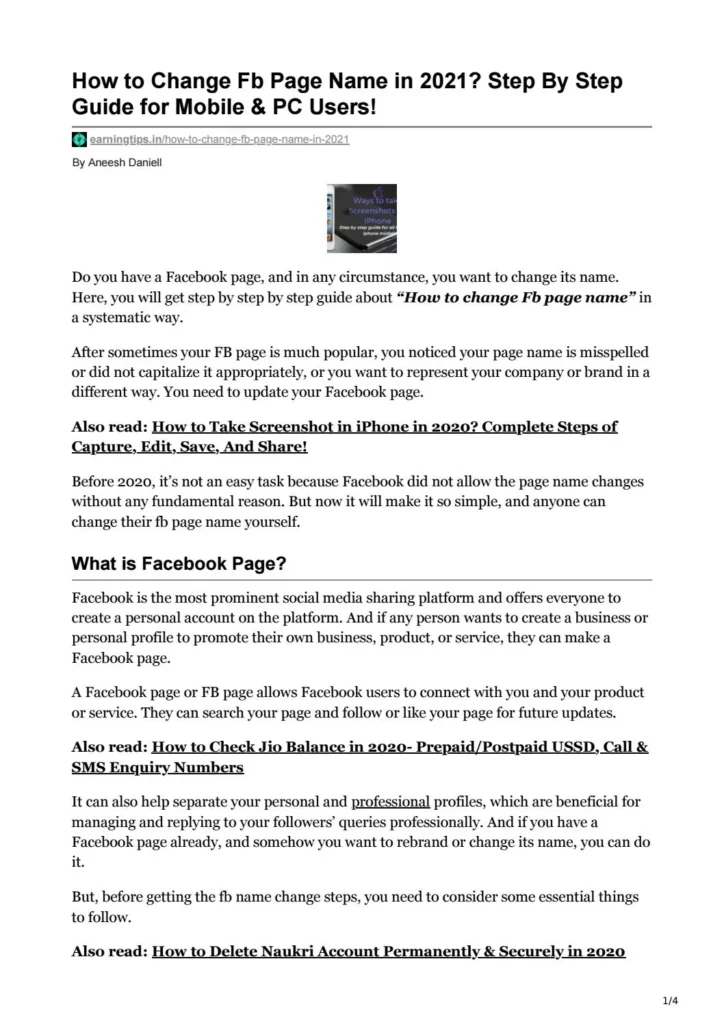
Comply with naming regulations
Facebook has some strict rules about naming Fanpages:
- The name must be written in proper capital letters and contain no special characters.
- Correct spelling and do not use variations of the word “Facebook”.
- Must reflect the actual content of the site and not contain offensive words.
- Do not use slogans or descriptions in the Fanpage name.
- The name cannot be the same as other pages or accounts on Facebook.
Complying with these regulations will help you successfully carry out the process of renaming your Fanpage and avoid arising problems.
How to change username on Facebook page on mobile
To modify the Fanpage name on the Facebook mobile app, you can follow these steps to do it quickly and easily:
- Step 1: Open the Facebook app on your mobile phone and log in to your account. Then, on the bottom navigation bar of the screen, you will see an icon with three horizontal lines. Click this icon to open the menu.
- Step 2: In the menu, scroll down and find “Pages”. Click “Page” to continue.
- Step 3: Next, on your site management page, find and select “Settings & privacy”. Then, select “Settings”.
- Step 4: In settings, you will see “Site settings”. Click on it and select “Name”.
- Step 5: In the “Name” box, enter the new name you want to edit and click “Review changes” to confirm.
- Step 6: Next, you will be asked to enter the password of your Facebook account to confirm the name change. Enter the password and press “Save changes”.
Note: After you have made name modifications, Facebook will review your request and notify you of the results. This process may take a few days. Please check notifications and messages from Facebook for updates on the status of your request. Depending on the version and update of the Facebook application on your phone, the interface may have some minor changes. However, the process of modifying the Fanpage name is still the same as described above.
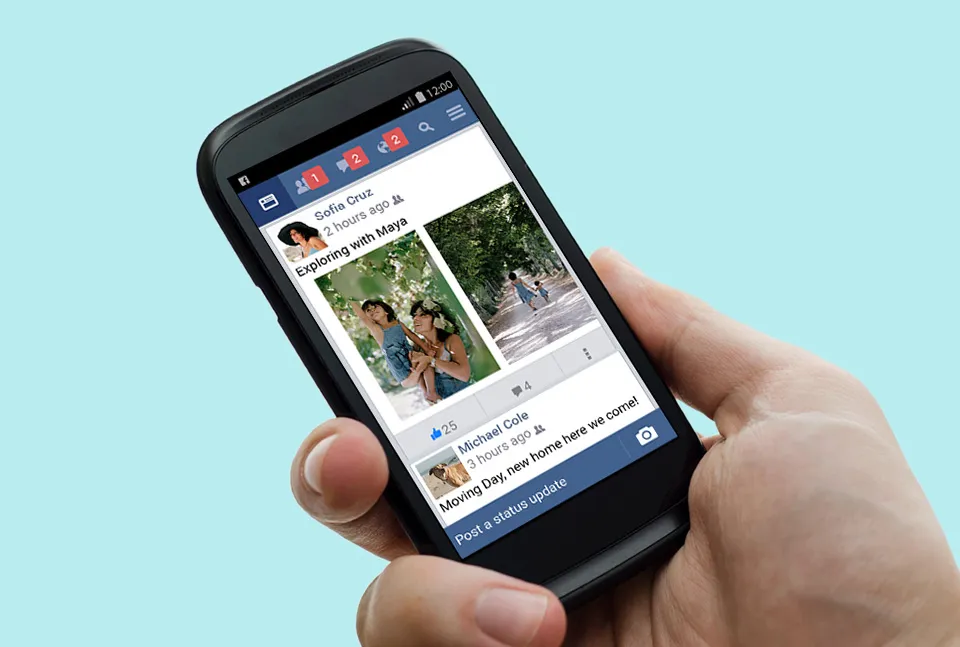
Instructions for changing the Facebook page user name on the Windows operating system
To change the Fanpage name on the Facebook interface on your computer, you can follow these steps:
- Step 1: Access the Facebook homepage through your computer’s web browser. Log in to the administrator account of the Fanpage you want to rename.
- Step 2: On the left navigation bar of the main page, find and click the name of the Fanpage you want to change to open the Fanpage page. If you are managing multiple Fanpages, you may need to switch by clicking the “Switch” button.
- Step 3: On the Fanpage page, click “Manage page” in the top right part of the screen, then select “Settings” from the down menu.
- Step 4: A new window will display. Under “General page settings”, you will see an “Edit” button next to the current name of your Fanpage. Click this button to continue.
- Step 5: A pop-up window will appear, allowing you to change the Fanpage name. Enter the new name you want to use in the “Name” box and then press “Review changes”.
- Step 6: Check the information again and if the new name is suitable, enter the account password and click “Request change”.
Facebook will then review your request and notify you of the results. Typically, this process can take a few days. Ensure you check Facebook notifications and messages for updates on the status of your claim.
Note: Name change requests are not always accepted. Facebook can deny the request if it does not comply with the platform’s regulations and policies.
In the article on Optimal FB, we have listed the most accurate and specific information. We hope that the content we have shared can help you in learning about concepts and conditions event to change your Facebook page username and successfully implement methods to change Fanpage username on this platform.
Contact Info
We provide services dropship facebook nationwide, and with a team of experienced and qualified staff who both support advertising and can directly perform Facebook advertising if you need. Contact us via phone number: +84 564 104 104 for detailed advice.
Frequently asked questions
To change the Fanpage link on the Facebook mobile application, you can follow these steps:
Open the Facebook app on your mobile and login to your account.
In the main interface of the application, select the menu icon (usually three horizontal lines) in the upper right corner of the screen to open the menu.
Scroll down and select “Pages” from the list of items.
Select the Fanpage page where you want to change the link.
On the Fanpage page, select the three-dot icon (or “Settings” icon, depending on the version of the app) in the upper right corner of the screen.
Select “Edit Page”.
In the “Basic information” section, select “Site name”.
Next, select “Customize Path” or “Create Site Username”.
Enter the new link you want to use for your Fanpage.
Once you’ve entered the new link, select “Next” or “Done” to save your changes.
Note: Changing the Fanpage link on mobile phones may change the Fanpage’s URL. This can affect link sharing and SEO of your Fanpage. Please consider carefully before changing.
Not being able to change the Fanpage name can be due to the following reasons:
Too many likes: If the Fanpage has too many likes (usually more than 200), Facebook can refuse the name change request. This helps avoid sites taking advantage of the name change to commit fraud or abusive branding.
Too many changes: If you have changed your Fanpage name many times in a short period, Facebook may suspend the ability to change the name to ensure the stability and transparency of the page.
The new name does not comply with Facebook’s regulations: Facebook has clear rules about how to name pages, including not using offensive words, not containing special characters, not using variations of ” Facebook”, and does not overlap with the names of other pages. If the new name does not comply with these regulations, the name change request may be denied.
Other reasons: In addition to technical reasons, Facebook can also refuse the request to change the Fanpage name for other reasons such as violating this social network’s policies.


