Post map
ToggleAre you looking for your Facebook username to facilitate communication with friends but don’t know how to do it? Don’t worry too much, in the article below, Optimal FB Agency will share how to find a Facebook username on an iPhone. Please refer to it now!
Understanding Facebook user names and IDs
Username and user ID are part of your public profile. Through your name and user ID, friends can find you on Facebook. The username is the web address of the profile or Page. It has the form Facebook.com/tennguoidung.
You can create your username or choose a username that Facebook suggests. The username is usually a variation of your name.
By finding your Facebook username on your iPhone, you can create a custom link to your profile to share with friends or post to external websites. You can also access information about someone through your Facebook.
User ID is a number that does not personally identify you but is connected to your Facebook profile. Facebook assigns each person an automatic user ID regardless of whether you choose to create a username or not.
With a user ID, allow people with this ID to view your page with all public information easily. Help other apps personalize your experience by connecting to your Facebook account.
When you let apps connect to your Facebook account, apps can use your user ID to see public information, like your public profile and friends list.
If you have an issue with an app or game, a user ID can help the developer better investigate the issue to understand and resolve the issue. In addition, please see more information about: How much money can you make from TikTok?
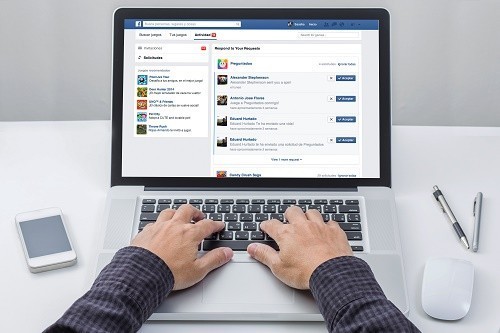
Why do we need to find a Facebook username?
Facebook is an open social network with a large number of users, so the number of similar usernames is quite large. This makes it difficult for friends or people who want to connect with you to find your personal Facebook page. If the searcher doesn’t know how it will take a long time to search.
The way to find your Facebook username on the iPhone that we share below will help you find your personal page Profile quickly. Thanks to that, you can copy and send it to your friends so they can easily find you for easy exchange and contact.
On Facebook, your username serves as a digital nickname. It also makes it easier for your friends and acquaintances to find and connect with you on Facebook. Determining your username on Facebook is not a difficult process.
By finding your personal Facebook profile link and sending it to those who need it, you don’t need to worry about them getting confused when finding your Facebook Profile. At the same time, saves time and effort in searching for Facebook usernames.
How to find a Facebook username on an iPhone
First, you access the Facebook application on your iPhone and then log in to your personal Facebook account. Next, click the Profile option in the bottom right corner of the iPhone. Next, click View your profile below your name.
Now click on the 3-dot icon next to the Edit profile. Next, scroll down to the Link to your profile section. Then the name seen after “https://www.facebook.com/…” is your username.
After finding your Facebook username on your iPhone, you can copy the link and send it to your friends or use it for any purpose. You need to click the copy link button and paste it where you need to use it.
How to find Facebook usernames on other devices
In addition to knowing how to find your Facebook username on iPhone, you need to know how to find your Facebook username on your computer or Android phone as follows:
Instructions for finding your username on Facebook for Android
Open the Facebook application on your phone and log in to your Facebook account. Then click on the 3-line menu icon in the top right corner. Next, click on your name at the top to access your profile. Next, click on the 3-dot menu icon.
Scroll down under your Profile link to find your username. You will then see the name after facebook.com/ which is your Facebook username. Now copy the link and send it to your friends or people in need.
How to find your username on Facebook on a computer
Open Facebook on your favorite web browser on your computer and log in to your Facebook account. Next, click on your name in the upper left corner. In your browser’s address bar, you will see a URL: https://www.facebook.com/yourusername. The part after facebook.com/ is your Facebook username.
Or on your Facebook profile, click your profile picture in the top right corner. Next, click Settings and Privacy and then click Settings. Click Account Center from the left sidebar. If you have multiple accounts connected, select the account whose username you want to find.
In the General Settings section for your page, go to the Username section. You will then find your profile username in bold. You can copy and use it for your purposes or send it to friends for easy exchange and communication.

Instructions on how to change your Facebook username
Finding a Facebook username on an iPhone, Android, or computer helps maintain control of one profile on the social media platform. It is also used to customize your Facebook page URL. Changing your Facebook username adds an extra layer of security to your brand and ensures your friends and other users can identify you.
When the username is personalized it’s easier to send someone a link to your profile instead of a long and complicated URL. It helps you increase your presence and visibility on other social media platforms. Additionally, usernames allow you to manage multiple accounts effectively.
How to change phone Facebook user name
Open the Facebook application on your phone and log in to your Facebook account. Next, click the profile icon in the bottom right (iPhone) or tap the three-line menu icon in the top right corner (on Android).
Scroll down the menu go to Settings & Privacy and select Settings. Now navigate to the See More section in Account Center. Next, go to your User Profile and select an account according to your preferences. When prompted, tap Username to see an overview of your current username.
Here, rename your Username if you want or click Done. Finally, click Done to end the process.
How to change a Facebook username on a computer
Access the Facebook.com website through any of your favorite browsers on your computer. Then click on your profile and navigate to the Settings & Privacy option from the menu. Next, click on Settings and you will see the username behind the link https://www.facebook.com/…
You can change your username and Facebook ID by clicking Edit next to your username. Please enter your favorite and valid username and click Save Changes to save. You may be prompted to enter your ID password and click Submit to finish the user name change process.
With the above sharing, you now know how to find a Facebook username on an iPhone quickly and send it to friends for convenient communication. In addition, you can easily change your Facebook username to have a unique, easily identifiable name.
Contact Info
We provide services facebook ads crypto nationwide, and with a team of experienced and qualified staff who both support advertising and can directly perform Facebook advertising if you need. Contact us via phone number: +84 564 104 104 for detailed advice.
Frequently asked questions
In case your Facebook account is disabled, you cannot see your username unless your account is successfully disabled.
It’s not possible to change your user ID on Facebook. A Facebook user ID acts as a unique identifier when you access a third-party app or game using Facebook as an authenticator. This ID is generated by the system and is different for each application.


