Post map
ToggleFacebook is the largest global social network that allows users to connect with friends, family, and others, share photos and videos, send messages, and receive updates. To ensure maximum safety for users on this platform, Facebook’s privacy reporting feature was introduced. In today’s article, Optimal FB Agency will guide you through the privacy rights report Facebook.
What is Facebook privacy rights?
It is a feature that allows users to limit what others, including friends or strangers, can see on their page. This is one of the fundamental rights that users need to know to secure their personal Facebook information.
To provide the best experience along with personal information security and maximum user safety, Facebook has a comprehensive privacy policy. This explains how Facebook collects, uses, shares, stores, and transfers information. Facebook also informs users of their rights, including the ability to report privacy issues on Facebook.
Additionally, Facebook has added links to information and resources for you to learn more about related privacy topics. Moreover, Facebook will show you where you can manage information in the Meta Product settings.
You can use the Privacy Checkup feature to review and adjust your settings to ensure you only share with those you want to.
To ensure you continue sharing with those you want, you should regularly check the information and posts on your personal page to see who the audience is. You can learn more about Privacy Settings in the Privacy Center. In addition, please see more information about: Facebook ads budget strategy

How to check privacy rights on Facebook?
The Privacy Checkup feature guides you through some security and privacy settings. You can review your choices to ensure you share content with the right people. Before we get to how to report privacy issues on Facebook, let’s explore how to check privacy settings:
First, log in to your personal Facebook account and click on your profile picture in the top left corner of Facebook. Next, click on Settings & Privacy, then click on Privacy Checkup. Now, set up Privacy Checkup reminders by clicking on the three dots in the top right after clicking on Privacy Checkup.
Then, click on the circle next to the frequency you want to be reminded to perform Privacy Checkup, then click Save. Here are the contents you can review in the Privacy Checkup section:
Who can see your content: Choose who can see certain information on your profile (phone number, email, birthday, relationship status). Update who can see your past and future posts. Review the people you have blocked on Facebook.
Protect your account by updating your password or enabling alerts to know if someone logs into your account from an unrecognized location.
How people can find you on Facebook: Choose who can send you friend requests, search for you using your phone number or email address.
Facebook data settings review and remove other companies’ apps and websites you’ve recently used by logging in through Facebook.
Ad preferences on Facebook: Review and choose the information advertisers can use to reach you or select who can see your social interactions.
Another way to manage privacy is by controlling who can see what you share, like choosing the audience for your posts. Change the audience for your previous posts. Edit basic information on your profile and choose who can see it. You can adjust privacy settings for apps and games.
How to privacy rights report Facebook?
To report a privacy violation on Facebook, visit this link: https://vi-vn.facebook.com/help/contact/144059062408922. However, this channel is specifically for reporting privacy violations related to your images on Facebook. For other content, visit the Help Center: https://www.facebook.com/help.
If you need help because someone is threatening to share content you want to keep private, follow the steps outlined in this template: https://www.facebook.com/help/561743407175049.
Reporting photos or videos violating privacy
If you are tagged in content on Facebook that you do not like, you can remove the tag. If the photo or video violates Facebook’s community standards, you should report it to Facebook. The best way to report abusive or spam content on Facebook is to use the Report link near the content.
To report a photo or video, you first click on the photo or video to enlarge it. If the profile is locked and you cannot view the photo at full size, click on Find Support or report photo. Next, click on the three dots on the right side of the photo or video.
Then, click Report photo for photos or Report video for videos. Select the option that best describes the issue and follow the on-screen instructions. If you have trouble reporting content, log in on a computer and use the report link.
If you need to remove a photo or video from Facebook due to a privacy violation, fill out this form: https://vi-vn.facebook.com/help/contact/473738729306832. Facebook will review your report and take appropriate action based on community standards.
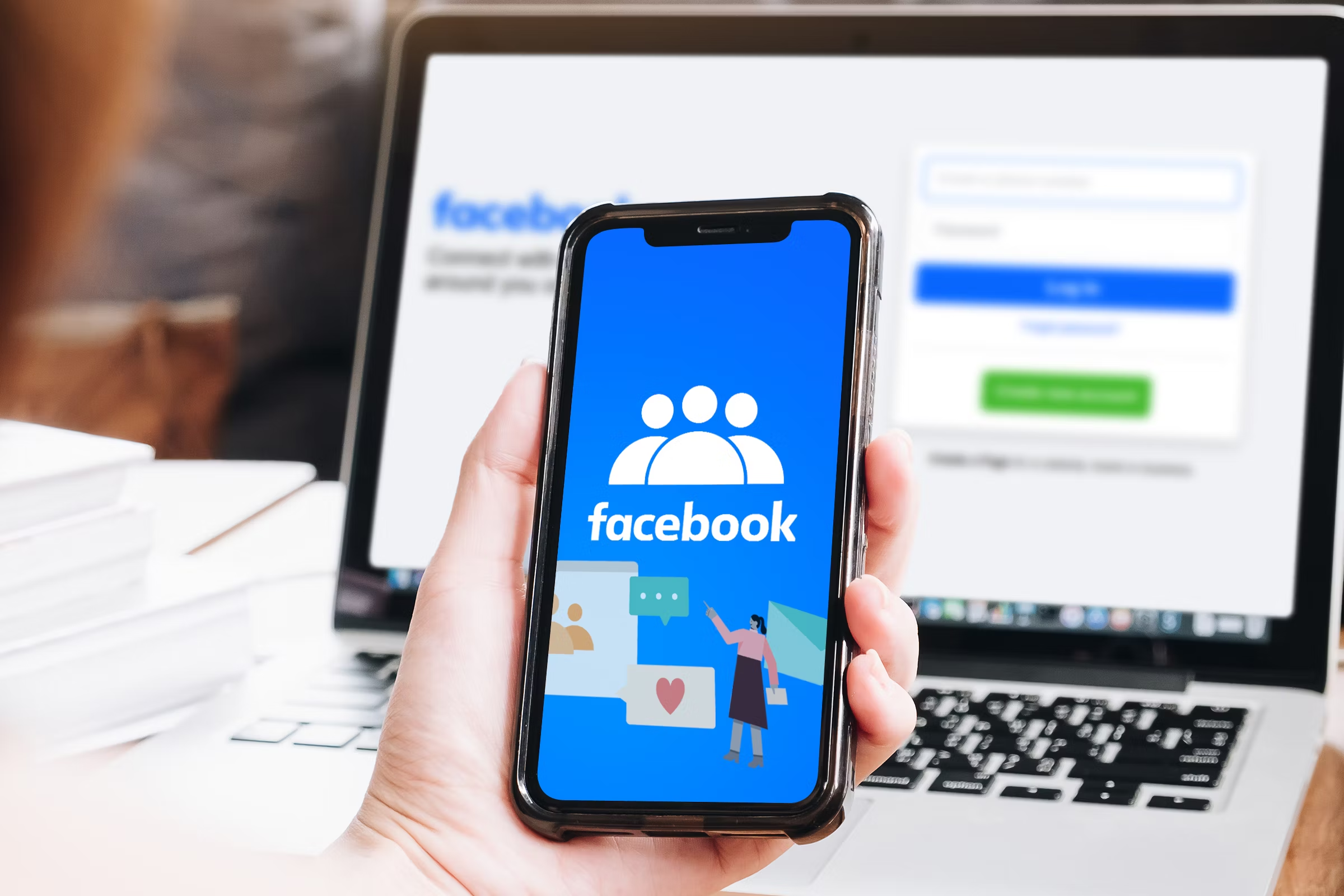
Reporting photos or videos violating your child’s privacy
If your child is under 13 and you want to request the removal of their image, fill out this form: https://vi-vn.facebook.com/help/contact/144059062408922.
If your child is 13 to 17 years old, Facebook cannot act on behalf of your child unless they are physically or mentally unable to report the issue themselves. You should talk to your child and help them submit a removal request. Learn more about keeping your child safe on Facebook by visiting the Safety Center.
Reporting photos or videos violating the privacy of someone who is ill or incapacitated
If a friend or family member cannot report a post due to mental or physical incapacity, Facebook will assist you. If you are the legal representative or guardian, fill out this link: https://vi-vn.facebook.com/help/contact/144059062408922.
Then report the post by going to the post you want to report, clicking on the three dots at the top right of the post.Next, clicking Report post, choosing the option that best describes how the post violates Facebook’s community standards, and clicking Continue to submit feedback.
Facebook will review the information you provide and let you know what action Facebook can take. If your friend or family member cannot maintain their Facebook account due to incapacity, Meta can help you delete the account.
Depending on your feedback, you can send a report to Meta. For some contents, Facebook doesn’t require you to submit a report. However, they will use your feedback to record it in their system. Click Done to complete.
The above article has introduced you to the privacy rights report Facebook. We hope this information will help you have the best experience on Facebook.
Contact Info
We provide services facebook advertising account nationwide, and with a team of experienced and qualified staff who both support advertising and can directly perform Facebook advertising if you need. Contact us via phone number: +84 564 104 104 for detailed advice.
FAQ
First, log in to Facebook and go to the profile you want to report by clicking on the profile’s name in the Feed or searching for the profile. Next, click on the 3-dot icon on the right. Then click Find support or report.
Depending on your feedback, you can send a report to Meta. For some content, Facebook does not require a report but will use your feedback. Click Done to complete.
If you want to report a photo or video violating the privacy of your child aged 13-17, talk to your child about the issue or help them submit a removal request. Learn more about keeping your child safe on Facebook by visiting the Safety Center.


