Post map
ToggleFor many SMEs, measuring the effectiveness of Facebook Ads is challenging. Among these, Messenger advertising has become a popular choice based on direct communication and consultation through messages. This allows them to directly reach and interact with customers, from providing advice to placing orders. In this article, Optimal FB will guide you on how to track purchases on Facebook ads to help increase conversion rates for your campaign.
Status for tracking purchases on Facebook
If you provide payment methods, you can easily search for and manage orders from Facebook and Instagram using the Commerce Manager tool. In this tool, you can search for specific orders by entering the order ID, customer name, or delivery address. Additionally, you can filter orders by the following categories:
- All: Displays all placed orders.
- Pending: Displays orders that have been placed but are waiting for payment authorization and fraud analysis. If a customer’s payment method fails, they will be notified and have three attempts along with 48 hours to update their information.
- Pending Shipment: Displays orders that need to be prepared and shipped or orders not yet marked as shipped.
- Canceled: Displays orders that have been marked as canceled. Reasons for cancellation may include unsuccessful payment methods or customer change of mind.
- Completed: Displays orders that have been marked as shipped.
- Other: Displays pending refund requests.
All orders are labeled to reflect their status, including:
- Orders pending processing.
- Orders pending shipment.
- Orders shipped.
- Orders canceled.
- Returns requested.
Note: When an order is placed on Facebook and Instagram, it is in a pending status. This status is a condition for payment authorization and fraud analysis. Until the pending status is removed, you cannot proceed with order operations. Typically, this status is removed within 30 minutes, but it can take up to 24 hours.
To download a spreadsheet containing all orders within a certain period, you can select Download Order History.
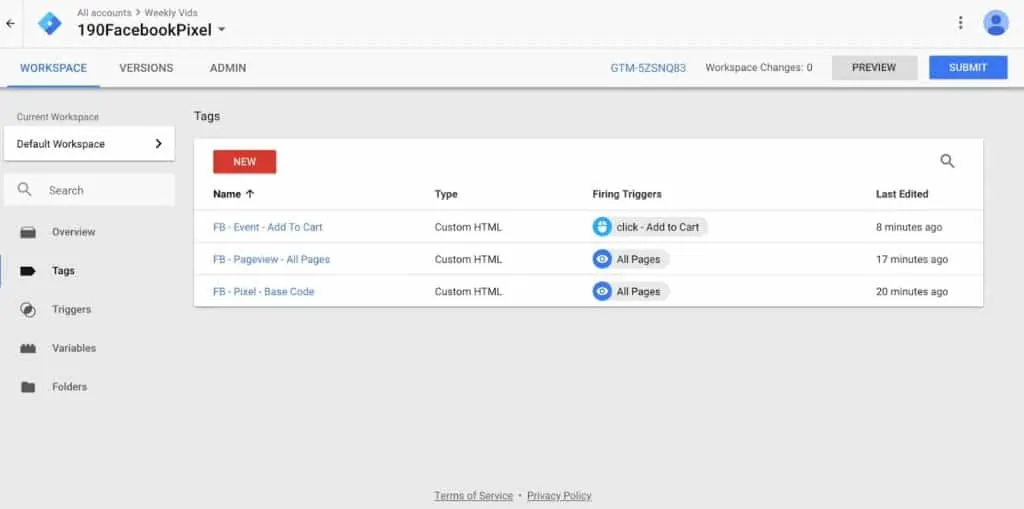
How to track purchases on Facebook ads?
Optimal FB will present ways to manage products in the Commerce Manager tool that you can refer to for an overview of your orders, specifically as follows:
Method 1: Track individual purchases
You can manage each purchase through the following steps:
- Step 1: Access the Commerce Manager and select your store.
- Step 2: Go to the Orders section and select the order you want to manage.
- Step 3: View the details of the order by selecting it. This information includes the order ID, order date, quantity and items ordered, sales source (Facebook or Instagram), shipping address, and the total estimated value of the order.
- Step 4: Choose a specific action. You can select options such as Mark as Shipped, Refund, Contact Customer, or Cancel Item. Additionally, you can create and purchase shipping labels to manage the order more effectively.
Method 2: Track all orders
To manage multiple orders at once, you can use the following steps:
- Step 1: Access the Commerce Manager and select your store.
- Step 2: Choose the Orders section and then select Manage Orders in Batch.
- Step 3: Select Export Orders and then choose the date range and type of orders you want to manage. Click on Export File to download the file containing the orders.
- Step 4: Open the downloaded file and enter the required information. The information needed will vary depending on the type of order. Therefore, determine the type of order to know what information you need to enter.
- If the order has been executed: Enter the quantity of items executed, the value of shipping, and the tracking number.
- If the order requires a refund: Enter the total refund and the refund reason code.
- If the order needs to be canceled: Enter the quantity of items canceled and the cancellation reason code.
- Step 5: After editing the file, click Upload File to reload the edited file onto the Commerce Manager. All entered files will be displayed on the Batch Order Management page.
- Step 6: If there is an error in the file, you can download the file again, check the action_status column to fix the problem, and then upload the file again.
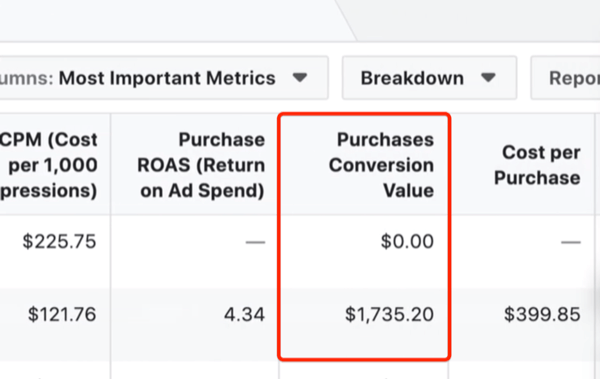
Notes when tracking purchases on Facebook ads
Assessing the effectiveness of Facebook Messenger ads is a challenge for small shop owners and a significant concern for larger businesses. While marketing can attract many messages on Messenger, unsuccessful deal closures or poor customer service quality can create conflicts in assessing effectiveness. To address this issue, many businesses have adopted temporary solutions to track conversions on Facebook Messenger. However, these solutions sometimes face difficulties when a business has multiple campaigns, each targeting different customers:
- Older customers, who send fewer messages but have a high conversion rate, are the target of some campaigns.
- Meanwhile, other campaigns target younger customers, generating many messages but with a low conversion rate.
Assessing the effectiveness of a campaign based solely on the number of messages without considering the conversion rate can lead to mistakes that are difficult to correct.
By the above article, Optimal FB hopes that it can help you understand how to track purchases on Facebook ads to encompass the campaign and increase the conversion rate of orders.
Contact Info
Information about “how to track purchases on facebook ads” hopes to provide you with additional necessary knowledge. At optimal FB, there is a team of highly qualified and experienced staff and experts who will provide agency account facebook ads as well as support when you run Facebook ads. Contact us via phone number: +84 564 104 104.
To cancel an order on Facebook, you can follow these steps. First, access the Commerce Manager on Facebook and select your store. Next, go to the Orders section and choose the order you want to cancel. Then, you will see various options such as Mark as Canceled or Cancel Item. You can also choose to directly contact the customer to notify them of the order cancellation. Ensure that you inform the customer clearly and professionally to avoid any misunderstandings.
To confirm an order on Facebook, you need to access the Commerce Manager on Facebook and select your store. Next, go to the Orders section and select the order you want to confirm. Then, you may see options such as Mark as Confirmed or Send Confirmation Notification to the Customer. Make sure that you confirm the order accurately and promptly to build trust with the customer and ensure that the transaction process goes smoothly.


