Post map
ToggleYou can control costs throughout the advertising process and not exceed your budget by setting a Facebook ad account spending limit. What is the Facebook account spending limit? How do you set and change the Facebook account spending limit? Please follow the article from Optimal FB below to get the most satisfactory answer!
What is the account spending limit?
An adjustable lifetime limit on the amount an ad account can spend on all Facebook ad campaigns you’re running from the time the limit is set.
By setting a spending limit for your account, you can control your costs and ensure you don’t spend more on ads than you want. Your business can achieve the best results by setting an account spending limit to determine your total advertising budget.
If you create a Facebook Ads account spending limit, you can track how much you’re spending towards that limit in your payment settings. Account spending limits do not affect ad delivery or performance. However, your ads will pause and stop spending when your ad costs reach your current limit.
You’ll receive a notification that your Facebook ad campaign is paused, but the ad is still considered active in Ads Manager on Meta. For your ads to continue working, you’ll need to change your account’s spending limit or remove it and reset the amount spent according to the limit.
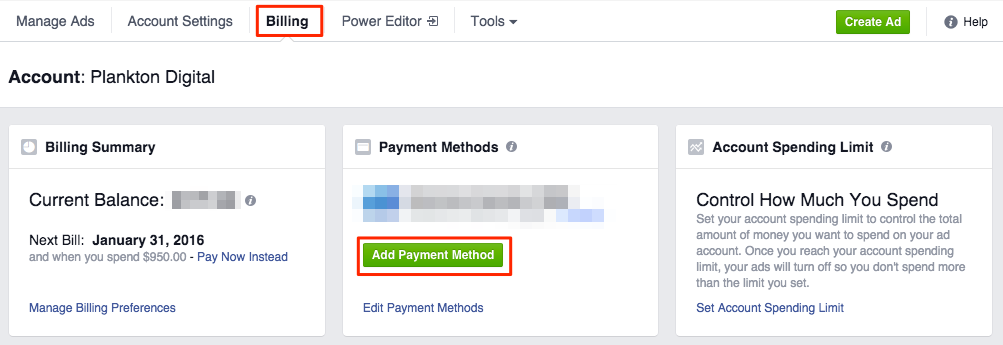
How to set up a Facebook account spending limit
Instructions for creating a spending limit for your account
You can set your account spending limits to ensure your Facebook Ads campaign doesn’t exceed your desired budget, as ad spending and ad running will stop once the limit is reached.
To set a spending limit for your Facebook ad account, you need to ensure you’re an administrator of the account. Any changes to this limit will only take effect 15 minutes after creation. This limit is not available for manual payments. Then, proceed to set a spending limit for your Facebook Ads account as follows:
Go to Ads Manager on Meta and navigate to Payment Settings. In the Spending Limits section for your account, click on the three-dot icon.
Next, click “Set Limit,” then enter the desired spending limit, and click “Save,” then “Done” to confirm the spending limit set for the Facebook ad account. You have now set the spending limit for your account.
Note: Do not set a spending limit smaller than the amount spent. If the spending limit you entered is invalid, enter a higher limit or reset the amount spent to $0.
After about 15 minutes, the spending limit set for the account will take effect. Keep track of the amount of money you spend according to the limit while running ads.
If your advertising costs reach your spending limit, to continue running your ads you’ll need to change your account’s spending limit. Either remove your account spending limit or reset your spent amount to $0.
A Facebook ad account’s spending limit controls the amount the account can spend on all campaigns during its lifetime. The amount you’ve spent under your limit won’t automatically reset after a certain amount of time.
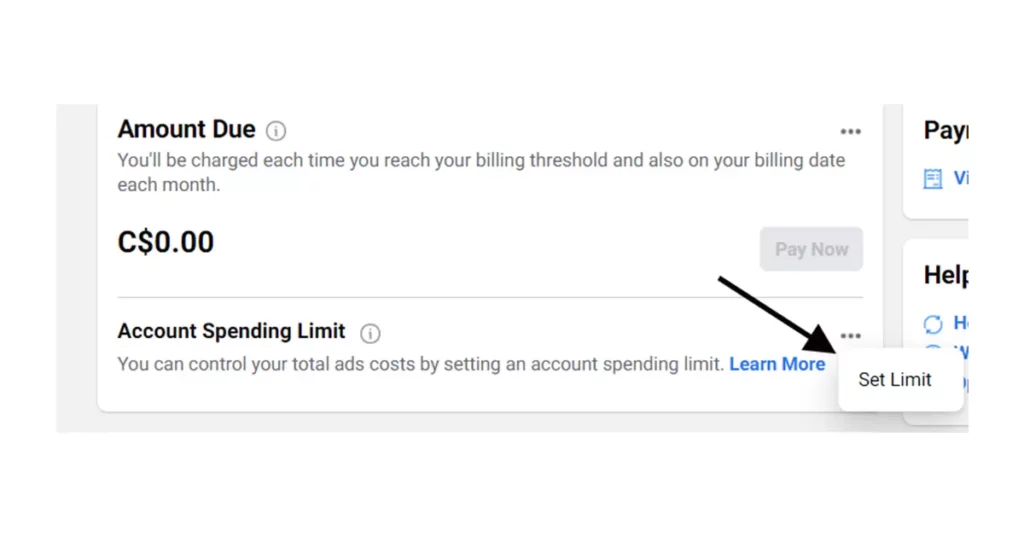
Changing spending limit for account
After setting a spending limit, you can adjust it in the Payment Settings of your ad account. When ad spending reaches the account spending limit, ads will be temporarily paused, and spending will stop. If you wish to continue running ads, you need to change the spending limit for the account.
To change the spending limit for a Facebook Ads account, ensure you are an ad account administrator and follow these steps:
Access Ads Manager and navigate to Payment Settings in the Ad Account Settings. In the Spending Limits section for the account, click on the three-dot icon. Then, click Change, enter the new spending limit, and click Save. Click Done to confirm the new spending limit for the account.
The spending limit for the account will be updated after about 15 minutes, and your ads will resume running. The amount spent under the old limit will apply to the new spending limit.
Note: If you encounter errors due to changing the spending limit too many times, try again after about an hour.
Resetting the spent amount within the account spending limit
When ad spending reaches the spending limit, ads will be paused, and spending will stop. To continue running ads, you can either change the spending limit for the account or reset the spent amount within the spending limit in the Payment Settings. Start spending within this limit from $0, and the account spending limit will remain unchanged.
To reset the spent amount within the spending limit for a Facebook Ads account, go to Payment Settings in Ads Manager. In the Spending Limits section for the account, click on the three-dot icon, then click Reset.
The spent amount within the spending limit for the account will be reset to $0 after about 15 minutes. Your ads will then resume running.
You can set up automatic resetting of the spending limit for the account on the first day of each month, in addition to manually resetting the lifetime spending limit for the account.
Viewing spending limit history for account
If you want to know the spending limit for a Facebook Ads account or the estimated amount for billing, check the spending limit history for the account in Ads Manager as follows:
Access Ads Manager on Facebook and go to Billing. Then, click the dropdown menu and select Spending Limits for the account. Here, you can view the spending limit history for the account, including:
Start Date: Showing the date and time when the spending limit was set, updated, or removed, along with the amount spent within the reset spending limit.
End Date: Including the date and time when the spending limits for your account were updated or removed. The spending limit for the account will be displayed as Current if it has not ended.
Activity: Actions taken at the displayed start date.
Once you update the spending limit for the account, it will be shown in the spending limit history. If you remove or reset the spending limit, a new entry will be created in the history.
How to remove spending limit for account
After setting up, you can adjust the limit in the Payment Settings or reset the amount spent within the spending limit for the account. You can even remove the spending limit for the account to keep your ad campaigns running when ad spending reaches the limit.
To remove the spending limit for the account, you need to ensure you are an administrator of the Facebook Ads account. Then, navigate to Payment Settings in Facebook Ads Manager. In the Spending Limits section for the account, click on the three-dot icon, then click Remove. After about 15 minutes, the spending limit for the account will be removed, and ads will continue to run.
Through the information we have shared above, you now have a clearer understanding of the Facebook account spending limit. You also know how to set spending limits for ad accounts to control spending, adjust limits, or reset spent amounts, as well as remove limits to keep ads running when spending reaches the limit.
Contact Info
We provide services facebook dropship ads nationwide, and with a team of experienced and qualified staff who both support advertising and can directly perform Facebook advertising if you need. Contact us via phone number: +84 564 104 104 for detailed advice.
Frequently Asked Questions
It does not. Although the spending limit for the account does not affect ad distribution or effectiveness, ads will pause if your cumulative ad spending reaches the set spending threshold. To continue running ads, you can modify, reset, or remove the spending limit on your Facebook Ads account.
For Facebook ad accounts using prepay payment methods, there is no option to set spending limits. In this case, you can manage how much additional funds you deposit for Facebook advertising. The spending limit feature is only applicable to postpay ad accounts to control expenses and prevent exceeding the desired budget.


