Post map
ToggleCommerce manager not only helps you take payments when selling on Facebook and Instagram, but also lets you cancel individual items in an order or the entire order. In today’s article, Optimal FB will help you learn about the Facebook Management Tool and how to cancel orders placed in the commerce management tool.
Learn about commerce management tools
Commerce Manager is an important platform for managing your product catalog and sales activities on Facebook and Instagram. Designed to assist users in managing products and services, this tool offers many valuable benefits. With Commerce Manager, you can easily create and manage a product catalog that brings together all the items you want to promote across your social media platforms. The special thing is that you do not need to have a physical store to use this tool. Even if you only have an online business, you can still take advantage of Commerce Manager to manage your products effectively. If you sell physical products, you can also set up a store directly on Facebook, Instagram, or both. This action will create a commerce account for you and provide access to other convenient tools in Commerce Manager.
Note: You can only connect one product catalog to your store. However, you can still edit this category to your liking. Remember that once you have chosen a category, you cannot switch to another category later, so choosing carefully is important.
When to use Facebook commerce management tools?
Once you’ve finished setting up your store, Commerce Manager opens up a series of useful features you can take advantage of:
- Manage and customize your store and notable collections: You can easily manage your store and customize your product collections to make them more attractive and accessible with customers.
- See customer insights and popular items: This tool provides customer insights, helping you better understand them and their needs. You can also see information about popular items to adjust your sales strategy.
If your business has payments on Facebook or Instagram, you can also use Commerce Manager to:
- View payments, manage finances, fulfill orders, and process returns: This tool gives you the power to effectively manage your finances, from tracking payments to processing orders and returns.
- Apply Purchase Protection to Customers: Purchase Protection is an important feature that helps build customer trust. Using Commerce Manager, you can apply and manage purchase protections easily.
- Use Mailbox to respond to customer messages: The built-in mailbox in this tool helps you easily manage and respond to messages from customers effectively.
- Review delivery and customer service performance: Commerce manager provides analytics tools so you can evaluate the performance of delivery and customer service, and adjust and improve your business strategy accordingly.
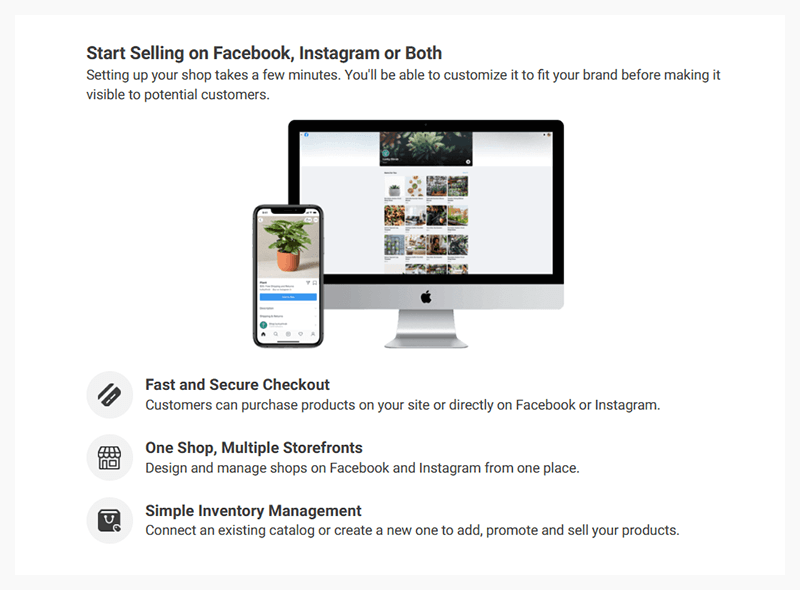
How to cancel an order in the commerce manager
To cancel an order that has been placed in the commerce management tool, please follow the steps below, note that you are not charged for canceling the item, and the customer is not charged for the canceled item.
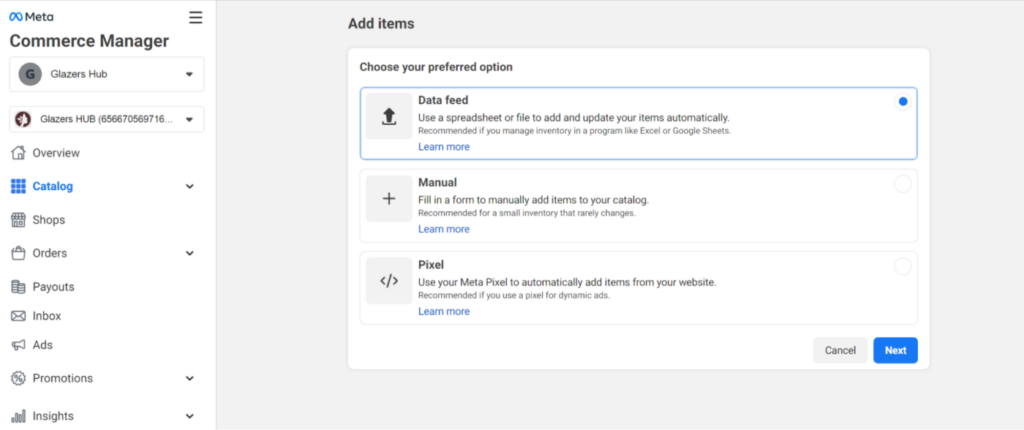
To cancel an order:
- Step 1: Access Commerce Manager and select the store you want to operate on.
- Step 2: Then, go to Orders and select the specific order for which you want to cancel the item. You can also use the filter function to quickly search for orders by shipping status.
- Step 3: In the drop-down menu for the selected order, you will see the Cancel item option, click on it.
- Step 4: Next, you will be asked to select the number of items you want to cancel. If the order has multiple items, you can select each specific item to cancel > click the Continue button.
- Step 5: Next, you need to select the reason for cancellation and can add an optional message to the customer about canceling the item (optional) > select Continue.
- Step 6: Review the entered details and make sure all information is correct > click Continue to complete the item cancellation process.
To cancel multiple orders:
- Step 1: Access Commerce Management Tools > Select the store you want to work with.
- Step 2: Next, go to Orders > select Manage batch orders.
- Step 3: Select the “Export Order” option.
- Step 4: In this step, you will select the time period in which you want to view orders that can be canceled. Then, click Export file to download the CS file containing the orders.
- Step 5: In your CSV file, you need to enter the number of items you want to cancel in the cancel_required_quantity column.
- Step 6: Next, enter the reason for canceling the item in the cancel_required_reason_code column.
- Step 7: After editing the file, you need to click Import file to re-upload the edited file to Commerce Manager. Summary information about imported files will be displayed on the Manage batch orders page.
If your file has errors, you can download the file again, view the action_status column to check the status and fix the problem described, and then upload the file again.
In the article on Optimal Fb, detailed information was shared most accurately. We hope that our content can help you learn about commerce management tools and successfully cancel orders placed in commerce management tools.
Contact Info
Are you in need of Facebook advertising or need to rent a quality Facebook advertising account? Don’t worry! Optimal FB is a unit specializing in providing reputable Facebook accounts, as well as direct advertising support. Provides all types of advertising accounts such as casino facebook ads to help you reach and create fast conversions.
Frequently asked questions
To cancel an order on Instagram, you can follow these steps:
– Open the Instagram app and log in to your account.
– Go to your profile page by clicking the profile icon in the bottom right corner.
– Click the Menu icon (consisting of three horizontal lines) in the upper right corner of the profile page.
– Select “Shop” from the down menu.
– In the “Shop” page, select “Orders” to see a list of your orders.
– Find and select the order you want to cancel.
– In the order details, find and select the option to cancel the order.
Confirm order cancellation and follow the on-screen instructions to complete the order cancellation process.
When canceling orders placed in commerce management tools on Facebook and Instagram, there are a few important points to keep in mind:
– Determine the reason for the cancellation carefully to notify the customer clearly and professionally.
– Ensure that order cancellation notifications are sent to customers promptly and directly through appropriate communication channels.
– Review your business’s cancellation terms and conditions to ensure compliance and avoid potential legal issues.
– Follow the steps to cancel orders according to the process defined in your commerce management tool to ensure accuracy and transparency.
– Update information about order status and related fluctuations in the management system to keep business operations smooth and efficient.


