Post map
ToggleTo conveniently manage advertising accounts and advertising campaigns with Fanpage, you need to know how to add ad account to Facebook Business Manager. What is a Facebook Business Manager? What are the functions, how to create, and how to add ad account to Business Manager? The answer is in detail in the article below. Follow us now!
What is Facebook Business Manager?
Facebook Business Manager (BM), is an effective support tool for businesses in managing their business on Fanpage effectively.
This tool helps create and manage entire ad accounts with campaigns, feeds, Pixels and conversion events, etc. You can manage ads, track performance, and view reports with detailed statistics about campaigns.
BM is an account type with highly centralized management capabilities with the highest management authority for all assets owned by the business. Using this account you can easily grant access to team members in different roles based on tasks.
Facebook Business Suite is a high-level version of the current BM that helps users check information on Instagram and Facebook with simple operations on the same tool. Outstanding features integrated into Meta Business Suite to increase user experience are:
- The Cross-posts feature helps advertisers post content directly at the same time on both platforms: Instagram and Facebook. Messaging on Facebook and Instagram is easier with notifications and smart replies in Business Suite.
- The statistical data of each advertising campaign on Facebook and Instagram will be displayed together.
Before finding out how to add ad account to Facebook Business Manager, let’s explore what the structure of BM includes?
The structure of a BM account includes 3 main components: Fanpage (minimum 1 page), advertising account (minimum 1 account), and members (minimum 1 member). Once you meet these conditions, you can start running ads.
The default BM creator is an administrator with full rights (add member accounts or delegate permissions). Facebook resources that administrators can delegate include advertising accounts and Fanpage.
Benefits of running Facebook ads with BM
You can experience the full range of advertising features if you run ads with a business account. At the same time, businesses will receive optimal bids when running ads and the rate of accounts being disabled is not high. In addition, if you run ads using BM, you will receive the following benefits:
- It will help synchronize the management of a series of Fanpages with just a single BM account.
- Distinguish between personal information data and business data. You can focus your advertising more because BM’s interface will display tools, parameters, charts,…
- New tools and features on Facebook are always automatically updated by BM.
- Group members can log in to their accounts easily with a common password. Facebook Business Manager also allows specific permissions for each individual. Owning to this, cooperation with other organizations and businesses will be easier.
- You can use your personal account and business account in parallel without affecting the management of multiple Fanpages at the same time.
- If BM has an error, the Facebook team will help handle it quickly.
- Business accounts are more trustworthy than personal accounts, and the chances of the account being locked are quite low.
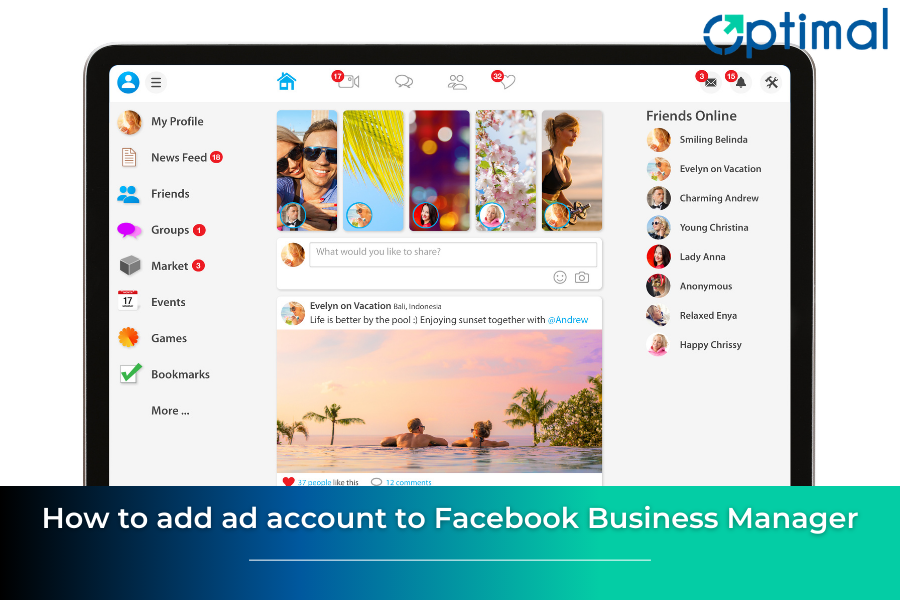
How to add ad account to Facebook Business Manager account in detail
You need to know how to create a BM account before you know how to add ad account to Facebook Business Manager.
Materials needed to prepare when creating a BM account
When you first start creating a BM account, you do not have any advertising accounts. You must create a new ad account or add an existing personal ad account to BM. To add a new advertising account for BM, you need to prepare 1 of the following 2 ingredients to create a new Facebook Business Manager account:
1 Business license file in JPEG image format. According to Facebook’s latest regulations, you need to provide business information including tax code, business registration license issued by the State, and business contact information to create an advertising account in BM.
You can also use your existing personal advertising account to add to BM and run ads. Once an account is added to a BM, it permanently belongs to that BM and cannot be removed or moved. The condition to add an advertising account to BM is that the account has run ads and paid fees to Facebook at least once.
Instructions on how to add ad account to Facebook Business Manager
Step 1: Access the link: https://business.facebook.com/ click the Create account button in the top right corner.
Step 2: Enter your business information: business name, your name, and business email, and then click Send.
Step 3: Facebook will then send a verification email to the email address you entered. The confirmation dialog box appears, access your email and confirm.
Step 4: After clicking the confirmation link on the email, the Business Manager interface will appear. Click on Business Settings to fill in your business details.
Step 5: In the left corner of the screen, scroll down and click on Business information, and select Edit to add information about the business: address, phone number, website, and tax code. After filling out, click the Save button to save the information.
You can turn on the 2-layer protection feature to protect your BM account from hackers and people who intend to take over your account.
The way to set it up is in the Business Information section, go to the Business Options section in the 2-Factor Authentication section, then set the option to Everyone. Next, turn on the switch below and follow the steps the system requires.
For more details please see: rent facebook account
How to add ad account to Facebook Business Manager
You can add an existing, active personal Facebook advertising account or create a completely new Facebook Ads account in BM.
Add an existing ad account to the Facebook Business Manager
Access the Business Manager created above, then access Business Settings and select Ad Accounts.
Next, click the Add button and select Add advertising account. Next, enter the Facebook advertising account ID you want to add to BM and then click Add advertising account.
To get the advertising account ID and add it to BM, you access your Facebook advertising account and copy the number behind your advertising account name. Once you have your account ID, add it to BM. You will immediately receive a notification on the personal Facebook page that owns the advertising account that has been added to BM. When you choose to accept being added to BM, your advertising account will be owned by the Business Management Manager.
How to create a new ad account using Business Manager
This is one of the ways to add an advertising account to Facebook Business Manager. However, before doing it, you need to add a primary payment method to your business account. The process is as follows:
In Business Manager, select Business Settings and then select Payment Methods. Then select Add new payment method. Enter your Visa/Mastercard card information: card number, card expiration date, 3 secure CVC numbers on the back of the card, and then click the Continue button. To this point, you have added a new payment method to your Business Manager.
Once you have added a payment method, follow the steps to create an advertising account using Business Manager as follows:
Access Business Settings, select Ad account status, and click Add. Then select Create new advertising account and a registration form to create an advertising account will appear. Then, enter your business registration information: tax code, business license, business information, etc. Then click Next, check the My business box, then click Create and you’re done.
After you have completed entering all the information, you need to wait about 24 hours for Facebook to check your business information and approve you to activate your new advertising account.
Instead of creating a new account, you can rent a Facebook Agency account from Optimal FB Agency. You will be granted a high trust, stable advertising account with the best fees on the market and many attractive incentives. At the same time, with a diverse and rich account system to meet all customer needs.
Using our account you can camp quickly and easily active. Be proactive in creating and managing campaigns with large budgets. Accounts are carefully censored before being issued to customers, so you can be completely assured about the quality of the account. Campaign approval, strong spending, ads are approved quickly, bids are good, and accounts are rarely locked.
Optimal FB experts always accompany and support you 24/7: account setup, cloaking VPCS links with a safe and effective internal link wrapping system, content consulting, and advertising optimization,… Issues related to accounts being disabled due to policy violations are thoroughly handled by experts. Contact hotline: +84564104104 for more detailed information about the service and receive the best quote!
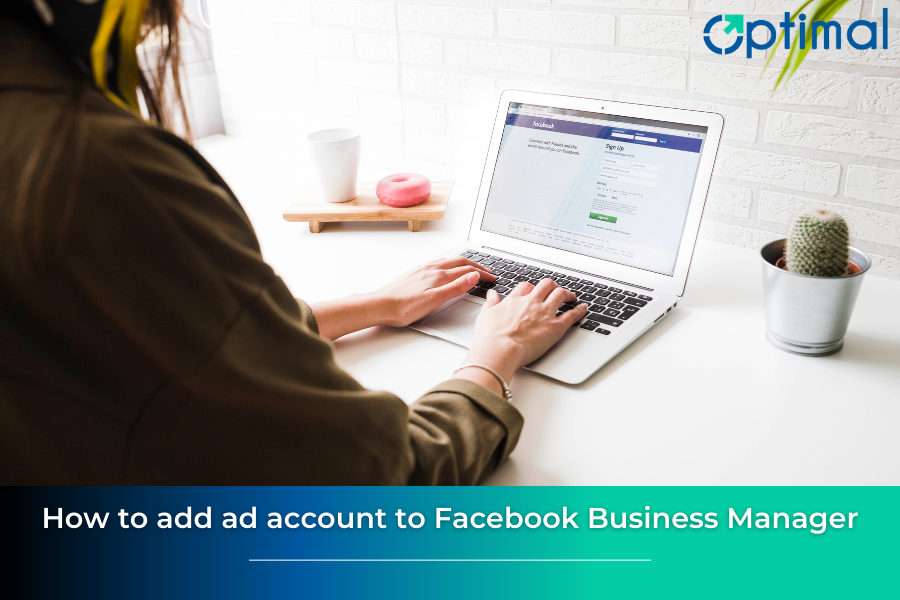
How to add members to Facebook Business Manager
If you want to add other employees and managers to manage business assets on Facebook: Fanpage, advertising accounts, stores,… To add new people to the Business Manager, take the following steps:
Step 1: In Business Manager, access the Business Settings section. Next, select the People section and click the Add button.
Step 2: Next, enter the email of the person you want to add to your Business Manager and grant them access to their BM account, then click Next.
Note: The email of the person added to BM is the email registered to use the social network Facebook. You need to define access rights for the added person, but if it is your manager or superior, give them Administrative Access.
Step 3: Choose the assets that you allow that person to use and the permissions to use their assets. After completing granting access and use rights to business assets to the added person, click Invite and you’re done. You have completed adding members to Business Manager.
Note when adding advertising accounts to the Business Manager
You cannot add an ad account to Facebook Business Manager in the following cases:
- The ad account you are trying to add has already been added to another business. An account can only be owned by one Business Manager (BM). Therefore, you can only request access to the ad account.
- If you’ve added a personal ad account to Business Manager. You can only add one ad account from your personal Facebook account to Business Manager. Instead, you must create a new ad account in BM or request access to another ad account.
- You have reached your ad account limit for adding new ad accounts to BM. To increase your ad account limit, you should increase your ad spending.
- That ad account is a prepaid account, and you can only add a prepaid ad account to BM if it’s from certain locations.
You know how to add ad account to Facebook Business Manager to conveniently create and manage advertising campaigns and Fanpages. Hopefully, with detailed instructions, you can apply it successfully!
Frequently asked questions
The following businesses need a Business Manager:
The business has a team specializing in managing marketing campaigns.
Online Marketing companies run ads or manage Facebook Fanpages but do not want to share all of their account information with them.
Agency manages many Facebook pages, Instagram pages, and advertising accounts for Clients.
Your business needs to control access rights to the Facebook Fanpage. But do not want to transfer ownership to employees or agencies.
The sentence is no. Because each ad account can only be owned by one Business Manager. Therefore, you cannot add an advertising account that belongs to one BM to another BM. You can only request access to an ad account.


